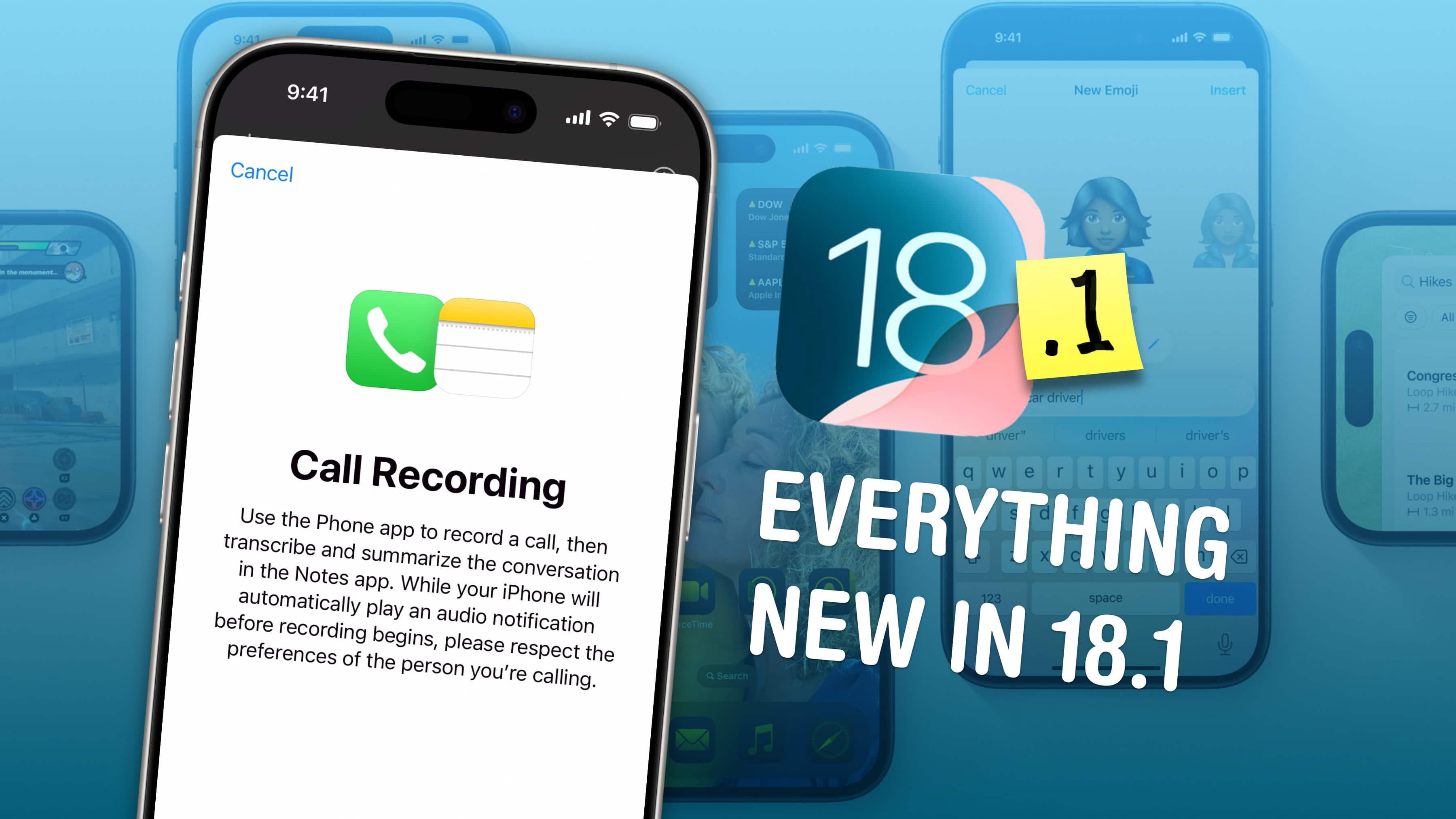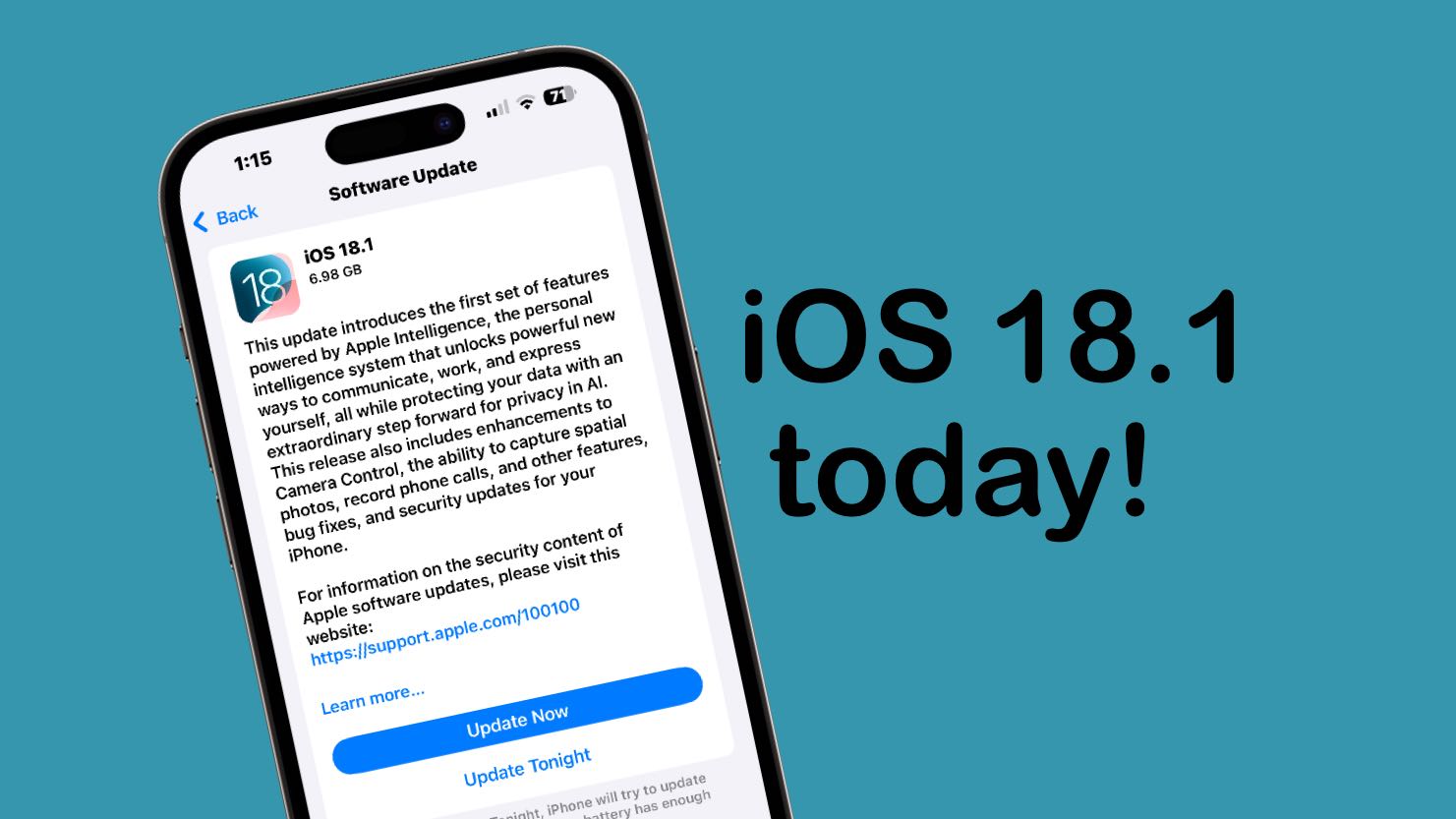
iOS 18.1 will go out to iPhones everywhere next week, but you don’t need to wait. It’s possible to go ahead and install the final version this weekend when you have time to tinker with it. Plus, doing so lets you jump ahead of everyone else in requesting access to the cool new Apple Intelligence features.
Getting iOS 18.1 now won’t require doing anything dodgy or risky. You’ll download the final version of the upgrade straight from Apple … just a little earlier than scheduled.
UPDATE: This suggestion is now moot because iOS 18.1 launched on Monday.
iOS 18.1: Apple Intelligence, at last!
Apple Intelligence stole the show at Apple’s developer conference in June, but the company didn’t release the suite of AI-powered enhancements with iOS 18 in September. Instead, the first phase of Apple Intelligence debuts in iOS 18.1, which includes AI-powered Writing Tools, the picture Clean Up tool and much more. So this update is mostly about AI. But not entirely.
Since Apple already released the firmware update that turns AirPods Pro 2 into hearing aids, you can try the new feature after you update your iPhone to iOS 18.1.
Apple promises the iOS 18.1 software upgrade launches next week, and the exact date almost certainly will fall on Monday, October 28.
Why you shouldn’t wait to try iOS 18.1
While installing iOS 18.1 this weekend only gets you access to the new features a few days early, doing so lets you start tinkering with the new AI tools this weekend when you (hopefully) have spare time. The alternative is to wait until Monday, when you’ll probably be at work.
More importantly, though, you must request access to a waitlist, and then get approval from Apple, before you can start playing around with any of the new Apple Intelligence features. And with about a billion iPhone users hitting that waitlist Monday, it makes sense to get in line as early as possible.
Plus, getting iOS 18.1 now is easy and safe.
An important Apple Intelligence caveat: iPhone compatibility
Before you get all excited about running Apple Intelligence on your iPhone, make sure your device is compatible. The list is a bit short:
- iPhone 16 Pro and Pro Max
- iPhone 16 and 16 Plus
- iPhone 15 Pro and Pro Max
Become a beta tester … sort of
The iOS 18.1 release candidate went out for testing October 21. This gives beta testers one last opportunity to look over the final version of the operating system before Apple introduces it to average users. In other words, Apple made the final version available to beta testers. And you can become one in just a few minutes.
Normally, beta testing comes with risks. You’re using prerelease software that certainly contains bugs. But this isn’t a normal situation — you’re joining the program only to get the release candidate. It’s the same version Apple will send to everyone next week.
That said, there’s a small chance the final version will be a very, very slightly tweaked version of the release candidate. Apple might make some last-minute bug fixes to the RC before sending it out.
How to install the iOS 18.1 release candidate
If you like the idea of trying out iOS 18.1 now rather than later, start by going to the webpage for the Apple Beta Software Program. Be sure you’re signed in with your Apple ID, then click the Get Started button (this might say Sign up instead.). You will then need to click Agree on the Beta Software Program Agreement to continue.

Screenshot: Apple/Cult of Mac
Next, you can choose which version of Apple’s software you want early access to on the Guide for Beta Software page. In this case, you want iOS. Tap on it, then look for the Get started section and tap on enroll your iOS device.
Now grab your iPhone and go to Settings > General > Software Update > Beta Updates. Be sure iOS 18 Public Beta is checked. It’s possible you’ll need to restart your iPhone to get this to show up.
Now iOS 18.1 should show up in Settings > General > Software Update on your iPhone. Tap Install Now to download and install the release candidate.
How to request access to Apple Intelligence
Once you install iOS 18.1, you need to request access to Apple Intelligence if you want to try the new AI features. And that means joining the Apple Intelligence Waitlist. Fortunately, it’s easy.
Open the Settings app, tap on Apple Intelligence & Siri, then tap on Join the Apple Intelligence Waitlist. Then be patient.
You’ll receive a notification after Apple approves your request. During the beta testing process, the wait has usually been less than an hour, but it could be longer now.
Unenroll iPhone from beta program
Once you have the iOS 18.1 RC installed, you can unenroll your iPhone from Apple’s public beta program. It’s a two-step process. Start on your iPhone by going to Settings > General > Software Update > Beta Updates and tap Off from the list of options. Then, in a web browser, go to Apple’s unenroll your devices web page, scroll down and tap on Leave Apple Beta Software Program. Then follow the prompt on the pop-up window. Restart your iPhone.
This won’t remove iOS 18.1 from your handset. You just won’t receive any future iOS betas. All you’ll get are the same operating system updates everyone else receives.
Enjoy an early taste of Apple Intelligence
When you finish, you’ll have iOS 18.1 on your iPhone and won’t have to worry about installing it next week. Go try the Writing Tools — they’re probably the best new feature. And when your friends or co-workers point out that iOS 18.1 is available, you can say, “Oh, I installed that days ago.”