
If you’re an iPhone user you may have received a message at some point in time and noticed that underneath the message content, a little note says “Sent with Siri”. You might be wondering what that means, and why the Sent with Siri message appears, and perhaps you’re wondering if your messages have the same notice too.
Let’s explain what “Sent with Siri” messages mean, and how you can send messages yourself with that badge attached as well.
What “Sent with Siri” Messages Means on iPhone
If you get a message that says “Sent with Siri” beneath it, it means the sender of that message used Siri to send the message to you.
Why does it matter if a message is “Sent with Siri” or not?
Perhaps the primary reason to know if a message was “Sent with Siri” or not, is so that if there’s any unusual word or inconsistency in the message, you know that’s likely the result of the Siri translation.
This happens more often than you might think, but if you use Siri a lot you probably aren’t surprised by this, since Siri is notorious for goofing up translations or what you’re saying, no matter how clearly or slowly you speak to the worlds most intelligent and powerful virtual assistant and brilliant artificial intelligence (err wait, never mind).
A similar feature exists by default when sending emails from iPhone, where you may see the “Sent from my iPhone” badge at the bottom of an email sent from an iPhone.
How to send your own messages that are “Sent with Siri” from iPhone
If you want to send your own messages with the “Sent with Siri” badge attached to them, all you need to do is use Siri on your iPhone to send a message.
For example, try saying something like “Hey Siri, send Bob a message saying ‘I want a turkey sandwich”. Confirm that you want to send that message, and away it goes, with the “Sent with Siri” badge attached to that message.
(By the way, if you want to remove the Siri confirmation, you can adjust a setting for that)
Once the message sends, the recipient will see the “Sent with Siri” badge below their message when they read it on their iPhone.
Interestingly enough, the “Sent with Siri” badge on messages does not appear if you read the same message on a Mac, so there’s a feature discrepancy between the iOS, iPadOS, and macOS versions of Messages, as is often the case.

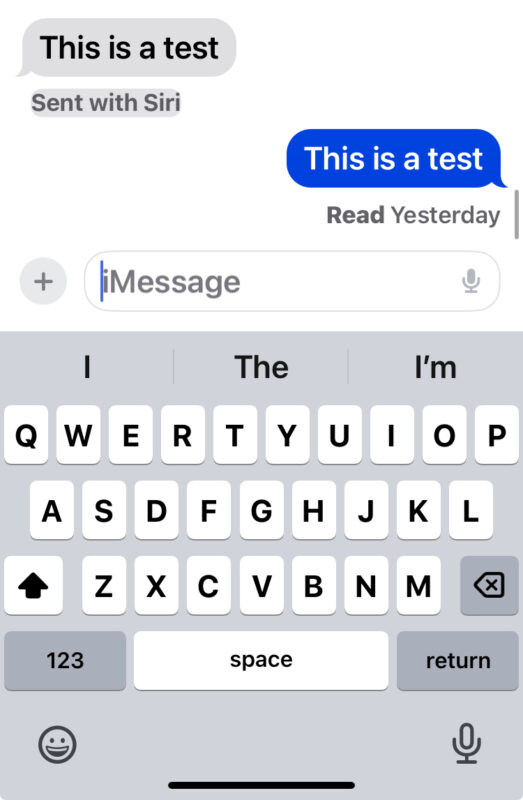
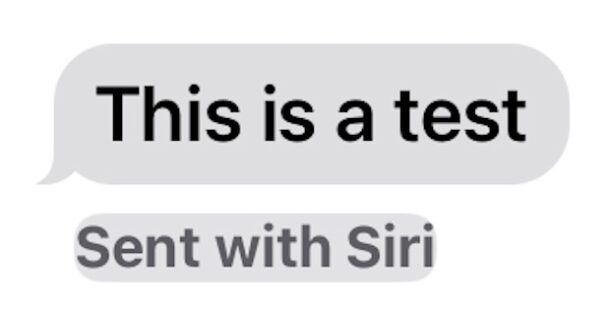
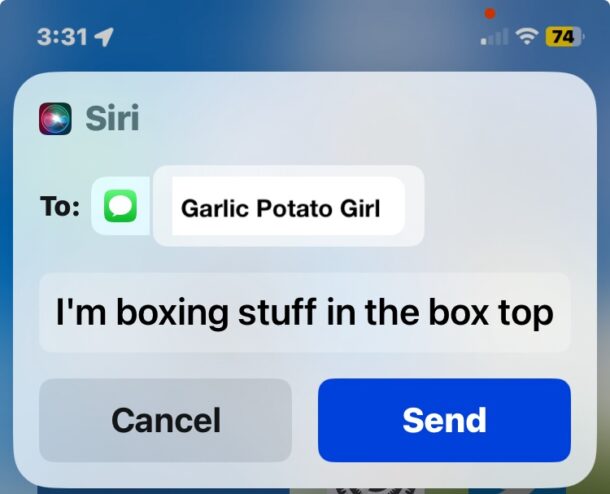
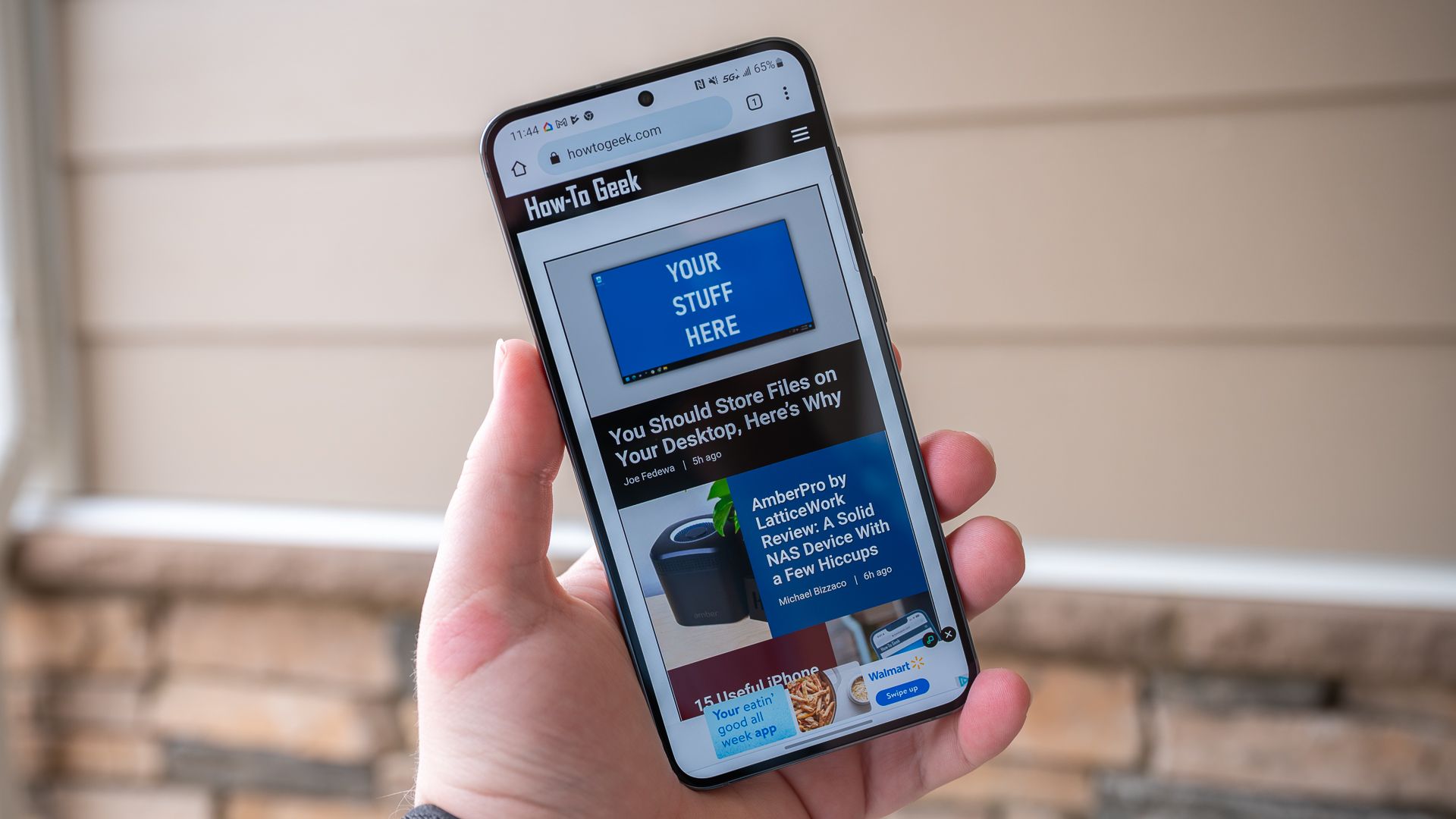
![New AirTag and Apple Watch rumors make us giddy [The CultCast] New AirTag and Apple Watch rumors make us giddy [The CultCast]](https://www.cultofmac.com/wp-content/uploads/2023/08/CultCast-606-Apple-Watch-AirTag-rumors.jpg)



