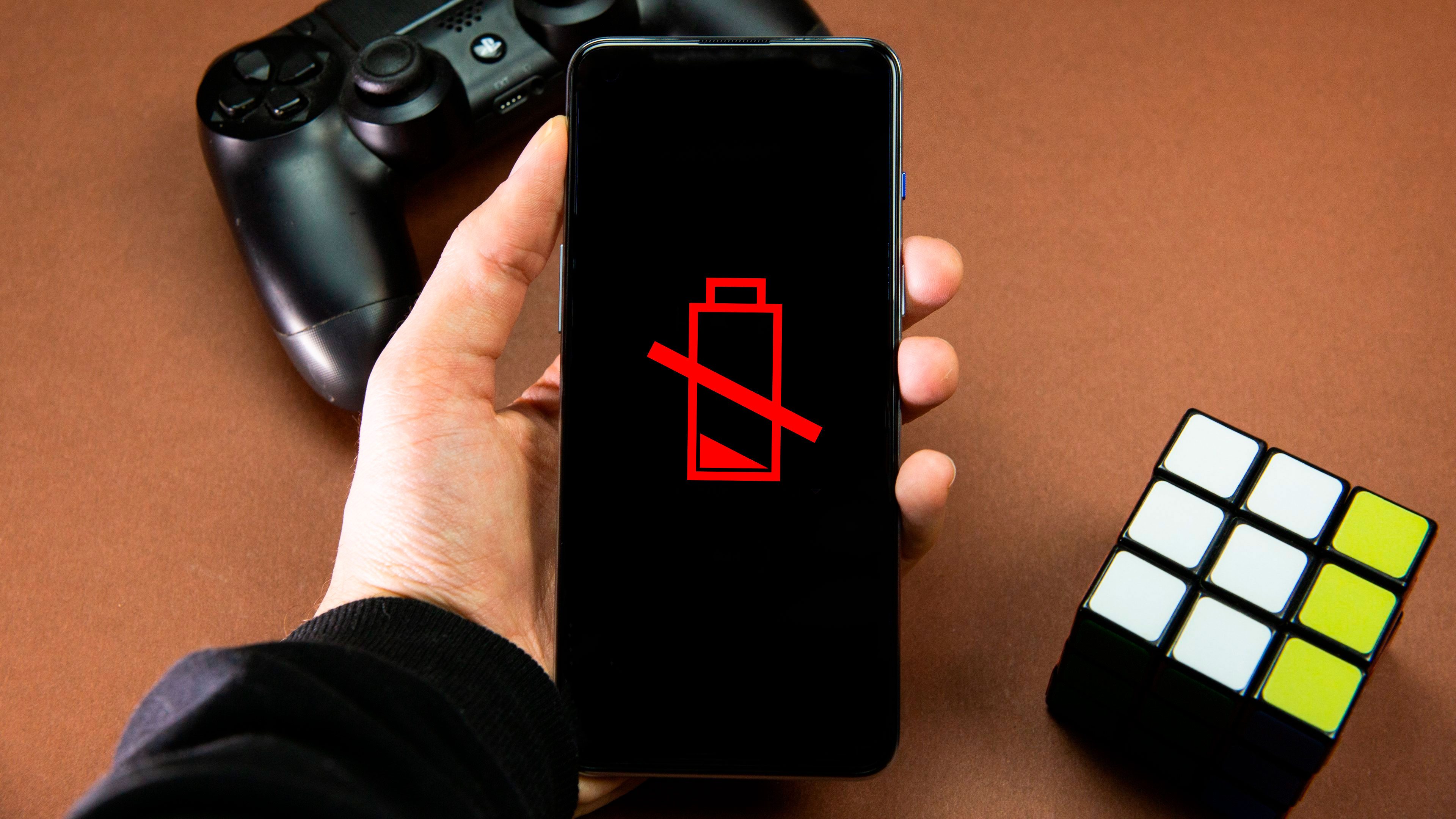
Reason #1: Your battery is dead
One of the most common culprits that your Android phone or iPhone cannot be switched on is that the battery is fully drained. You might not have noticed that your phone’s battery level hit zero. And unlike other issues, this is the easier way to fix.
Grab a power supply and make sure you actually have some juice on your phone before we proceed. Remember, sometimes you need to charge for a few minutes before your phone can power itself on.
Reason #2: Your battery is damaged
Another rather obvious reason your phone might not turn on is that the battery has simply given up the ghost permanently. This usually happens gradually over time, but it can occasionally happen suddenly, especially if your battery is bloated or damaged.
If you think your battery is the cause, you can try to plug your phone into a power adapter and if the charge level won’t refill, then there’s a big chance the battery needs to be replaced.
There are also many reasons why your phone’s battery is charging slowly or won’t charge. Find out here how to diagnose why the battery in your phone charges slowly.
Reason #3: Faulty charger or cable
If reason number 2 is not the problem, it might be the charger or cable you’re using to charge your phone. Sometimes, the socket is also damaged or has no supply. If you think this is the case, you would better leave it to professionals to check your socket and power line.
Checking if the charger or cable is faulty or not is straightforward. Make sure you try a different USB cable, different power adapter (if you have one), and another power outlet in your home before you know you can definitely blame your phone.
Reason #4: The power button isn’t working
If you’ve exhausted all the steps above, we can possibly narrow it down to the fact that the physical button on your device used to switch it on could be malfunctioning.
Depending on your phone’s brand and model, there are ways to switch on your device without the use of a button. The most common and effective method is to plug your iPhone into a charger via a wired USB connection. This will automatically boot your handset.
Meanwhile, some Android phones like a Samsung Galaxy require you to press the volume down and up buttons simultaneously while it is plugged into a charger.
Reason #5: The display is the problem
This is the next possibility, the phone is actually on, but the display isn’t working. The easiest way to check this is to long-press the power button to force it to shut off and then turn it back on. You should hear a boot sound or feel a vibration. This means your phone is working, but you have a display driver or screen problem.
If you have a PC and a cable to connect your phone, then we have a guide on how to recover the data from your phone. As for a broken screen, that’s a job for the repair store.

Reason #6: Your phone is wet or damaged
This is one of the most common reasons a phone won’t turn on. If you’ve recently dropped your phone or it has gotten wet, you might have some issues. Trying to turn a wet phone on too soon can short-circuit your phone and fry it, so if it gets wet, follow our guide on what to do with a water-damaged phone.
To put things succinctly, if you dropped your phone in water and it won’t turn on, you’re going to need to take it in for repair as you most likely have a hardware problem or a damaged display or battery. But before that, you can still try getting some data out of it by using the steps mentioned in the article below.
Reason #7: Minor software glitch
If you started to notice some weirdness, like crashes, restarts, or other things that shouldn’t happen in the lead-up to your phone no longer turning on or responding, you might just have a minor software issue. Thankfully, this could be addressed by a forced restart.
Force restart your iPhone
For iPhones, the same process for forced restart can be performed. Ensure there’s enough battery on your handset. Check out the following steps:
- Quickly press the volume up button.
- Quickly press the volume down button.
- Press and hold the side power button.
- Release the button when the Apple logo appears.
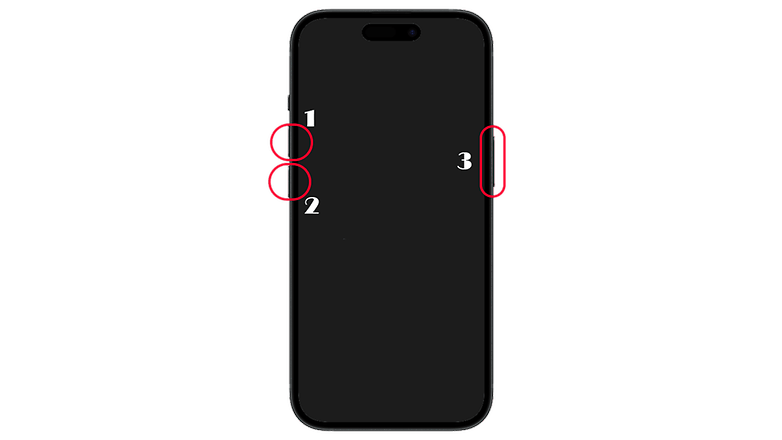
Force restart your Android phone
If you have an Android phone or a tablet that is not responsive or won’t switch on from the dead screen, you can also do a force reboot or restart. As usual, be sure that your device is charged or at least the battery level is not low. After that, proceed to the next steps below:
- Press and hold the volume down and power button at the same time.
- Release the buttons when the device vibrates or if the boot logo lights up.
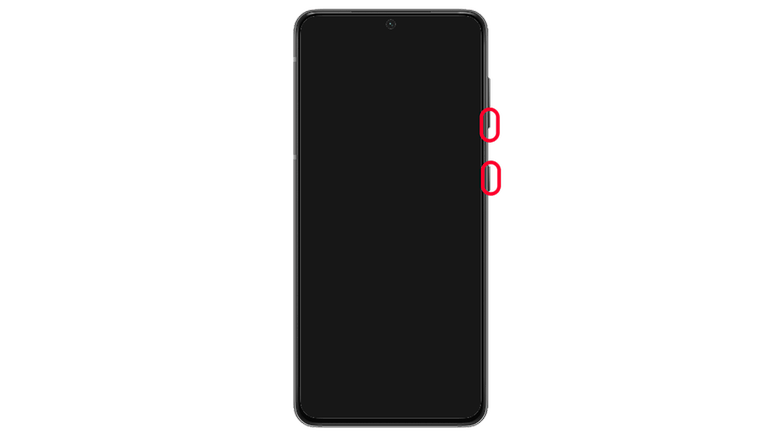
Use your computer to force turn on your Android
If you are using an Android device and are faced with the ‘phone not turning on’ problem, there is another way you can try powering it on. This step involves your PC and this is a fix that has been endorsed by Google. Here’s what you need to do.
- Connect your smartphone to your computer via USB.
- Let it charge for 15 to 20 minutes.
- Take the cable out of the phone, don’t disconnect it from your computer, and plug it back in again within 10 seconds of removing it.
- Let it charge for a further 30 minutes at least.
- Press and hold down the power button on the phone for 5 seconds and then hit restart.
- If you don’t get the restart option straight away, continue holding down the power button for 30 seconds.
Reason #8: Corrupted system
If your phone will actually turn on but won’t go past the boot screen, this is what we call a boot loop or corrupted operating system. It generally means your phone will start as normal but just get stuck forever on the logo screen.
There are several factors that your phone’s file system is corrupted. It is either you have flashed a custom Android ROM on it or might have entered the recovery state and tweaked some system settings that resulted in your phone being bricked.
Keep in mind, the solution to this is the last resort you should do as it will restore your phone to its factory state, erasing the data from apps to files and settings stored on it.
For a tutorial, check our guide on how to factory reset your Android phone, or search our site for your specific device. If your phone is currently fine and you’re reading this out of curiosity, we’d like to kindly advise you to back up everything on your phone, just in case this happens to you in the future!
If none of these tips have worked, it could be time to take your device to a repair shop.
Have these tips helped you? Any other tips to fix a phone that won’t turn on?
Article updated in July 2024 with new screenshots and revised instructions. Older comments were not deleted and may refer to outdated instructions.






