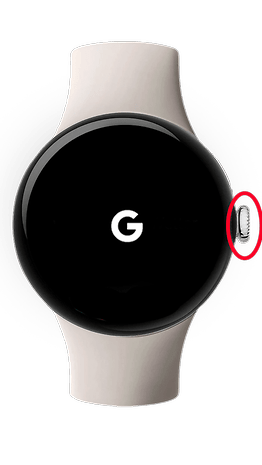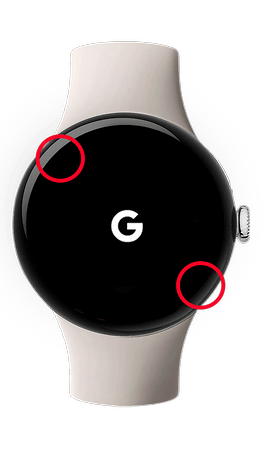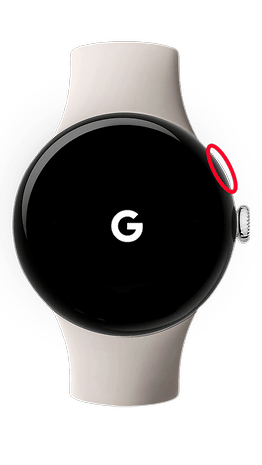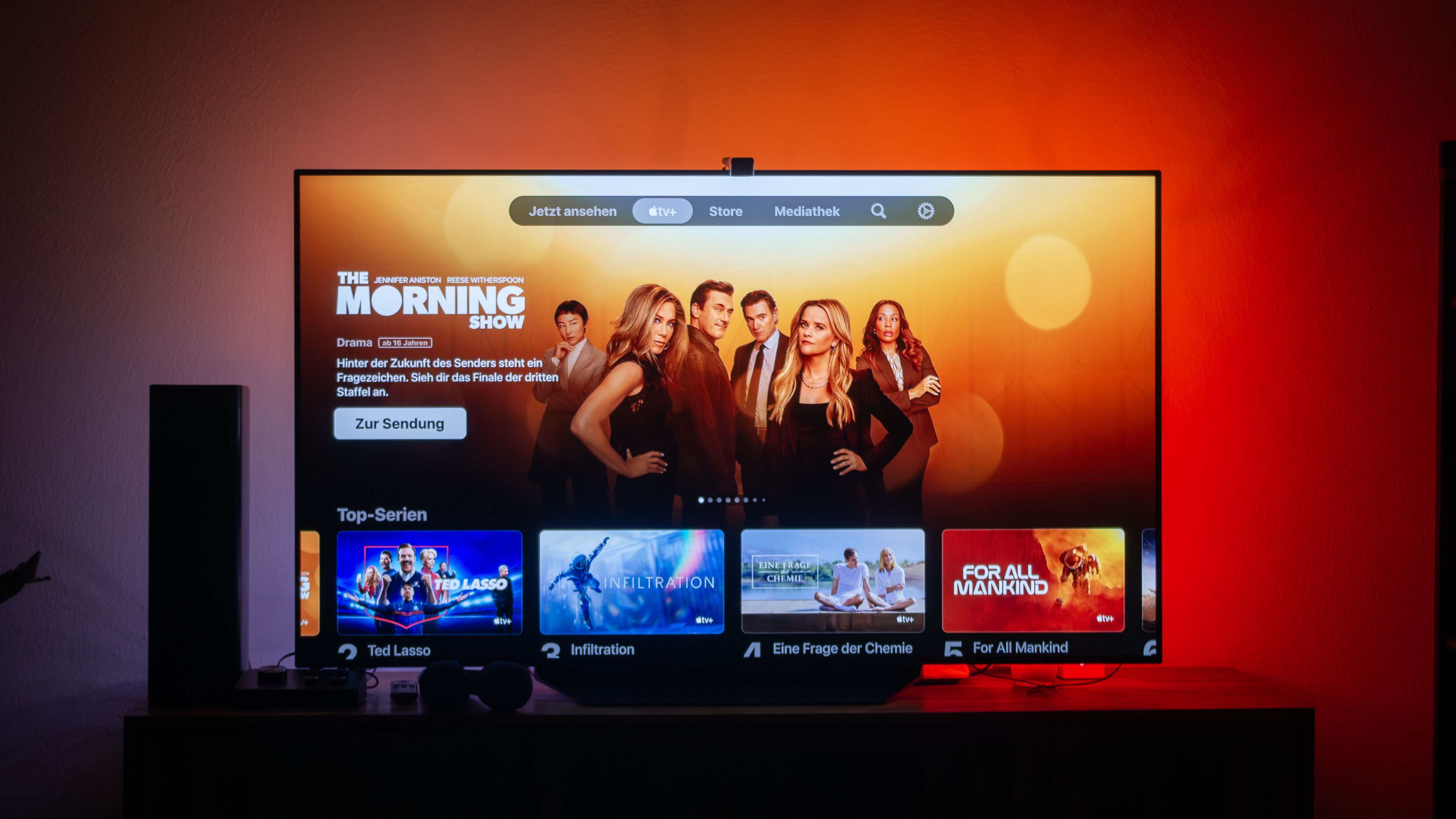Google’s Pixel Watch 2 and Pixel Watch users started to receive the Wear OS 5 update early this week. But a few days after the release of the big update, the company paused the rollout, primarily due to users’ reports of bricked devices after the update. If your Pixel Watch is affected here’s the possible fix.
The issue first came to light on Reddit a day after users started to update to the latest build. Specifically, a few Pixel Watch and Watch 2 users faced the soft-bricked described of an unresponsive system while others got a black screen with a tiny crossed-out Bluetooth logo at the bottom after they had updated their smartwatches.
Some users also reported of messy interface with wrong fonts all over the main navigation, settings menu, and texts. While this is a less concerning bug compared to a stuck screen, it is associated with an unusable Play Store app that doesn’t show apps when opened.
These software hiccups appear to be random with particular variants being mentioned. In addition, only a few number of users were affected rather than being a widespread problem.
Now, more than a couple of days after several reports surfaced, Google seemingly pulled the update for all eligible devices, although there is still no official statement yet regarding the buggy software.
A possible fix to soft-bricked Google Pixel Watch (2)
As suggested by users, the soft-bricked can be resolved by resetting the Pixel Watch or Pixel Watch 2, and it surprisingly worked for many users. However, the process will erase the data in the Pixel Watch and requires you to enter your PIN and pair it to your phone again, although this can be restored if a backup is available.
If you’re Pixel Watch is among those affected, below is the short step-by-step guide:
- Long press the crown and side button for 20 seconds until the white G logo appears.
- If off, press the crown for a few seconds.
- When the G logo appears, tap the upper-left and lower-right edges of the screen simultaneously to enter Fastboot mode.
- Press the side button to scroll down.
- Highlight Recovery Mode and press the crown. No Command will appear.
- Press and hold the crown, and swipe up.
- Swipe down to Wipe Data/Factory Reset.
- Swipe right to reset your watch and PIN.
- Swipe right again to confirm.
- Reset from your phone settings.
If these steps don’t work, you can reset via your phone. Otherwise, there are other methods listed on Google’s support page.
Presently, it’s unclear when Google will resume the rollout of the Wear OS 5 update. But with the search giant already acknowledging the issue, we might see the firmware being available in the coming days.
Do you own a Pixel Watch or Pixel Watch 2 and have installed Wear OS 5? If yes, share with us your experience or perhaps if you’ve encountered the same concern.