
What will you gain? By running your Apple Watch a few minutes fast, you might nudge yourself to rush out the door a little earlier. And that might be enough to get you somewhere on time rather than late. If tardiness is a frequent problem for you, this little change could save your skin.
How to set your Apple Watch a few minutes ahead
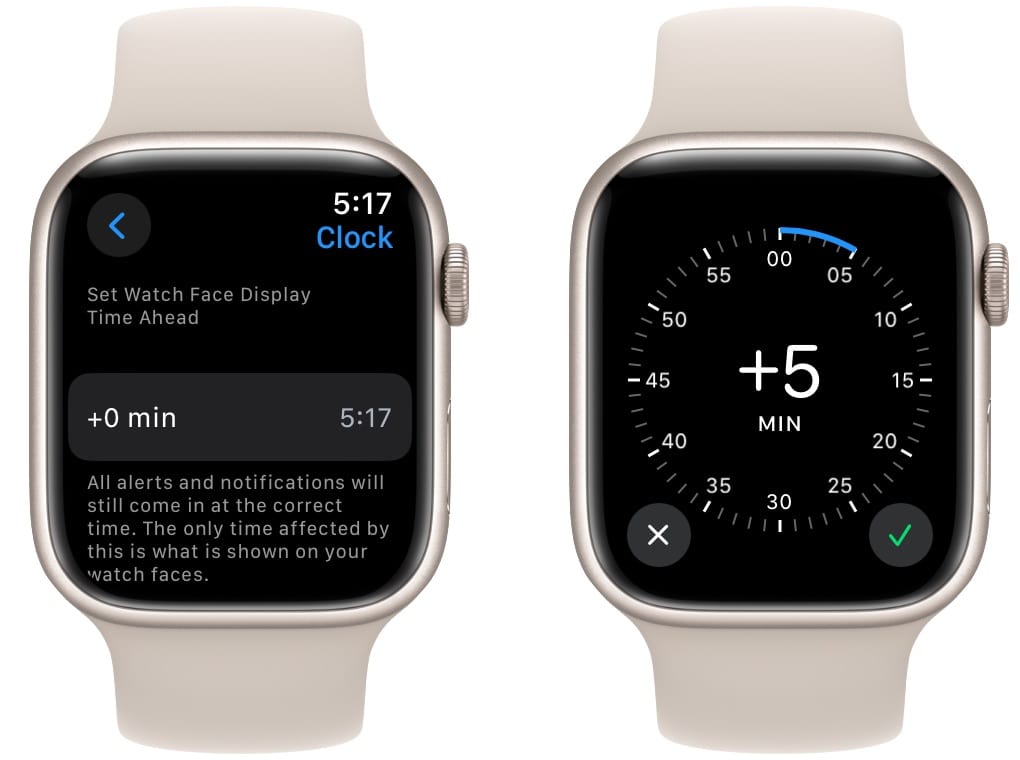
Screenshot: D. Griffin Jones/Cult of Mac
Here’s how you set your Apple Watch a few minutes ahead:
- On your Apple Watch, go to Settings > Clock (scroll pretty far down).
- Tap +0 min.
- Turn the Digital Crown (the dial on the side) to set how many minutes ahead you want your watch to be.
- Tap ✓ when you’re done.
I recommend setting just your watch just a few minutes fast; I wouldn’t go more than 10. You don’t want to confuse yourself too much going between your Apple Watch and your iPhone.
As I mentioned above, using this feature is much better than turning off the automatic date and time. Here, your Apple Watch remains aware of the actual time as synced from the internet. It simply displays the time as a few minutes ahead.
Turning off automatic date and time, and leaving your Apple Watch out of sync, can cause all kinds of weird, unexpected bugs and problems. Also, your watch won’t automatically adjust for daylight saving time (if that’s a thing where you live).
Two other tools to keep you on time
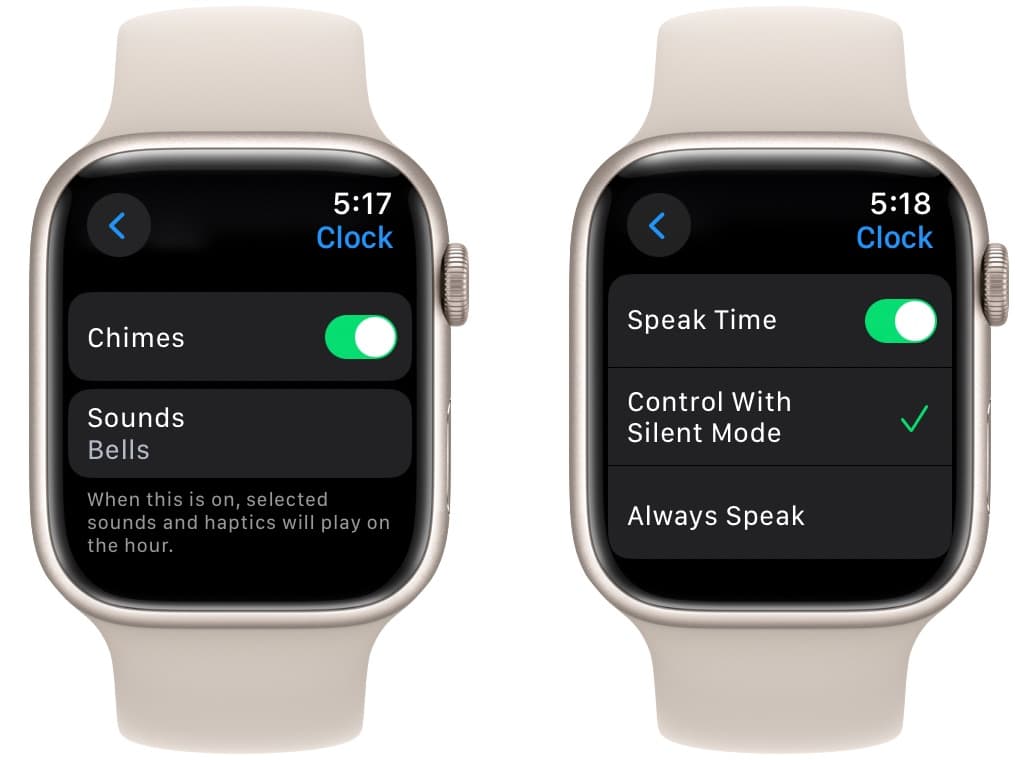
Screenshot: D. Griffin Jones/Cult of Mac
If you consistently battle time, you can take advantage of a couple of other Apple Watch features while in Settings > Clock.
- Scroll down and turn on Chimes to get a little tap on the hour, every hour. Don’t worry — even though it’s called Chimes, it doesn’t actually make a noise if you have your watch on silent (which everyone should). It just gives you a tap. It’s really simple, but it can make sure you don’t lose track of time.
- You might find the taps to be too confusable with ordinary notifications. If that’s the case, turn on Speak Time to have your Apple Watch read the time aloud. Control With Silent Mode will mute it when you’re in silent mode; Always Speak will make sure your watch announces the hour no matter what.
With these Apple Watch time tricks, you should find yourself arriving on time or even early for appointments. (If you do arrive early, I suggest you kill some time with one of these five fun iPhone games.)
We originally published this post on how to set your Apple Watch time ahead on July 6, 2023. We updated the information.








