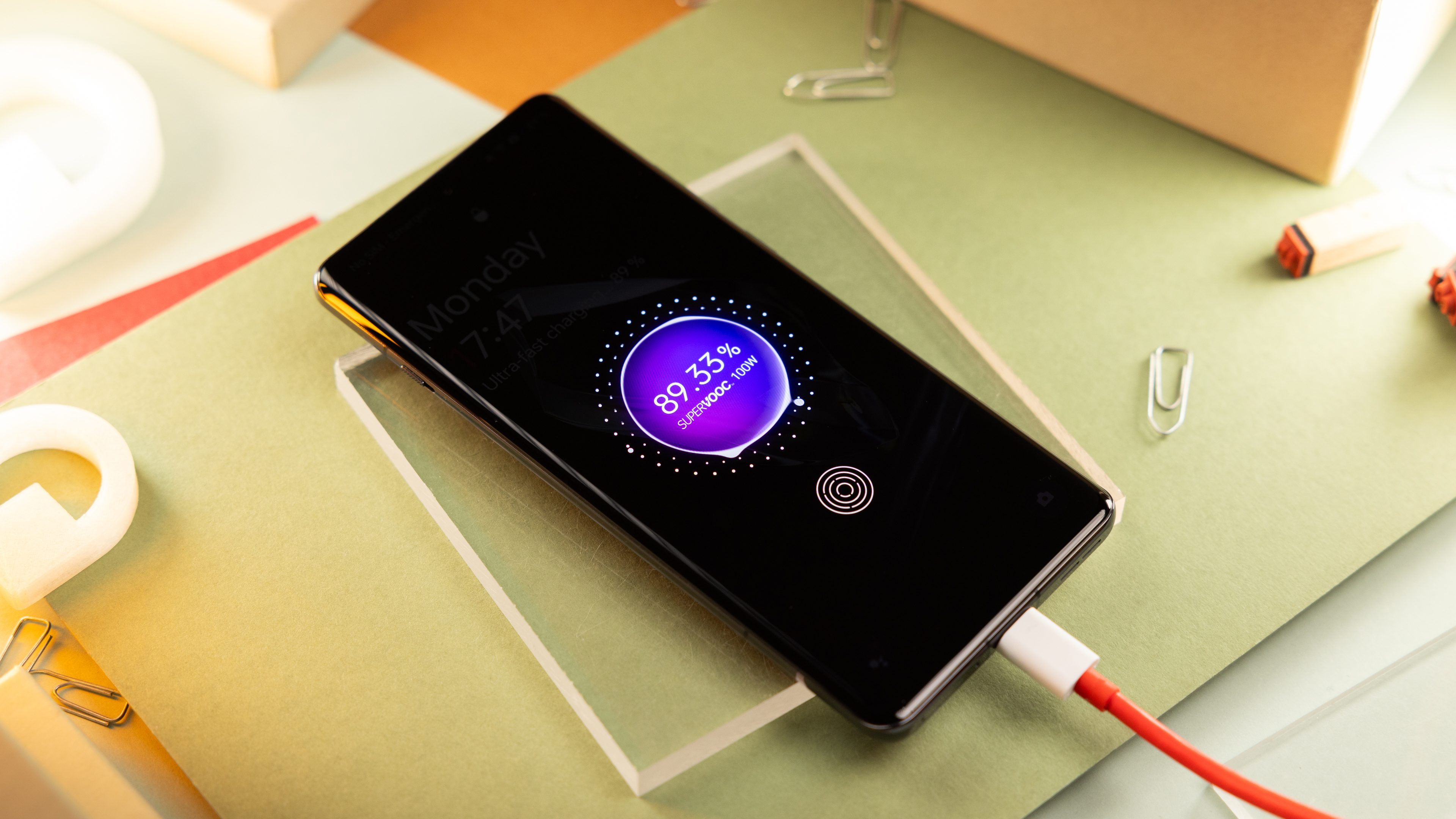
What is battery calibration, and why is it significant?
As your Android smartphone ages, so does the battery inside it. The cell degrades overtime, and there are chances the operating system will lose track and not show the actual battery charge level. It could also result for your device turning off even there is battery juice left. Calibrating the battery in your device might help resolve the problem by resetting the system and displaying the right battery percentage.
Keep in mind that battery calibration won’t improve or prolong the battery life of your device, nor it will fix the hardware related issues like damaged connectors and ports or worn out battery cell.
When should you calibrate the battery in your smartphone?
If you ask: How do I know that I need to calibrate the battery in my Android phone? Well, presently, calibrating your battery isn’t a recommended process for newer and high-end smartphones. Some have battery protection features, even including a way to tell the actual battery health and if your battery needs to be replaced.
But for smartphones, especially older models that experience indication of battery issues like inconsistent battery percentage, sudden battery discharge, and stuck charging percentage, you might need to perform battery calibration.
However, battery calibration is not recommended to be performed regularly. If the concerns continue to persist, you could be needing a battery replacement more than resetting your battery system.
Below are the major signs when you have to calibrate the battery in your phone:
- If your smartphone shows inconsistent battery percentage readings or rapidly moves around.
- If your smartphone’s battery percentage rapidly drops.
- If your charging percentage remains stuck at a single point for long periods of time.
- If you need to charge your phone multiple times a day.
The above lists are not a total guarantee that you need to calibrate your battery, but they’re good indications. If you’re ready, follow the steps below on how to do battery calibration.
How to calibrate the battery on Android smartphones
The process mentioned below is applicable to all Android smartphones and tablets. In case you own a Samsung Galaxy phone or tablet, click here.
- Discharge your phone’s battery until it turns off due to low battery.
- Turn on your phone back on and let it turn off again on its own.
- Charge your phone up to 100 percent without switching it on.
- Unplug your phone, check the battery level if 100 percent.
- If not, charge it until it says 100 percent.
- Drain your phone’s battery until it shuts down due to low battery.
- Charge it again until it is 100 percent without switching it on.
Once you’ve finished the steps above, your device’s Android battery management system should have been finished resetting.
How to calibrate the battery on Samsung Galaxy smartphones?
Samsung Galaxy smartphones come with an option called ‘Quick Reset’ that is usually accessed by the technicians to calibrate phones that report inaccurate battery stats. Here’s how you can use this option to calibrate the battery on Samsung devices.
- Let your Galaxy phone’s battery drop to 5 percent.
- Open the phone dialer app and enter the following code: *#0228#.
- Tap ‘Quick Start’ from the pop-up menu and press OK.
- Wait for the display to power back on again and check if the battery percentage has gone down.
- Charge your Galaxy phone to 100 percent.
- Restart your phone, unplug the charger, and check the battery percentage.
- Repeat this step 2 to 3 times.
- Plug the charger in again until the battery says 100 percent.
- Turn on the phone and open the dialer, and type: *#9900#.
- Scroll down to batterystats.bin reset and tap it.
- Exit the menu and restart your Samsung Galaxy phone.

Remember that it is not recommended to perform this process regularly. Even when your battery has died out, your battery still has enough reserve charge to avoid system damage. Perform this process once every three months at the most. If it is required more often than that, you have bigger problems at hand.
Put plainly: fully discharging a battery is bad for it. Trying to overload a battery is also bad for it. Again: only do this when really necessary because it does have a negative impact on battery life. But the good news is that modern smartphones come with battery protection features that will automatically stop charging.
What if battery calibration doesn’t work?
Again, if you have a battery issue that continues to persist even after performing battery calibration, it is better and easier to replace the battery pack entirely.
This was easier to do on older smartphones that had removable batteries. On such devices, checking the battery for damage/issues was easy as turning the device off, removing the cover, and inspecting the battery.
If you do have such a phone lying around, you will need to look for bulges or leaks. In the image below, you’ll see what a normal battery looks like next to a swollen one.

On most modern smartphones, removing the back cover isn’t an option, and there is no way to take a peek at the physical condition of the battery. However, one method of identifying a damaged battery on smartphones with non-removable batteries is to check if it doesn’t sit flat on the table anymore—a situation that can often arise due to a swollen battery.
At the same time, you can also use battery diagnosis like knowing the remaining health of your battery. Furthermore, it might be possible that some battery problems are causes by other factors like a malfunction USB port, which needs a proper technician. Better check our guide on what to do when a phone won’t charge.
In case you recently updated your phone to new software, and the battery-related issues have manifested right after, chances are it is caused by the new firmware and not the battery itself. In such a scenario, it is better for you to simply wait for the brand to issue a fix.
That’s it. Have you tried any of these methods to calibrate your battery? Do you know an alternate way to fix battery issues? Please let us know in the comments.
This article was last updated in June 2024. Older comments have been retained.






