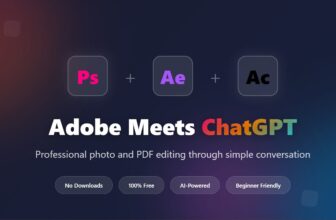The Photographic Styles feature built into your iPhone’s camera can give your pictures a radically different aesthetic. And once you nail down your personal photo style or styles, you can make sure all your pictures use these specific filters. And on a newer iPhone, you can edit them after the fact.
Photographic Styles can save you the time you’d waste editing your pictures in Instagram or VSCO. Since they live in the iPhone’s camera and in Apple’s Photos app, you can see them while you’re shooting your pictures, too. Read on to see how to edit your photos in these different styles or watch our video below.
Take shots using different photo styles on iPhone
Photographic Styles can do much more than add a color filter to an image after the fact. They change how the camera processes color on a much deeper level. That means that you can bring more detail out of dark shadows and bright highlights.
The latest iPhone 16 and iPhone 16 Pro have a much more advanced system of photographic styles. But I’ll show you how the feature works on both newer and older, lower-end devices.
Table of contents: Take shots using different photo styles using iPhone’s Photographic Styles feature
- Photographic Styles on the iPhone 16 and iPhone 16 Pro
- Photographic Styles on the iPhone 13, 14, 15, 16e and SE
Using Photographic Styles on the iPhone 16 and iPhone 16 Pro
Apple made new, more dynamic photo styles available on the iPhone 16, iPhone 16 Plus, iPhone 16 Pro and iPhone 16 Pro Max — but not the iPhone 16e. You can take pictures in different photo styles, and even edit them afterward. The camera saves a bunch of extra information from the sensor that you can tweak later.
Switch between photo styles in the Camera app

Screenshot: D. Griffin Jones/Cult of Mac
In Apple’s Camera app, the Photographic Styles icon looks like a square grid with a dot in the middle. Tap on it in the upper right corner of your iPhone screen
You can swipe left and right to switch between different preset styles. Undertones specifically change how the camera processes skin tones and color; they’re over to the left. Mood changes the color processing of the whole image; they’re on the right.
Drag your finger on the grid below to customize the effect. Swiping left and right will change how colorful your image looks, from black and white on the left to incredibly vibrant on the right. Swiping up and down will either make the photo brighter or darker. Some filters offer an additional color filter below to change the image’s color balance.
Take the picture with the small white button on the right; tap the back button to the left to adjust other settings.
Edit photo styles in the Photos app
If you have a picture taken on an iPhone 16 or iPhone 16 Pro, you can edit it later. Open Photos, then find the image you took. Tap Edit (the button that looks like a few settings sliders).
You can swipe through all the same moods and undertones as in the Camera app. Tap on the colorful square in the middle to fine-tune the style. Swipe left and right for color, and up and down for tone. The Reset button at the top will set it back to the default for that style.
Using Photographic Styles on the iPhone 13, 14, 15, 16e and SE

Screenshot: D. Griffin Jones/Cult of Mac
On the iPhone 13, 14 and 15 models, in addition to the iPhone 16e and third-generation iPhone SE, Apple’s options for photo styles are a little more limited.
In the Camera app, the Photographic Styles icon looks like a stack of boxes inside a ring. You can swipe through five different presets. Adjust the Tone and Warmth sliders underneath to change the vibrancy and color temperature of the image.
If you want a photographic style to be your new default, you can set that up. Go to Settings > Camera and tap Photographic Styles. Swipe through the options and tap Use at the bottom to pick one. If you change your mind, pick Standard or tap Cancel in the upper left.
When you take a picture using a photographic style on these older iPhones, you cannot edit or change the look afterward. The color is part of the picture itself.