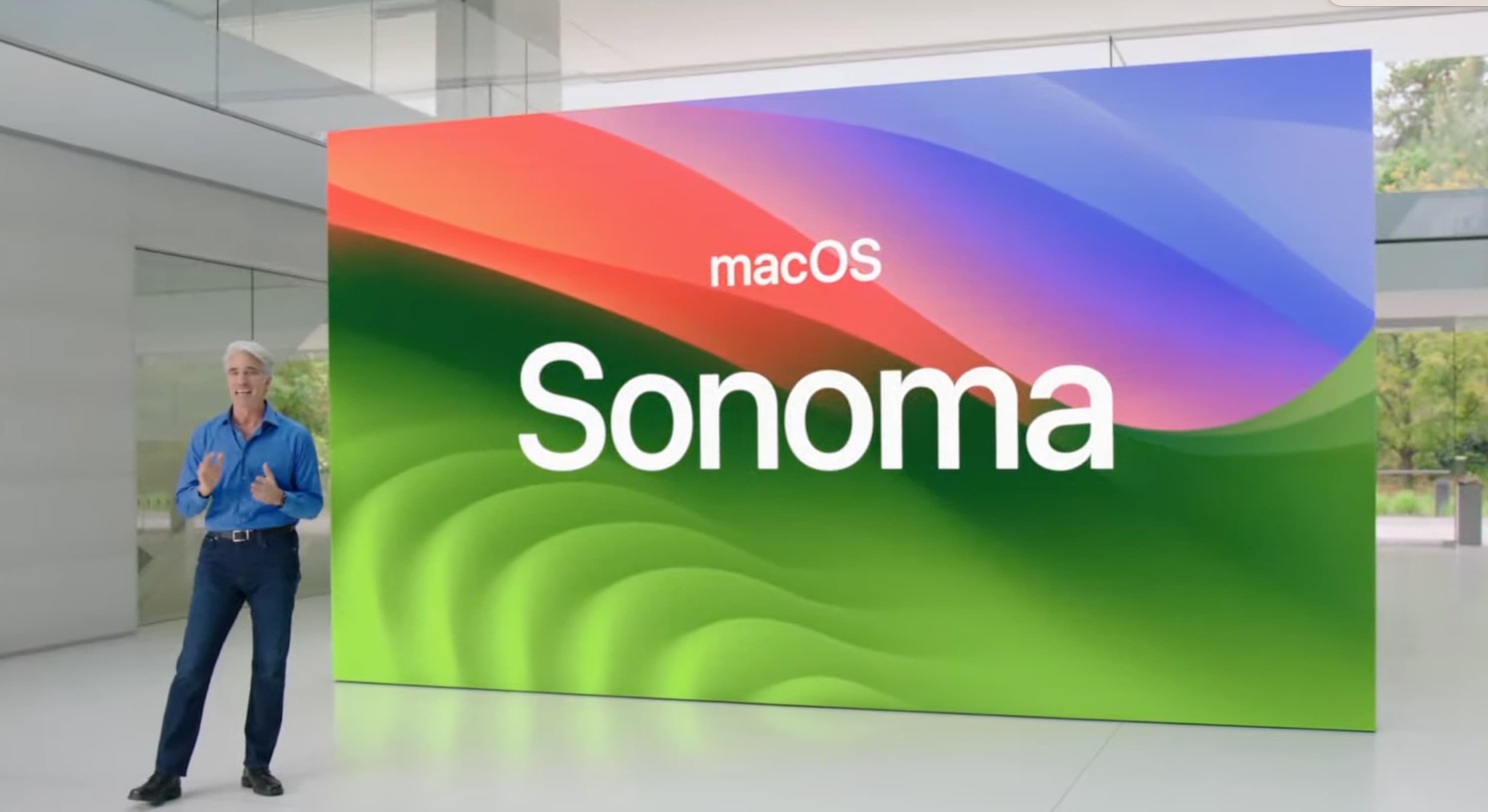
The next major macOS release is here. Dubbed macOS Sonoma, the update packs several usability changes that will help further boost your productivity.
“macOS Sonoma is now available as a free software update, bringing a rich set of new features to the Mac that make work and play even more powerful,” Apple said in a press release Tuesday. “With macOS Sonoma, desktop widgets unlock a new way to personalize the Mac and get more done, while stunning new screen savers, big updates to video conferencing and Safari, along with optimized gaming make the Mac experience better than ever.”
Apple typically drops major new macOS builds in October. But this time, it is releasing macOS Sonoma in September, possibly because it is a relatively minor update.
macOS Sonoma arrives: How to update
macOS Sonoma won’t radically change the way you use your Mac. Instead, its features will make you more productive and make your life simpler while in video meetings. You will like the addition of interactive desktop widgets, especially since it is possible to use widgets from iPhone apps without installing the companion app.
Apple is also introducing a new Game Mode in Sonoma that focuses on boosting CPU and GPU performance on Apple silicon Macs for better performance. If you use your Mac heavily for video meetings, a new Presenter Overlay will allow you to share your screen while keeping you in the front and center. The feature works with FaceTime as well as other third-party apps.
macOS Sonoma also brings iCloud Passwords to Google Chrome and other browsers, making the former a better password manager.
Other useful improvements in Sonoma include autofill of one-time verification code in Safari from the Mail app, Visual Look Up for recipes, improved autocorrect, an enhanced Dictation experience, profile support in Safari and more.
For more on what to try first, read our how-to: The 36 best macOS Sonoma features you should try after you update.
How to update your Mac to macOS Sonoma
Updating your Mac to Sonoma is a straightforward process. However, installing the update can take a while, so don’t start the process in the middle of a workday.
Here’s how to do it:
- Click the Apple logo on the top-left of your Mac’s menu bar.
- Select System settings.
- Select General from the left sidebar, followed by Software update.
- The macOS Sonoma update should show up for download. Click Update Now to start the download and installation process.
There could be a lot of rush initially when macOS Sonoma releases. This could cause a slowdown in download speeds, so you might want to try a few hours after the update drops. Also, note that some macOS Sonoma features won’t arrive on older Intel-based Macs.






