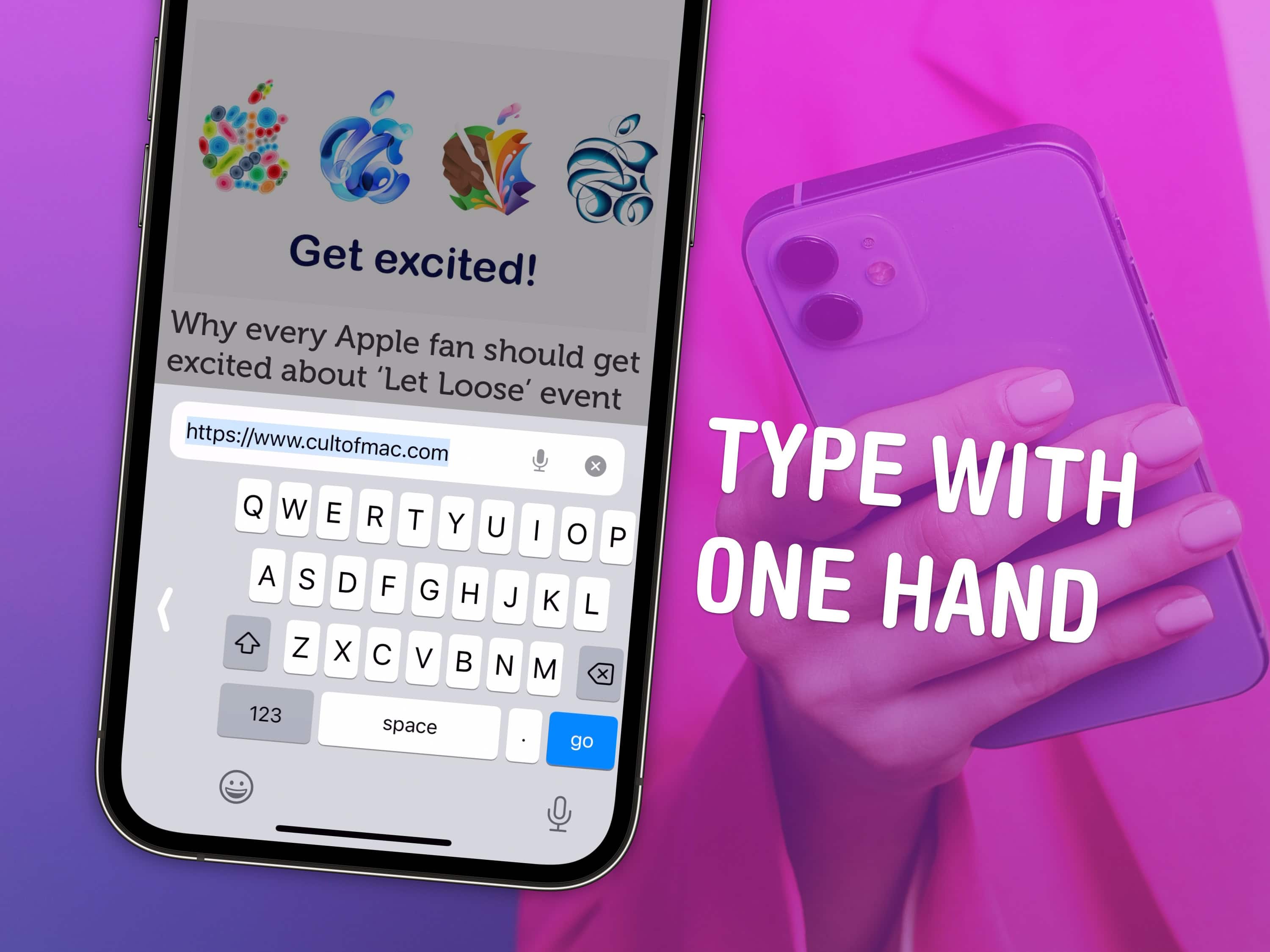The iPhone has a one-handed mode for the keyboard and a feature called Reachability for tapping buttons on the top of the screen. Learning how to use both these features can help you shoot out a text or use apps on your phone in one hand while you’re doing something else or walking around with a cup of coffee.
As iPhones continue to get bigger and bigger, these features become ever more important. Here’s how to activate the iPhone’s one-handed keyboard and use Reachability. Keep reading or watch the video.
iPhone one-handed keyboard

Screenshot: D. Griffin Jones/Cult of Mac
To switch to a one-handed iPhone keyboard, tap and hold on the button in the bottom-left of the device’s virtual keyboard. It’ll either be an emoji icon or a globe icon. (If you don’t see this button on the keyboard, you need to add either the emoji keyboard (or an international keyboard). Go to Settings > General > Keyboard, tap Add New Keyboard… and tap Emoji.)
Tap and hold on the emoji (or globe) icon in the bottom left of the keyboard and you’ll see a small pop-up menu of options. The one-handed keyboard buttons are on the bottom of the menu. You can tap on either one or slide your thumb up to select it in one motion.
Depending on which option you choose, the iPhone’s one-handed keyboard will shrink to either the left or right side. This shrunken keyboard is roughly the same width of the original iPhone, which a famous Apple ad touted as being the perfect size for one hand.
Tap the other side of the keyboard with an arrow to bring it back to full size.
Activate Reachability, which makes big iPhone screens more manageable

Screenshot: D. Griffin Jones/Cult of Mac
If you have a hard time reaching the top of your iPhone screen, there’s another built-in solution called Reachability that works well with the iPhone’s one-handed keyboard mode. This will slide the top half of your screen down so you can tap a button in a top toolbar just out of your thumb’s reach.
Make sure you have it enabled in Settings > Accessibility > Touch.
To use Reachability on a newer iPhone, swipe down on the bottom inch of your screen. On an older iPhone with a Home button, double-tap your finger on the Home button without clicking it to launch Reachability mode. Tap anywhere on the top half of the screen to slide the screen back up to normal mode.