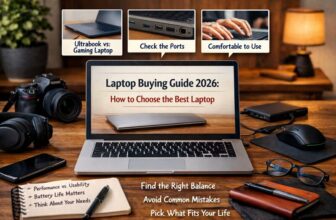The iPhone’s new Game Mode in iOS 18 will enhance graphics and reduce controller latency. It comes on automatically when you first launch a game.
Game Mode also reduces the background activities and services running on your phone. Luckily, if you don’t want that to happen, you can turn off Game Mode from your iPhone’s Control Center.
Here’s everything you need to know about how Game Mode works.
How to use Game Mode on iPhone
Note: To use Game Mode, you need to be running iOS 18. Apple already made the software available as a public beta, with the official release set for September. iOS 18 will be compatible with all the same devices as iOS 17.
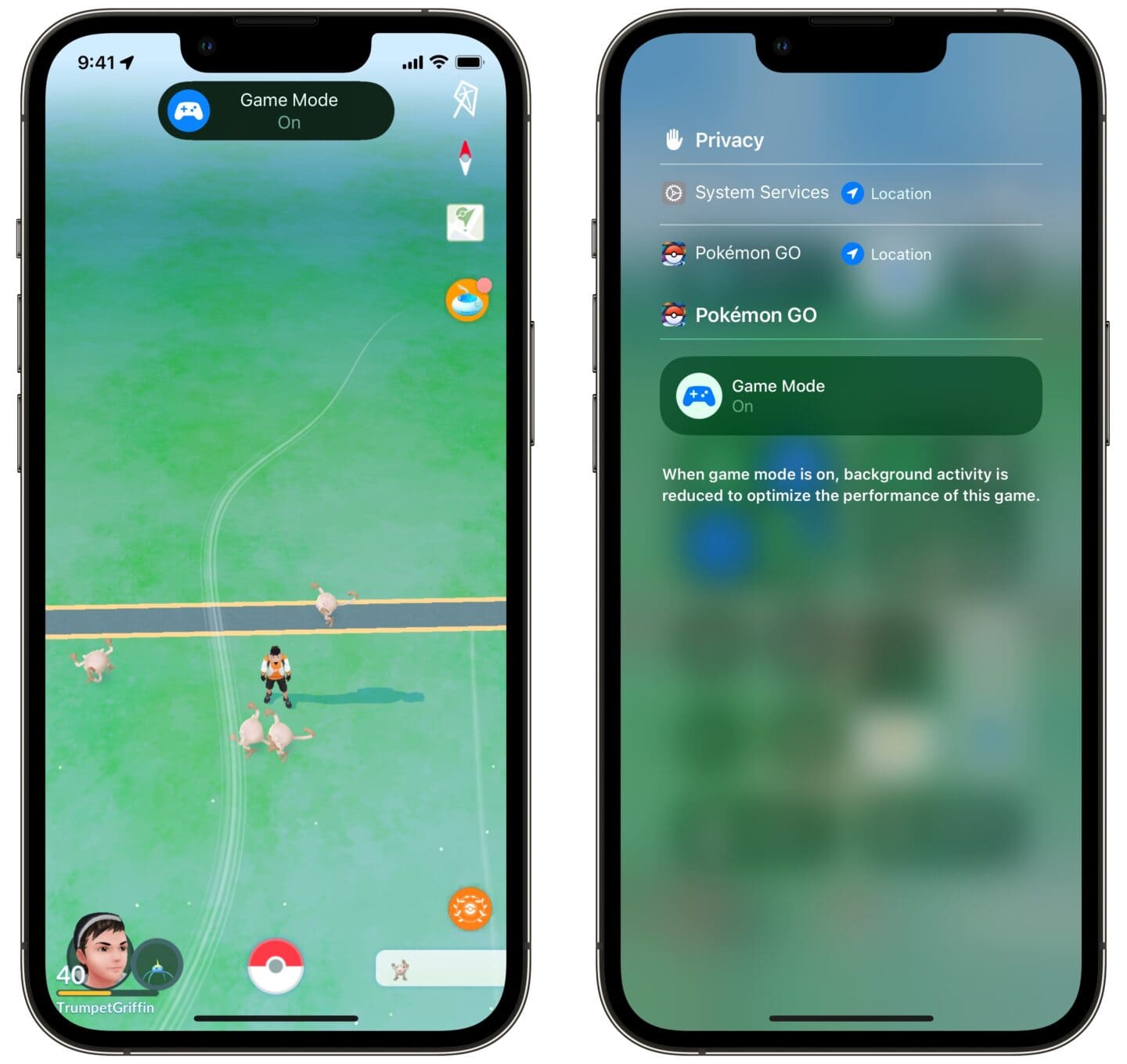
Screenshot: D. Griffin Jones/Cult of Mac
Launching any game for the first time will activate the iPhone’s Game Mode automatically in iOS 18. You’ll see a banner pop down from the top of the screen. You have a moment to tap on it if you want to disable Game Mode.
As described by Apple, “When Game Mode is on, background activity is reduced to optimize the performance of this game.” This may enhance the frame rate, graphics or speed of the game. It also reduces latency of Bluetooth devices, so game controllers will receive faster input and AirPods will sound more responsive.
Turn off Game Mode
In my testing, even certain simple 2D games like Zookeeper DX and Space Crab 2 will activate automatically in the iPhone’s Game Mode — just like Asphalt 8, a realistic 3D racing game that actually requires more processing power.
If you don’t want to limit your iPhone’s background resources — like, for instance, if the game you’re playing isn’t actually pushing the system that hard — you can disable Game Mode. To do so, access your iPhone’s Control Center by swiping down from the top right corner of the display (or, on older devices, swiping up from the bottom). Tap the line of text at the top of the screen and tap the Game Mode button to turn it off.
More iOS 18 features
Now that you know all about the iPhone’s Game Mode, check out some of the other great new features in iOS 18: