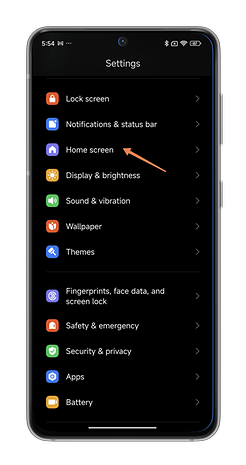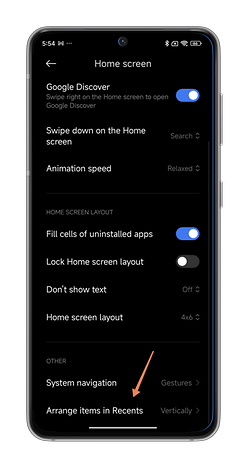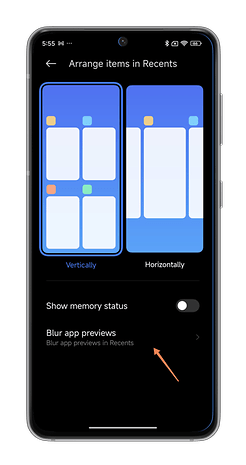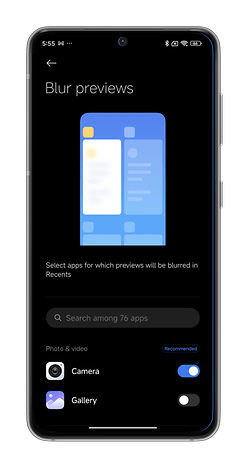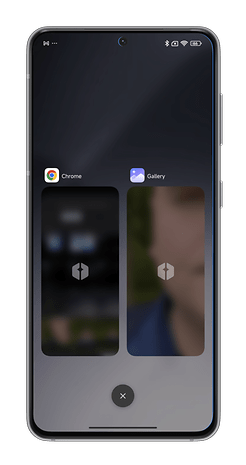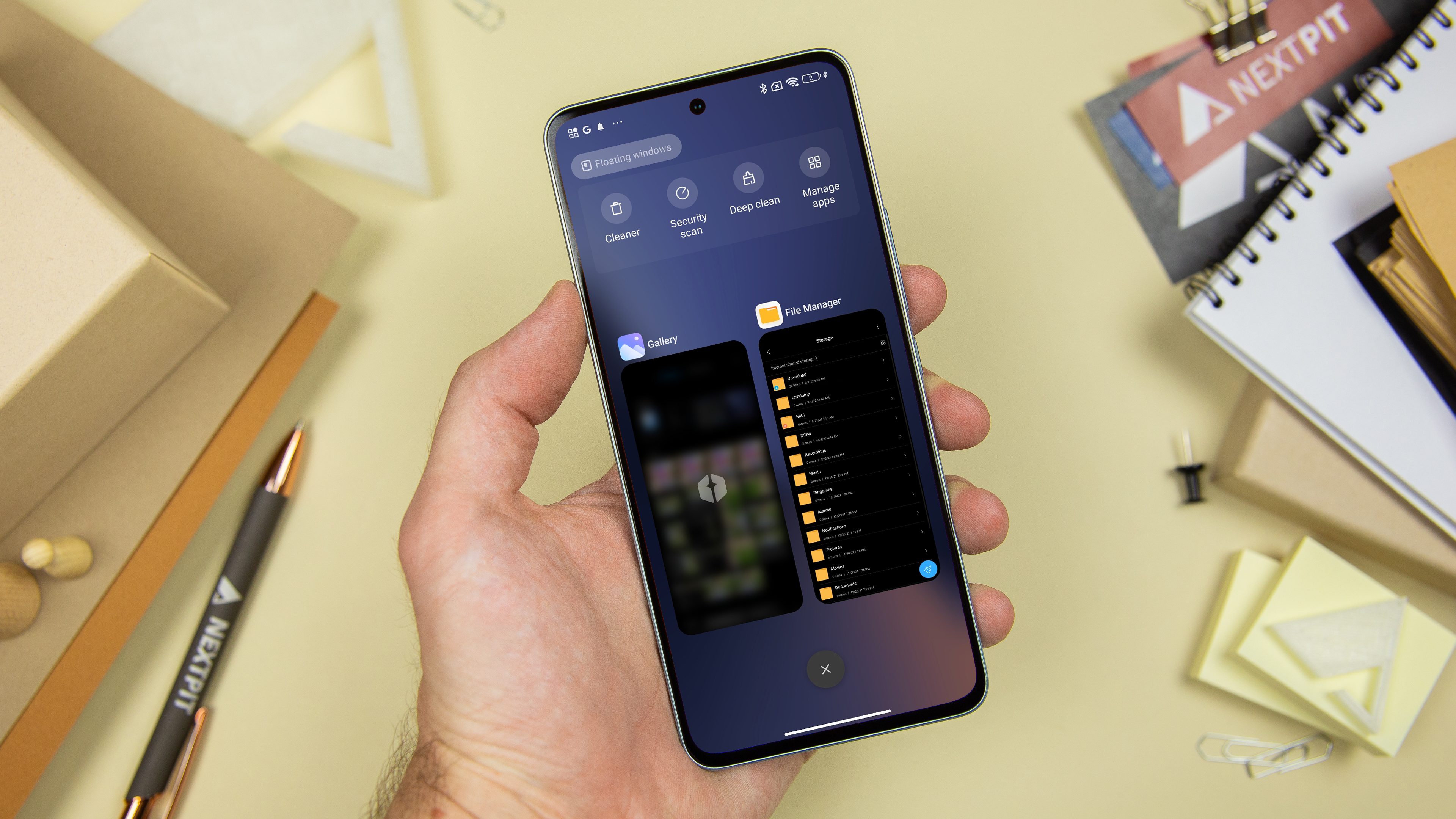
On your Xiaomi phone, there is a somewhat hidden function in HyperOS that allows you to blur the preview of recently opened apps. I’ll explain how this works in this short guide. By the way, this not only works with HyperOS but also with the more recent MIUI versions such as MIUI 14.
If you are using HyperOS or another Android interface, swipe your finger from the bottom to the middle of the screen and then hold it down to access the “Recently used apps” menu. For those who do not use gesture navigation: This is the menu you access via the three-line “hamburger” button at the bottom.
In this menu, you will see a carousel of all the apps you have recently opened—with a preview for each app. Now imagine you are mirroring your display on the TV you are watching with your parents, friends, or partner.
If you don’t want your loved ones to accidentally come across some intimate photos or a very private message, you can blur the preview of one or more apps of your choice. Find out how to do this here:
- Open the Settings app.
- Select Home screen.
- Choose Arrange items in Recents.
- Tap on Blur app previews.
- Select the applications whose preview you want to add the blur effect to.
The apps affected by the blur will continue to be displayed in the “Recent apps” menu. However, the content of their preview will be completely unreadable.
That’s it for this short tutorial to optimize your experience on your Xiaomi smartphone. What do you think of this HyperOS tip? Does it help you?