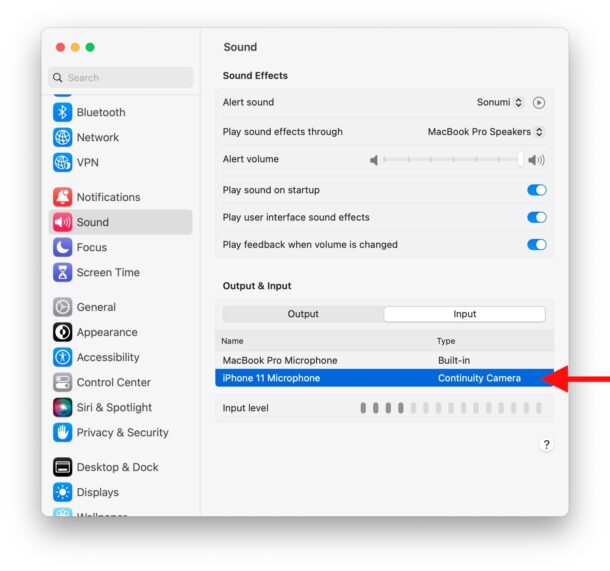You can use the built-in microphone on your iPhone as an external microphone on your Mac, thanks to the Continuity Camera feature of MacOS. Yes, the same feature that allows you to use iPhone as a FaceTime camera on a Mac also lets you just tap into the microphone if you’d like to. The iPhone has a good quality microphone and is obviously much more mobile than the internal microphone on a Mac, so this can offer a great solution for improving the audio quality of VOIP and audio calls, podcast recordings, and much more.
Read along and you’ll be using your iPhone as an external microphone for your Mac in no time.
How to Use iPhone Microphone as an External Mac Microphone
Before beginning, make sure you have MacOS Ventura 13.0 or newer on the Mac, and iOS 16 or newer on the iPhone. Earlier versions of system system software do not to have access to this capability.
- Go to the Apple menu and choose “System Settings”
- Go to “Sound”
- Under the ‘Output & Input’ section select “Input”
- Choose your iPhone microphone shown in the list, it will say something like “iPhone 14 Microphone – Continuity Camera”
- The iPhone will make a chiming sound indicating it is in use as a microphone, and you’re ready to go
Now the iPhone microphone will be used as the microphone input on the Mac, so whether you’re on a FaceTime call, Skype or VOIP call, Zoom meeting, recording a podcast or some other audio, you’ll be able to use the iPhone mic to do that.
This obviously only applies to using the iPhone microphone, but the same Continuity Camera feature lets you use the iPhone Camera as a FaceTime camera for a Mac which greatly improved any video chat or video call experience on the Mac since the iPhone camera quality is much better than any internal Mac webcam.
Have you used the iPhone as a microphone for your Mac? What is your use case scenario and how do you like this feature? Let us know your thoughts in the comments.