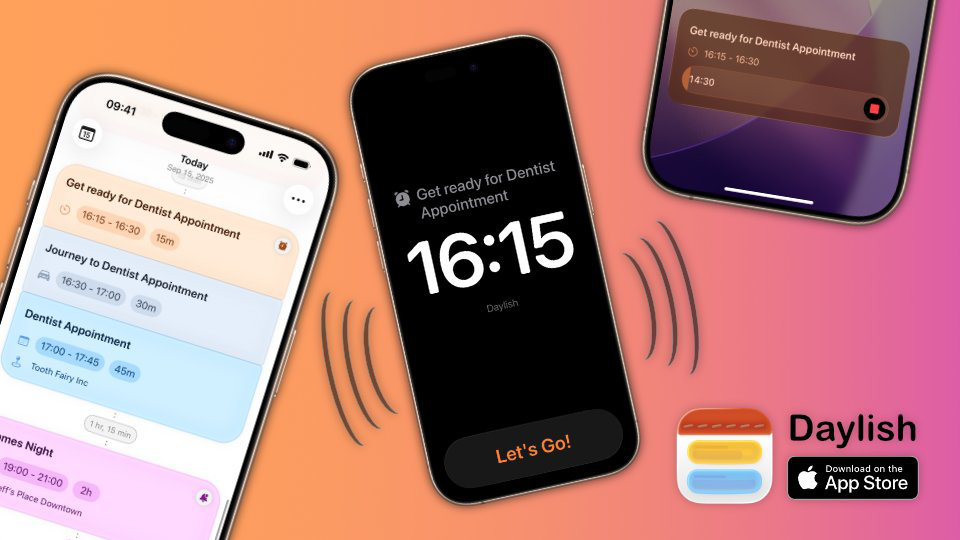AirPods have a new trick that lets them work as a camera remote. Simply pressing the earbuds’ stem can control your iPhone’s Camera app and snap a picture. This proves helpful when you want to set your iPhone to take a large group photo with you in it.
However, the feature is off by default. You need to activate it. Here’s what to do.
AirPods: Much more than music
AirPods can do far more than play music and podcasts. Recent models can now handle real-time language translation, and newer AirPods Pro can act as hearing aids.
Compared to those, the new AirPods camera remote feature is no more than a party trick. But it’s still a useful one.
How to use AirPods as a remote camera control
The new camera control feature is available with AirPods 4, AirPods Pro 2 and the new AirPods Pro 3. And it requires iOS 26; be sure your iPhone is updated. Speaking of updates, your AirPods will need to be on firmware version 8A356, released this week — here’s how to check.

Screenshots: Ed Hardy/Cult of Mac
The AirPods camera remote feature is turned off by default. To use it, you’ll need to switch it on. There are a few steps to accomplish that, but you’ll only need to go through this process once.
First off, activate your AirPods by opening the case. Or putting them in your ears… whatever.
Now, on your iPhone, open the Settings application. When connected, your AirPods should be listed right at the top of that app, just below your Apple ID settings. Tap the name of your AirPods.
On the resulting screen, scroll down until you get to a new Camera Control section (see image above). Tap on Camera Remote.
As noted, the AirPods camera remote feature is set to Off by default. You have two choices when you activate it: Press Once — Your earbuds can tell the Camera app to take a picture when you press the AirPods’s stem once. Press and Hold — A long press is necessary to take a picture.
Because AirPods have only one button on the stem, turning on Camera Control deactivates some other functions of this button. As Apple puts it, “When using AirPods for camera actions, if you select Press Once, media control gestures will be unavailable, and if you select Press and Hold, listening mode and Siri gestures will be unavailable.”
There, you’re done. You can close Settings.
How to activate the AirPods camera remote
Next, put your AirPods in your ears. Then open the Camera application on your iPhone. Point the camera at something you want to take a picture of, then either do a quick press on the AirPods stem or a long press — whichever option you chose during the setup process. And poof, you’ve taken a photo.
Actually, your iPhone captured a burst of 10 pictures. That’s because if you take only one, someone always has their eyes closed. With 10 to choose from, you can take a look at the results in the Photos app and pick the one you like.
Happily, the AirPods camera remote doesn’t immediately take the shot. There’s a three-second delay during which the iPhone’s flash blinks to warn everyone. Without this, every picture you took this way would show you holding your AirPods.
While at least one of your AirPods must be in your ear to activate this feature, you can pull it out during the countdown if you don’t want it in your picture.
Apple says this trick works with “the Camera app or compatible third-party camera apps.” It’s so new that there’s no list of which iPhone apps support the feature. If you use an app besides Apple’s, check and see.
When to use this trick

Photo: Belle Co/Pexels
The AirPods camera remote is ideal when taking a large group shot. This is a photo that includes a dozen people or more — way more than you can cram into a picture while you’re holding your iPhone.
Set the iPhone in a strategic location with its camera pointed at the group. (A folding travel stand really helps.)
Now, go join the group. When everyone is ready, press the stem on your AirPods to get a group photo.
Apple ecosystem for the win
The advantage of the Apple ecosystem is that its devices can cooperate in all kinds of ways. Like turning earbuds into an iPhone camera remote.
As handy as this is, Apple Watch wearers might prefer to use the wearable’s Camera Remote application. Be sure to read our guide on how to best use it.