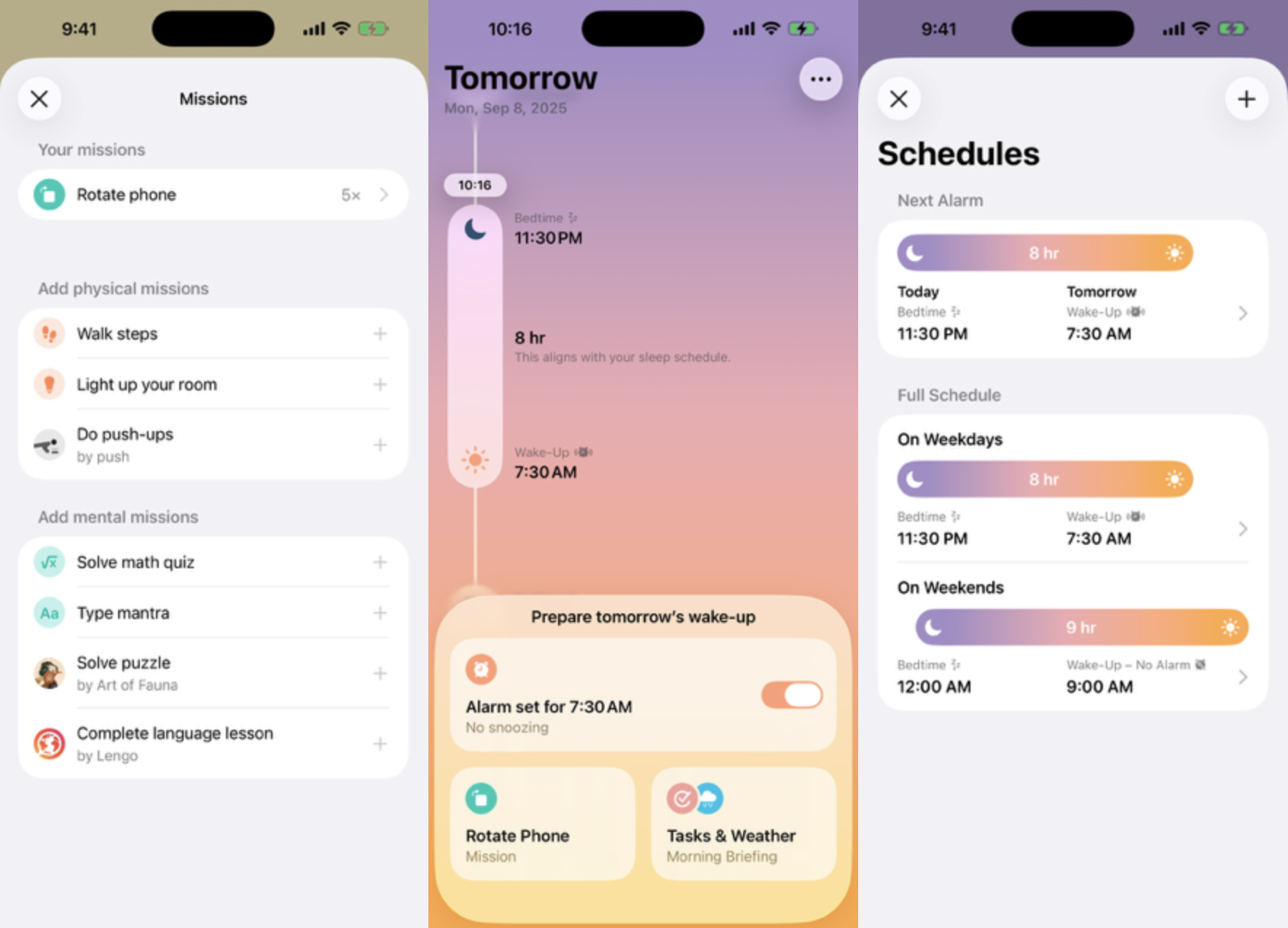Liquid Glass in iOS 26 brings dramatic change to the look of the iPhone user interface, so it’s no surprise that some people hate it. If it’s just not for you, the option to turn off Liquid Glass exists. And it’s easy.
The same setting is available in macOS Tahoe and iPadOS 26, so you can turn off Liquid Glass on all your devices. Here’s how:
Liquid Glass: beautiful but controversial

Image: Apple
Liquid Glass is a translucent and fluid new interface. Many elements of the UI go semi-transparent, while text remains readable. Clever effects make it seem like users are looking through glass at objects shown on the screen behind the Dock, Control Center and pop-up windows.
As cool as it is — and Liquid Glass is very cool — it’s a dramatic change, and one that enhances to the appearance of iOS 26 and macOS Tahoe without improving the functionality. And those without perfect vision might struggle with it. There’s less contrast between text in pop-up windows and the background.
For those who don’t like the look, or find the new system hard to use, it’s easy to turn off Liquid Glass. Here I explain how to do so in iOS 26, iPadOS 26 and macOS Tahoe.
How to turn off Liquid Glass
Apple doesn’t offer a simple switch to turn off Liquid Glass. But there are a couple of switches in Settings that can be flipped to put you very close.

Screenshot: Ed Hardy/Cult of Mac
On your iPhone or iPad, open the Settings app, then scroll down so you can tap on Accessibility. Now tap on Display & Text Size.
Next, toggle on Reduce Transparency. And that’s it… mostly.
If you want to turn off Liquid Glass because it’s hard to see (not because you simply don’t like the look), you might also toggle on Increase Contrast. It’s right below the Reduce Transparency setting. That’ll make many objects in the iOS 26 user interface stand out more so they are easier to see.

Screenshot: D. Griffin Jones/Cult of Mac
On your Mac, the process is nearly identical. Open System Settings, then tap on Accessibility, then Display. Now toggle on Reduce Transparency.
Again, you might want to also toggle on Increase Contrast if you find the general look of macOS Tahoe hard to use.
If you dumped Liquid Glass just because you don’t like the look, consider revisiting this decision in a few months. It really is beautiful. It only takes a few seconds to toggle it back on — try it again later and see if you change your mind.
Other ways you can undo iOS 26
Liquid Glass isn’t the only controversial change in iOS 26 that you can walk back. Apple redesigned the Phone application for making calls. If you’re not a fan, read our guide on how to bring back the old version of the Phone app.
And the toolbar in the Safari web browser shrank. You can get a larger version by going to Settings > Apps > Safari. Then, in the Tabs section, switch from Compact to Bottom or Top.