
Having typefaces to pick from at your fingerprints has been a hallmark of the Mac since its earliest days. But what happens when you install a font and Pages (or Numbers or Keynote) insists it’s not there, even if you quit the app and relaunch it?
macOS has had strong font management for many years, due in part to Apple’s adoption of the PostScript-centric NeXT operating system as the basis of OS X. But there are still hiccups. Some internal cache that lists available fonts doesn’t seem to get the message.
You’ll know this situation when it happens:
- Select some text in Pages.
- If the Format Inspector at the right edge of your document isn’t displayed, click the Format button (if visible) on the toolbar or choose View > Inspector > Format.
- Choose the Font menu and look for your typeface. Is it missing?
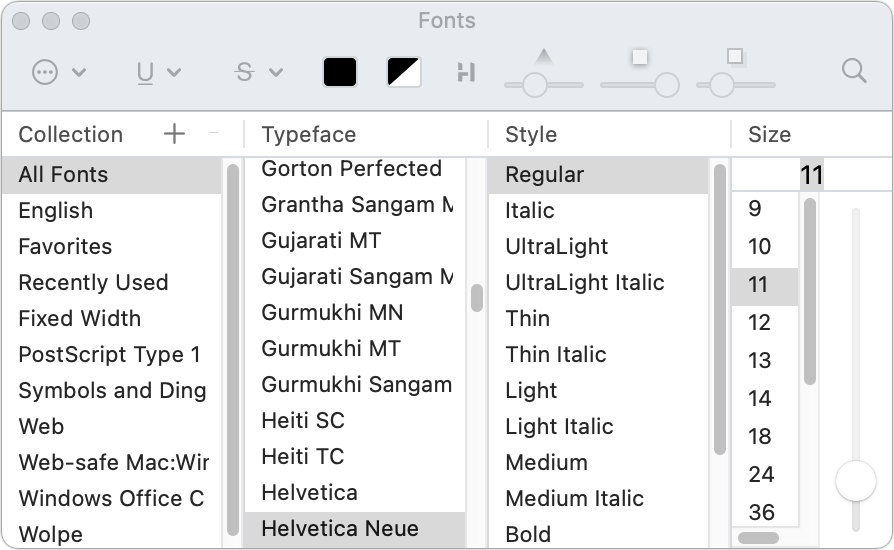
Use the Fonts palette to gain access to typefaces that you’ve installed but don’t yet appear in Pages or other apps.
Foundry
Fortunately, there’s an easy bypass built into Pages and other Apple and third-party software that lets you display the Fonts palette, such as Format > Font > Show Fonts in Pages. In the Fonts palette, you see a list of all installed typefaces for your logged-in user or all users on the Mac under the Typeface list.
Here’s how to select a font you don’t see in Pages:
- If the Fonts palette isn’t showing, press Command-T or choose Format > Font > Show Fonts.
- Under the Typeface list, select the typeface you desire.
- Check that in Pages, the Fonts menu in the Format Inspector shows the typeface you selected.
Ask Mac 911
We’ve compiled a list of the questions we get asked most frequently, along with answers and links to columns: read our super FAQ to see if your question is covered. If not, we’re always looking for new problems to solve! Email yours to [email protected], including screen captures as appropriate and whether you want your full name used. Not every question will be answered, we don’t reply to email, and we cannot provide direct troubleshooting advice.






