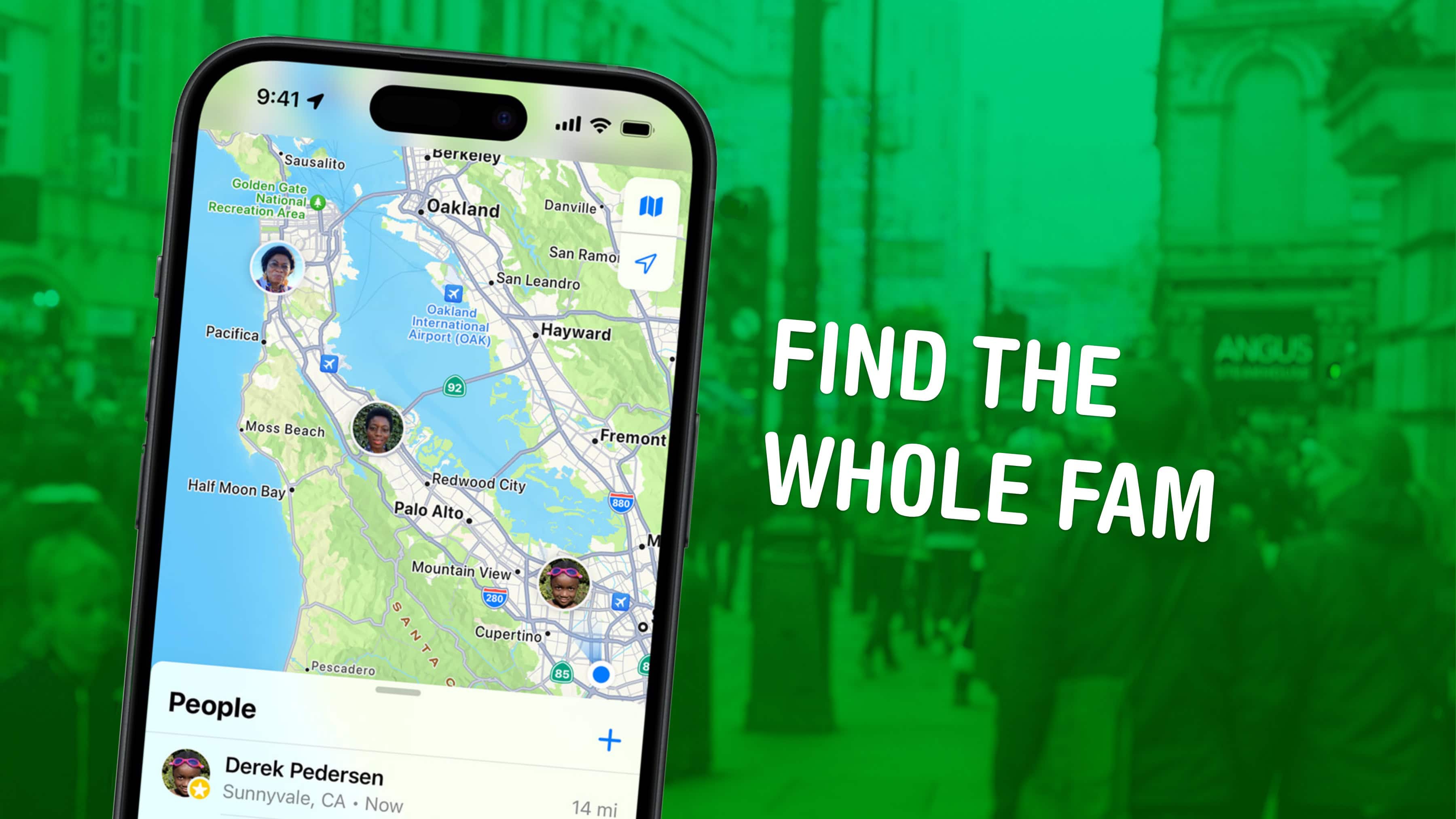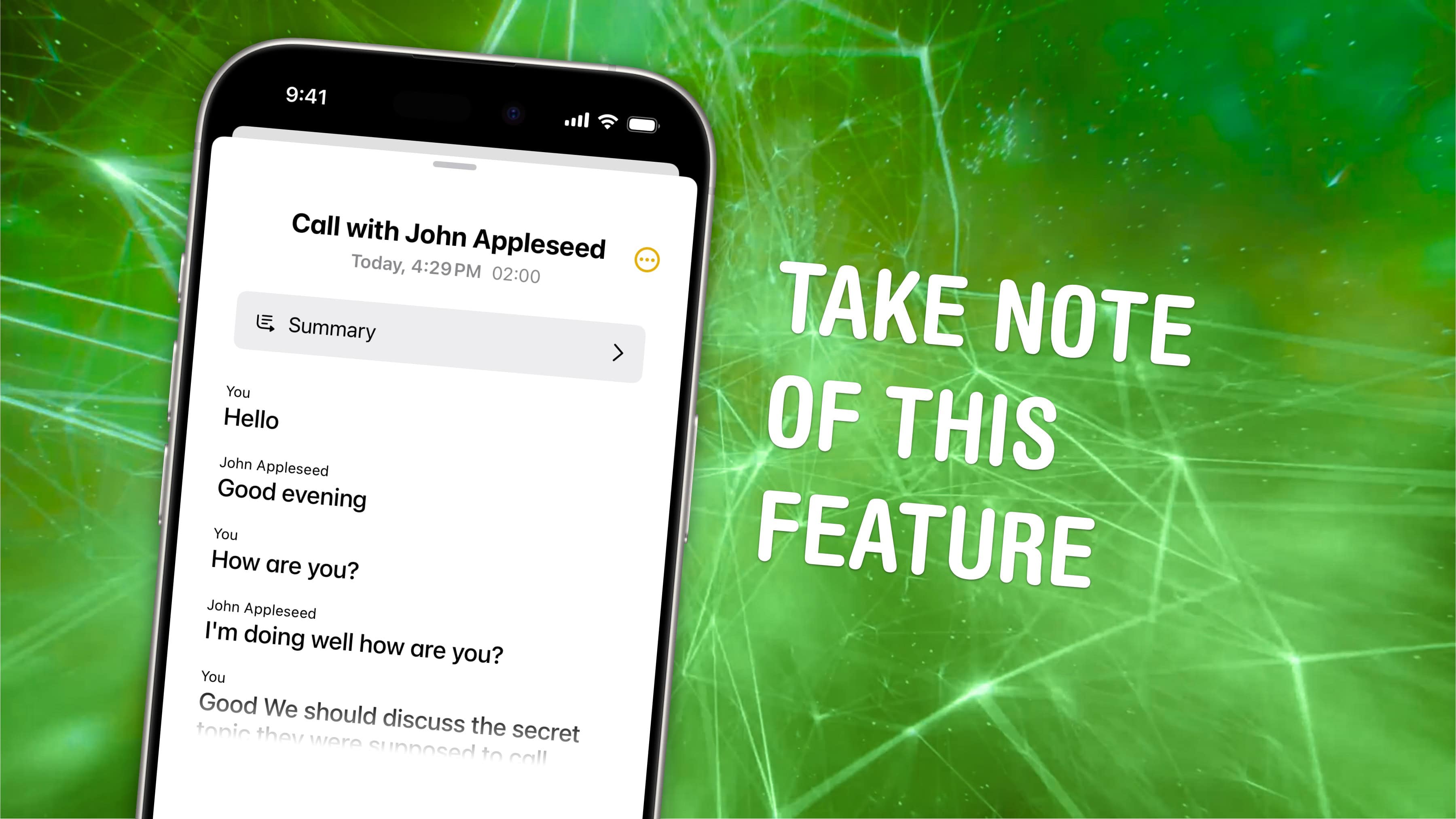
It’s only taken 17 years, but iPhone call recording is finally here. In iOS 18.1, you can record a phone call on your iPhone for future reference. If your device supports Apple Intelligence, you’ll get transcriptions of the phone calls, too.
This feature is a great way to refer back to a previous conversation. Who said what? What date did they say? What exactly did you agree to?
If you used a shady call recording app before, you can bid it adieu. There’s a convenient button built right into the Phone app; and you can refer back to your recordings in Notes. Here’s how it all works.
Use your iPhone to record calls
Thanks to privacy concerns and a patchwork of state laws, Apple has banned recording phone calls on iPhone since the first device shipped in 2007.
In most U.S. states and under federal law, recording a phone call requires the consent of at least one party to the call, otherwise it might be illegal eavesdropping or wiretapping. About 13 states require the consent of everyone on the call.
To date, directly recording calls has not been allowed on iPhone. Apple actively blocks any apps that try to do so. The AI-powered transcription app, Otter.ai, for example, is disabled by iOS from recording when the phone microphone is active. There are apps that can record calls, but not directly. To get around Apple’s restrictions, some apps use workarounds like dialing into a call as a third party. Most are restricted to only U.S. numbers.
It’s not clear why Apple has suddenly changed its mind about recording phone calls, but it’s a welcome turnabout.
First, get iOS 18.1
The first Apple Intelligence features are available now in iOS 18.1. The second round of features is already in testing in iOS 18.2. But to run Apple Intelligence, you’ll need an iPhone, Mac or iPad with an M-series chip, an A17 Pro chip or greater.
Table of Contents:
- Use iPhone to record a phone call
- Take notes on the call
- Enable Apple Intelligence
- Where to find your call transcriptions
Use iPhone to record a phone call

Screenshot: D. Griffin Jones/Cult of Mac
From a live phone call or FaceTime Audio call, tap the Record button in the upper left. You’ll get an explanatory screen explaining how this works the first time this happens.
Both people will hear a brief countdown, “This call will be recorded,” followed by a tone.
Note: You can start a recording at any time during a call.
Afterwards, you can find your call recordings in Notes, in the Call Recordings folder.
Take notes on the call
A new note is made for every phone call. From a pop-up banner, you can tap Take notes on this call to switch to the Notes app. This comes in handy if you need a scratchpad to take down numbers, write about appointments, take meeting notes or remember something important that was said.
Enable Apple Intelligence
In order to get transcripts for your phone calls and voice recordings, you need to enable Apple Intelligence. Open Settings > Apple Intelligence & Siri. Tap Join the Apple Intelligence waitlist to reserve your spot in line. The feature is being rolled out gradually, likely to test the impact it will have on Apple servers.
At the moment, the wait time isn’t very long — just a matter of minutes. That may change as more people sign up.
When you’re let in, you’ll get a notification. Downloading the models that power Apple Intelligence may take a while.
Where to find your call transcriptions

Screenshot: D. Griffin Jones/Cult of Mac
Open Notes and check the Call Recordings folder to see your recorded phone calls. The audio recording will appear right at the top, above your notes. Tap on it, and you’ll see a very familiar interface to the Voice Memos app — with a Show Transcript and Summary button in the bottom left.
Different speakers on the call will be labeled. Just like in Apple Music, you can tap on a sentence to hear that part of the recording. You can also tap Summary at the top to get an Apple Intelligence-generated summary. Tap Done or swipe down to close the recording.
The transcriptions are made pretty fast, though they’re not terribly accurate. Even small Whisper models have much better results, especially around capitalizing proper nouns. Nonetheless, they’re a handy reference if you need to recall what you’ve said before.
More Apple Intelligence features
This article on how to record a phone call on iPhone was originally published on October 23, 2024. It has been updated with the latest information.