
Apple came up with a way to help you spend money when it released the Apple Card credit card. Later, it came up with a way to save some money by implementing an Apple Savings account within Apple Card.
To complete the circle, you can use money in your Apple Savings to make Apple Card payments. However, this way of paying isn’t instantaneously accessible to the user, even though Apple Card and Savings are in the same app. You’d think that you could tap to make a payment and an option to pay from Apple Savings magically appears, but it doesn’t.
To make this work, you must manually add the Apple Saving account as a payment method for the Apple Card. Fortunately, it’s easy and quick to do, and once you do it, it always appears as an option when you’re making a payment. Here are the instructions on how to set up Apple Card to take payments from Apple Savings.
We have a guide to the Apple Card if you want to learn more about the credit card. An Apple Card is required to open an Apple Savings account.
How to add Apple Savings as a payment method to Apple Card
- Time to complete: 10 minutes
- Tools required: iPhone
- Materials required: Apple Card and Apple Savings accounts
Apple Savings Routing & Account Numbers
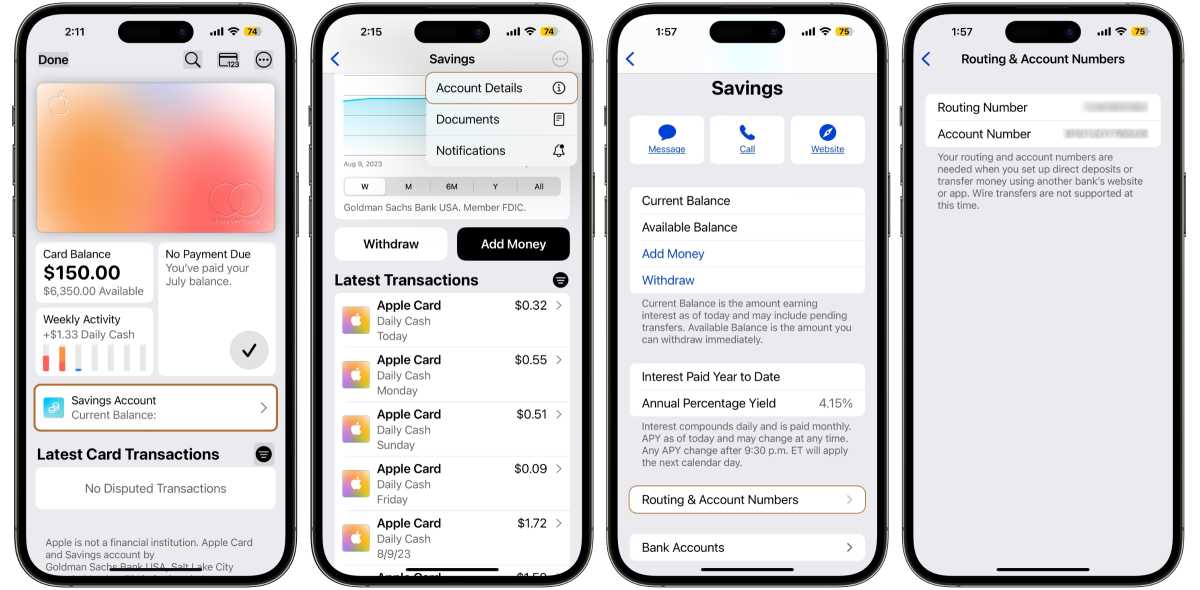
Foundry
You need the routing and account numbers from your Apple Savings account. Here’s how to get them.
- On your iPhone, open Wallet and then tap on your Apple Card.
- Tap on the button for Savings Account.
- Tap the three-button (…) icon in the upper right and select Account Details.
- This opens a section called Savings. Look for the Routing & Account Numbers button near the bottom and tap it.
- The screen that appears shows your routing and account numbers. Write them down.
Add Bank Account to Apple Card
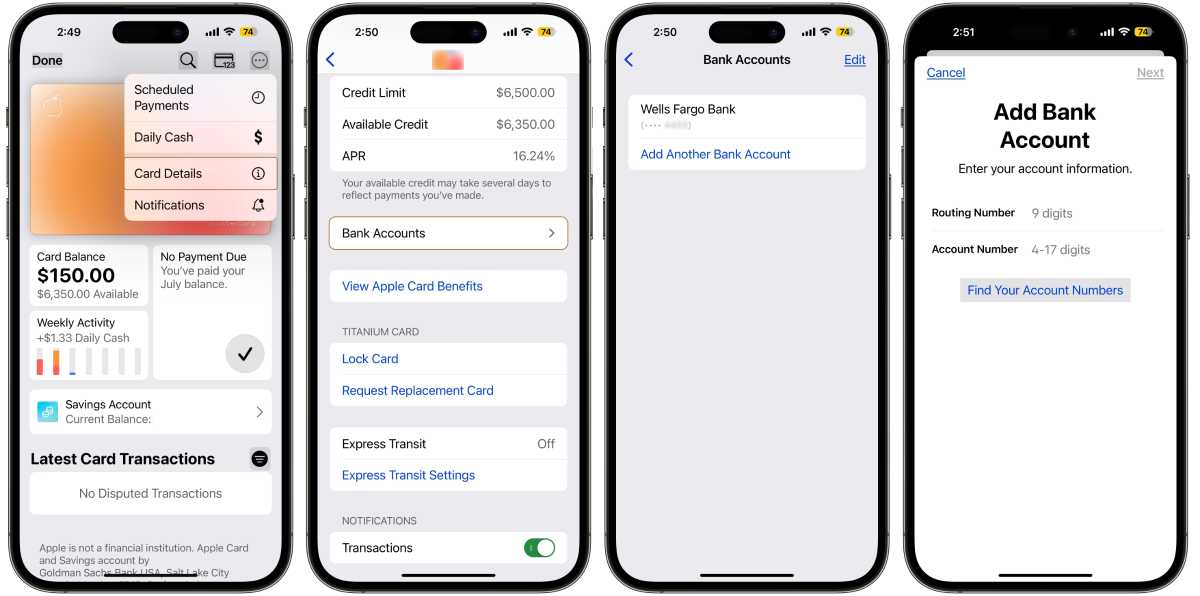
Foundry
With the numbers in hand, you can now add Apple Savings as a bank account for Apple Card payments.
- Open your Apple Card in the Wallet app.
- Tap the three-button (…) icon in the upper right and select Card Details.
- You should be in a section called Apple Card. Scroll down until you see Bank Accounts and tap it.
- A list of bank accounts you use for Apple Card payments appears. Tap Add Another Bank Account or Add Bank Account.
- In the Add Bank Account screen, you need to enter the routing and account numbers. Tap Next. You may have to enter them again at a confirmation screen.
- If the Apple Saving account is successfully added it will appear as Goldman Sachs Bank USA. Goldman Sachs is the actual bank that manages your money.
You’re all set. Now, when you make a payment, select Goldman Sachs Bank USA to use the funds from your Apple Savings account.






