
Apple Watch’s activity rings for moving, exercising, and standing encourages you to stay active daily. However, continuous streaks can sometimes become overwhelming. With watchOS 11 and iOS 18, you can now pause your activity rings without losing your streak, giving your body a much-needed break.
As a person struggling with a knee injury for some weeks, I can relate to the need for the option to pause activity rings in the Apple Watch‘s Activity app. Moreover, this feature is also relevant for those who use the Fitness app daily, as it runs independently on the iPhone, without requiring the wearable.
Here is a quick step-by-step guide on how to pause Activity Rings using your Apple Watch running watchOS 11 or your iPhone running iOS 18.
Step-by-Step Guide to Pausing Activity Rings
On the Apple Watch running watchOS 11:
- Open the Activity app on your Apple Watch.
- Tap the bar chart icon in the top left of the first overview screen.
- Scroll to find the Pause Rings’ option.
- Select Pause Rings and choose the duration for which you want to pause your activity rings.
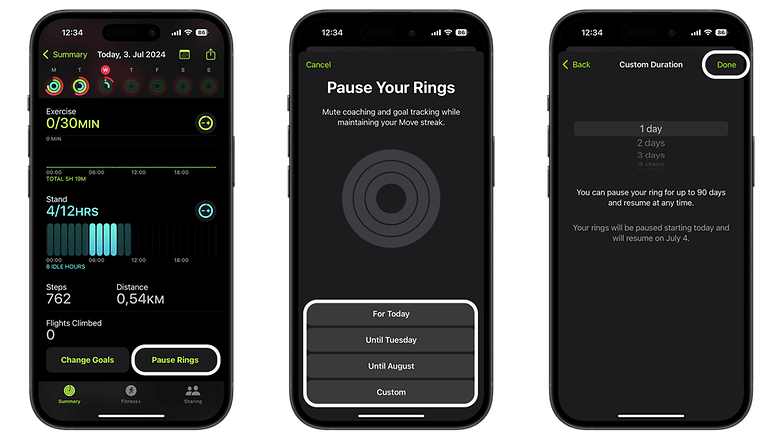
On the iPhone running iOS 18:
- Launch the Fitness app on your iPhone.
- Tap on your activity rings displayed in the app.
- Scroll to the bottom and tap Pause Rings.
- Pick the desired pause duration from the presets, or manually select up to 90 days.
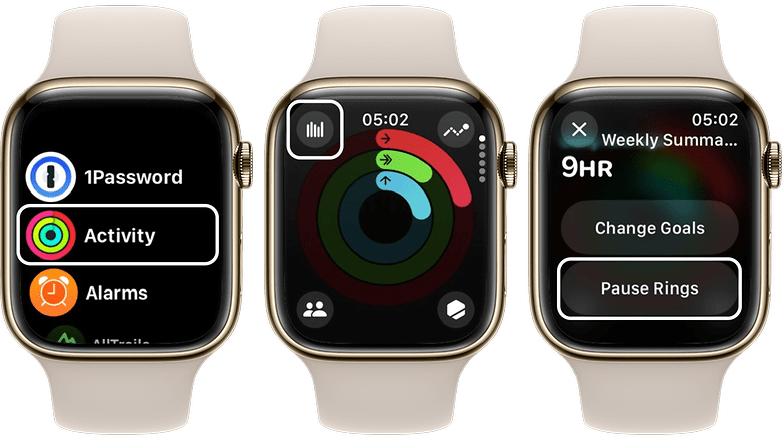
Adjusting Activity Goals
In a more granular way, it’s also possible to revisit and personalize your activity goals at any time to better fit your routine. This feature is extremely beneficial for balancing daily activities, as our levels of activity can vary. Personally, it helps me manage anxiety and the (in)famous FOMO (fear of missing out).
Here’s an extra tip on how to adjust your activity goals to suit your routine—rather than the other way around.
On the Apple Watch running watchOS 11:
- Open the Activities App on your Apple Watch.
- Tap on the desired category (Movement, Exercise, or Stand).
- Use the -/+ buttons to set your goals for each day of the week.
On the iPhone running iOS 18:
- Launch the Fitness app on your iPhone.
- Tap on your activity rings.
- Tap the -/+ buttons to set your goals in the Movement, Exercise, and Stand categories.
- Customize your plan for each day of the week.
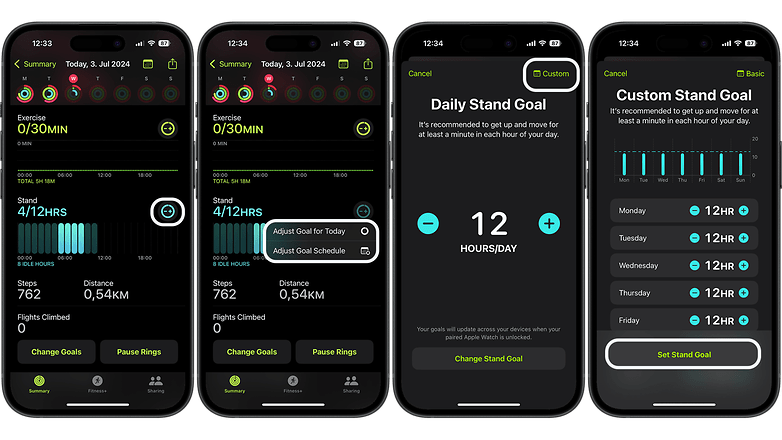
These new features in watchOS 11 and iOS 18 allow you to manage your activity goals more flexibly, ensuring you can take breaks without losing your progress.






