
macOS has a lot of features that control when your Mac reduces the power it uses and how it behaves when it does. There’s a relatively hidden setting that automatically logs you out of the current macOS account after a chosen number of minutes idle. This doesn’t shut down your Mac, but it quits all open programs and makes the Mac inaccessible without a password unless you’ve turned on the Guest account.
The setting is found at > System Settings > Privacy & Security. Scroll down to the very bottom and click the Advanced button. This is where you’ll find “Log out automatically after inactivity.” If enabled, there’s also a field into which you can enter the amount of time desired. If it was a mystery as to why your Mac was logging out after inactivity—as it was to one Macworld reader—just disable that switch.
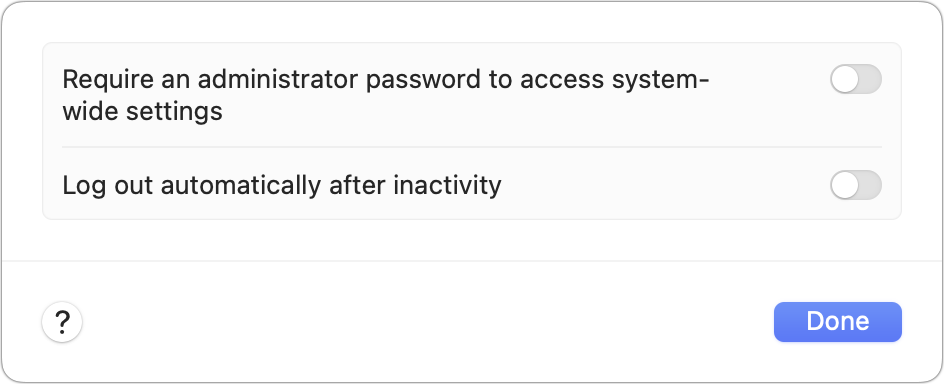
This buried setting might be the cause of mysterious macOS logouts.
Foundry
If you had meant to use this feature, make sure the idle time is at the right duration to not wasted your time during working sessions.
You can have the protection of requiring a password when your computer is idle without closing active applications and logging out, of course. For that option, go to > System Settings > Lock Screen. Choose the duration and options you want for starting the screen saver or turning off the display. Setting “Require password after screen saver begins or display is turned off” to Immediately ensures that after either of those events occurs, someone would need a password to unlock your Mac.
If you have a Touch ID sensor on a Mac laptop, have a Magic Keyboard with Touch ID connected to an M-series Mac, or own an Apple Watch, you can make this easier on yourself, too. In > System Settings > Touch ID & Password (or just Password without Touch ID). As it matches the hardware you own:
- Enable “Use Touch ID to unlock your Mac” for a laptop or Magic Keyboard with Touch ID.
- Enable under Apple Watch your watch’s name to let it unlock your Mac.
For security reasons, macOS keeps a timer running as one factor that lets the operating decide whether you can use Touch ID or an Apple Watch to unlock your Mac. You may be prompted for the account’s password at any given time even with those options chosen.
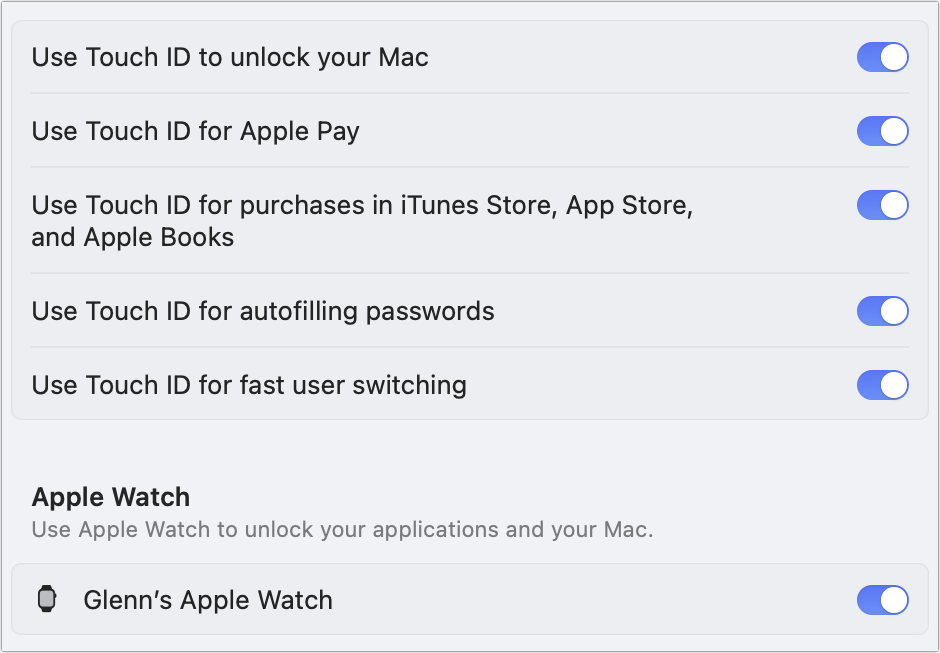
Make life easier by letting your fingerprint or Apple Watch unlock your Mac.
Foundry
This Mac 911 article is in response to a question submitted by Macworld reader Lawrence.
Ask Mac 911
We’ve compiled a list of the questions we get asked most frequently, along with answers and links to columns: read our super FAQ to see if your question is covered. If not, we’re always looking for new problems to solve! Email yours to [email protected], including screen captures as appropriate and whether you want your full name used. Not every question will be answered, we don’t reply to email, and we cannot provide direct troubleshooting advice.






