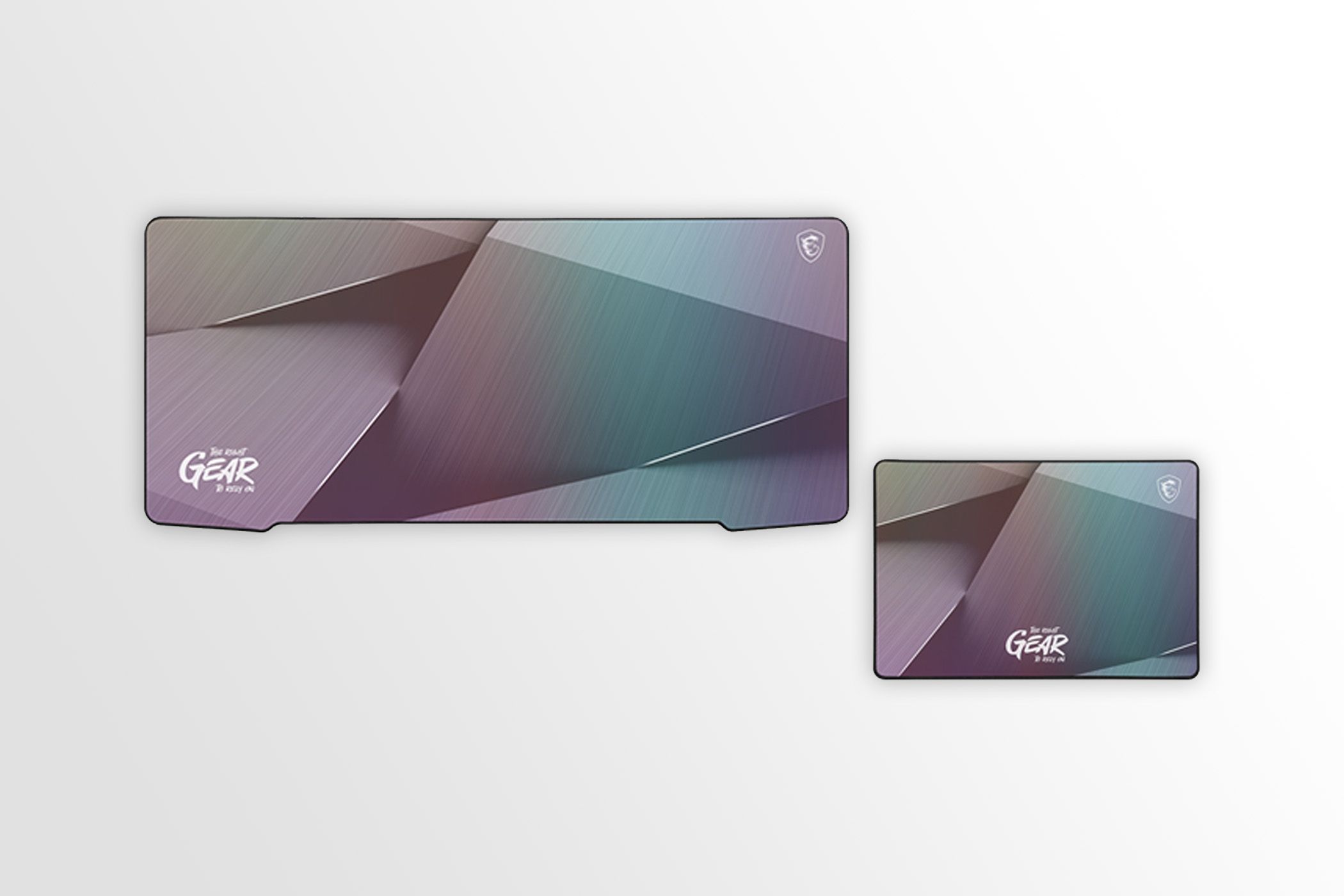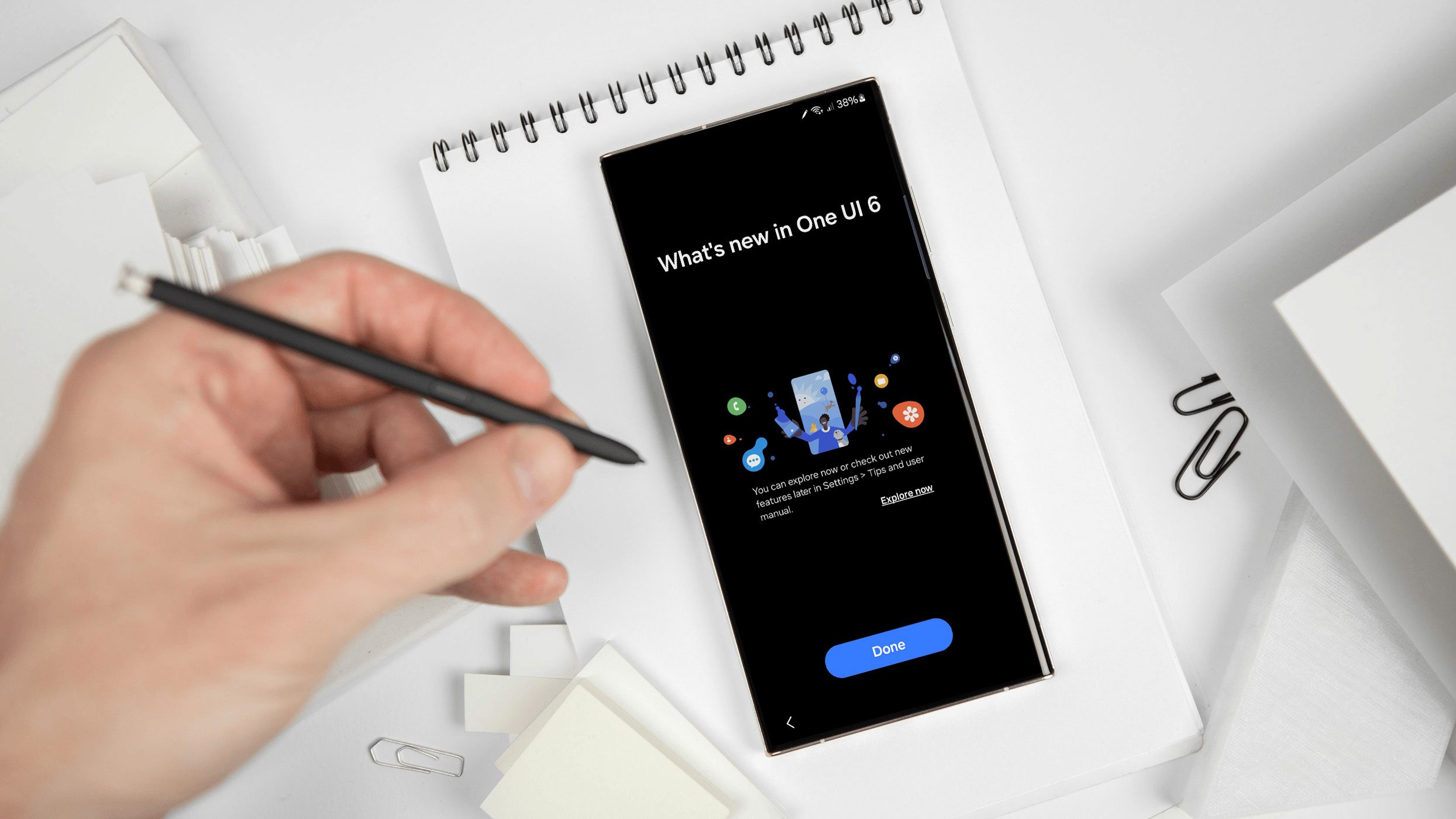
Samsung offers its customers the chance to have an early look at the next generation of its One UI operating system. Owners of select Galaxy phones can install the One UI 6 beta release and check the new features coming with the 2023 update of the OS. Learn how to install One UI 6 on your Galaxy phone too.
Samsung didn’t wait for the stable Android 14 release to begin its own beta test for the operating system. The company followed a similar strategy used for its One UI 5 upgrade and opened a public beta program for its 2023 release of the One UI OS used in its Galaxy phones and tablets.
How to install One UI 6 on your Samsung Galaxy
To install the One UI 6 beta on your Samsung Galaxy phone, it is necessary to fulfill a couple of requirements:
- Live in one of the participant countries.
- China, Germany, India, Poland, South Korea, the United Kingdom, United States.
- Samsung not only checks for the phone’s region but also crosschecks it with the SIM card installed.
- Have a supported device.
- Galaxy S23, S23+, and S23 Ultra as of August 29th.
- Have a valid Samsung Account and the Samsung Members app.
More devices should be added to the beta test in the following weeks. To learn which Samsung Galaxy phones are expected to receive the stable One UI 6 update, check nextpit’s list of Samsung One UI 6 devices.
We do not recommend installing the One UI 6 beta on your main phone due to eventual possible issues, bugs, and other unexpected errors. Also, make sure you have backed up the device data before continuing.
With that said, these are the steps necessary to test One UI 6 on your Galaxy phone:
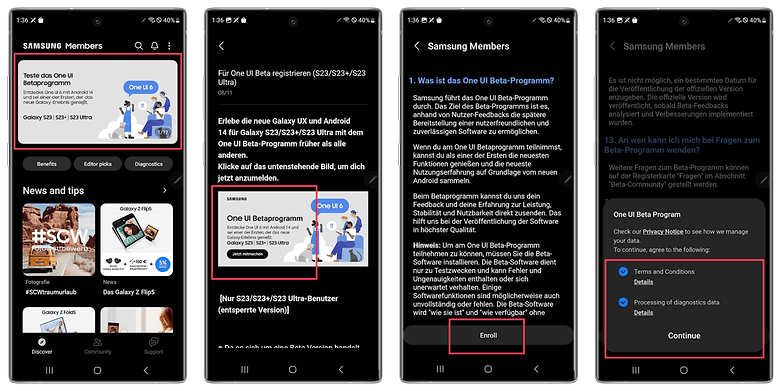
- Install the Samsung Members app from the Galaxy Store or the Google Play Store.
- Open the app and log in with your Samsung Account.
- On the Discover tab, tap on the One UI beta program banner.
- Tap on the One UI Beta program image again.
- Read the notice and tap on the Enroll button.
- Read and agree to the Beta program terms and conditions and data processing policy, then tap on Continue.
- Go to the Settings app, choose the Software update option, tap on Download and install.
- Confirm the One UI 6 beta installation after downloading it by tapping on the Install now button.
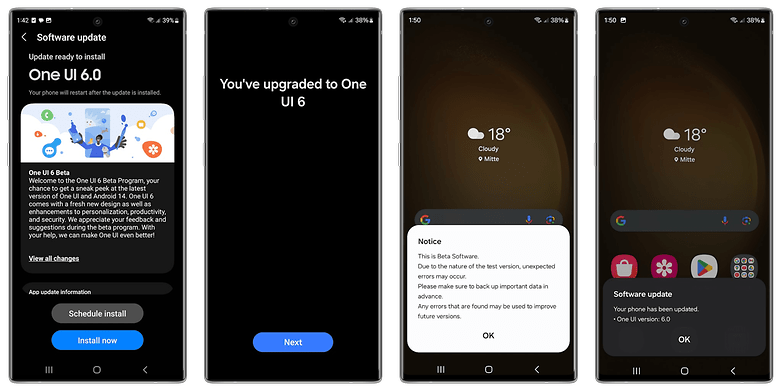
As with any major OS change, the process takes a couple of minutes, so it is recommended to have the phone charging during the update. After the installation, the first run will show a couple of reminders about the experimental nature of the software version.
As mentioned above, the beta program is expected to be expanded to more flagship devices—for the One UI 5 beta in 2022, even the mid-range A52 was included—as we get near the stable release. The steps, however, should be the same for any supported Galaxy phone.
What about you? Have you tried the One UI 6 beta already? Would you rather wait for the stable release? Or are you like me and prefer to wait a few extra days after the official release to see if there are any breaking bugs?