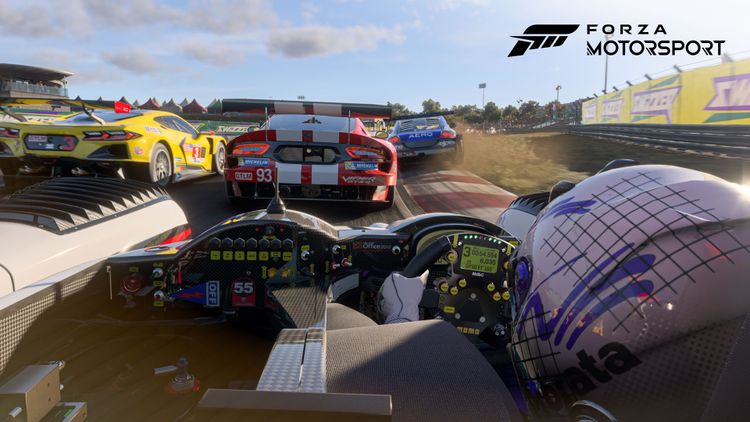If your photos are taking up a considerable amount of space on your iPhone you might want to consider deleting a few of the ones that you have no desire to keep.
Perhaps, like us, you often take screenshots of train times when you are commuting. If you want to delete screenshots from your phone you can do so really easily by opening the Photos app and going to Albums > Screenshots > Select > Select All (assuming you want to delete the lot, otherwise just select the ones you wish to delete).
Or you take a ton of photos just to get the perfect shot. There is no need to keep these shots. We try to get into the habit of deleting these extra shots close to the time we take them, or at least favoriting one of the collections so we can easily go back and delete lots at a later date.
(If you’re not in this sensible habit, a free app may be able to help. See How to delete duplicate photos on iPhone.) We’ve tried a free option called Remo Duplicate Photos Remover, but there are plenty more you can try such as the paid-for Duplicate Photos Fixer.
Similarly, if you’ve been using Burst Mode you may have hundreds of identical images you really don’t need taking up space on your iPhone.
To remove extra shots from Burst Mode find the Bursts folder, tap on the image shown, choose Select, select the image (or images) you wish to keep, tap Done, and then choose to Keep only one favorite.
Speaking of Burst Mode…
When you’re taking a photo, you can hold down the shutter for slightly longer than normal and the camera will take a series of rapid shots. This is Burst mode. It’s great for getting the absolute best action shot, but it does make for a lot of photos to get rid of afterward and is easy to activate by mistake.
Unfortunately, it’s not possible at present to turn off Burst Mode. This has frustrated a lot of people – some complain that their photos are now blurry because they have less control of the shutter, while others find that burst mode quickly fills up the storage they have available.
We suggest that rather than tapping on the shutter button on the screen you use the volume control buttons on the side of your phone to take the photo, as it’s easier to do a single tap that way.
To simplify this process you could turn to an app. We recommend the following:
Gemini Photos
Gemini Photos is an app that will help you remove duplicate photos from your Photo library. The app scans your library to identify images that you can remove. It will sort them into Notes, Blurred, Similar and Screenshots. You can then choose to delete them all, or select the ones you want to delete.
In the case of Similar, it will identify the images that are similar and select the best one for you to keep – of course you can review this.
You can download Gemini Photos from the App Store. Or buy from MacPaw here.