
A standard block or text—or signature or .sig—at the bottom of an outgoing email message dates back decades. Modern email software, like Apple’s Mail app for macOS, gives you full access to design a signature, including rich formatting, links, and images. Those options are mostly lacking on an iPhone or iPad. How can you bring some verve to your “.sig”? You have several options.
Use limited formatting in Settings
If you go to Settings > Mail > Signature, you can select the text (tap and then tap Select All), tap it to bring up a popover menu, tap Format, and then choose Bold, Italic, or Underline. If that’s all you need, you’re done. Tap Mail to finish.
However, this limited amount of control doesn’t let you resize text, add links, add images, or use any other formatting options.
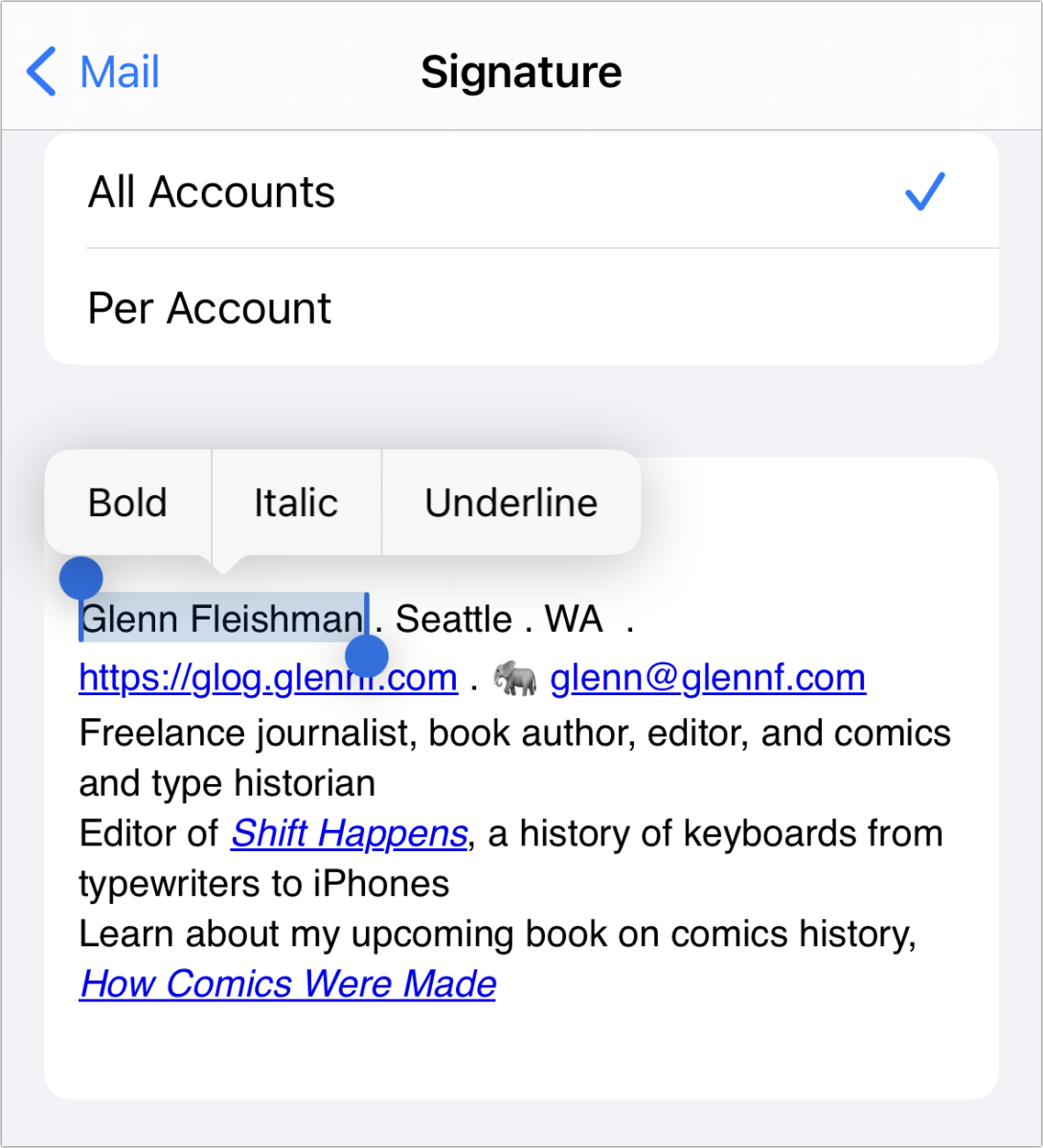
At the most basic level, you can use limited formatting within the signature settings.
Foundry
Use Pages or a similar rich text app on your iPhone or iPad
If you want access to rich text on the same devices:
- Open Pages (it’s free to install).
- Format your signature.
- Select the text (and images, if any) and copy it.
- Go to Settings > Mail > Signature and paste in.
This works with any iOS or iPadOS with rich text support.
Use the Mail app for macOS
While you can’t sync signatures—for no good reason—between Mail for iOS/iPadOS and macOS, any draft message you compose in an account is saved at the server level and available in your Mail app on all devices logged in to that email account.
Here’s how to make that happen:
- In Mail for macOS, create a new message with File > New Message or press Command-N.
- Format your signature in the body of the message.
- Close the message, which leaves it in the Drafts folder.
- On your iPhone or iPad, open the Mail app and navigate to that account’s Drafts folder.
- Select the text in the message, tap it to bring up the popover menu, and tap Copy.
- Go to Settings > Mail > Signature, tap in the field, and tap Paste.
(In testing, this didn’t sync correctly with my iCloud email account, but did with all other email accounts.)
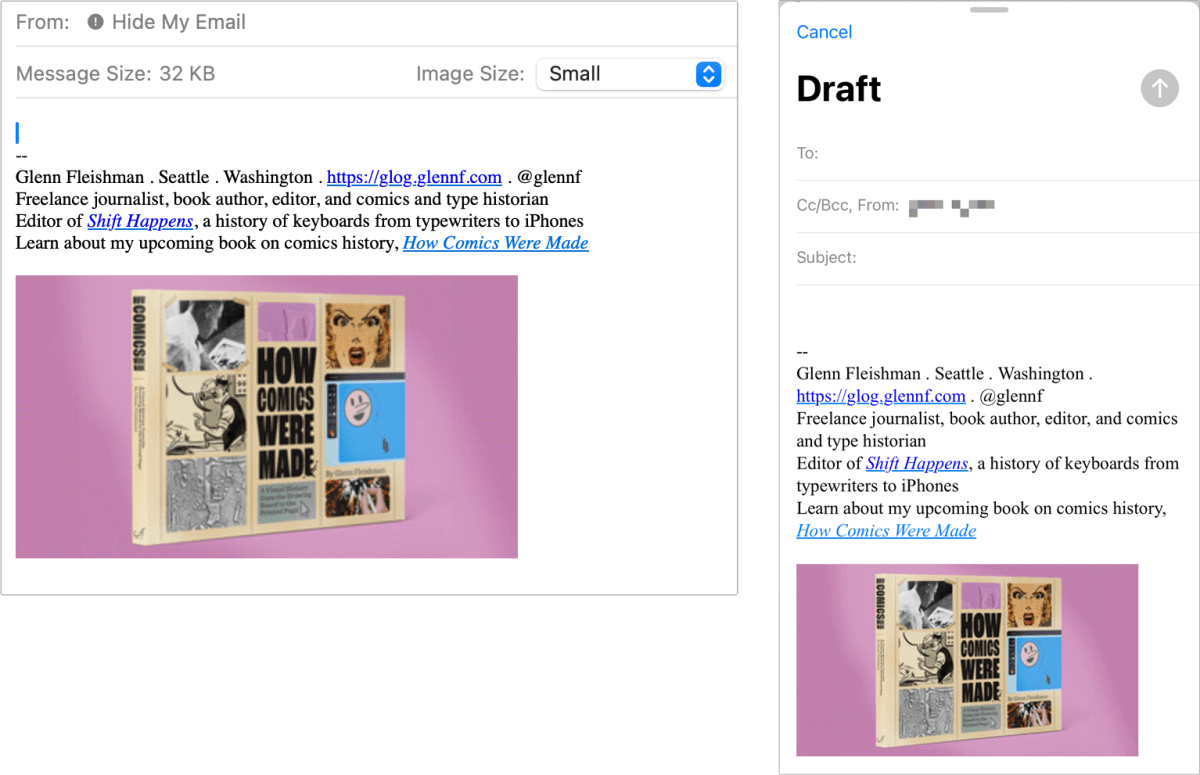
You can use the Drafts folder for an email account as a way to pass formatted text and images to your iPhone or iPad to use as a signature.
Foundry
Use Universal Clipboard to Copy from your Mac
You can also use similar steps if you’re logged into the same iCloud account on your Mac and iPhone or iPad, which enables Universal Clipboard, which automatically syncs anything you copy on one device to your others if they’re nearby. (Universal Clipboard also requires Bluetooth, Wi-Fi, and Handoff enabled.)
- In Mail for macOS, Pages, or any program that supports rich text, format your signature.
- Select it and copy it.
- At Settings > Mail > Signature, paste.
Ask Mac 911
We’ve compiled a list of the questions we get asked most frequently, along with answers and links to columns: read our super FAQ to see if your question is covered. If not, we’re always looking for new problems to solve! Email yours to [email protected], including screen captures as appropriate and whether you want your full name used. Not every question will be answered, we don’t reply to email, and we cannot provide direct troubleshooting advice.






