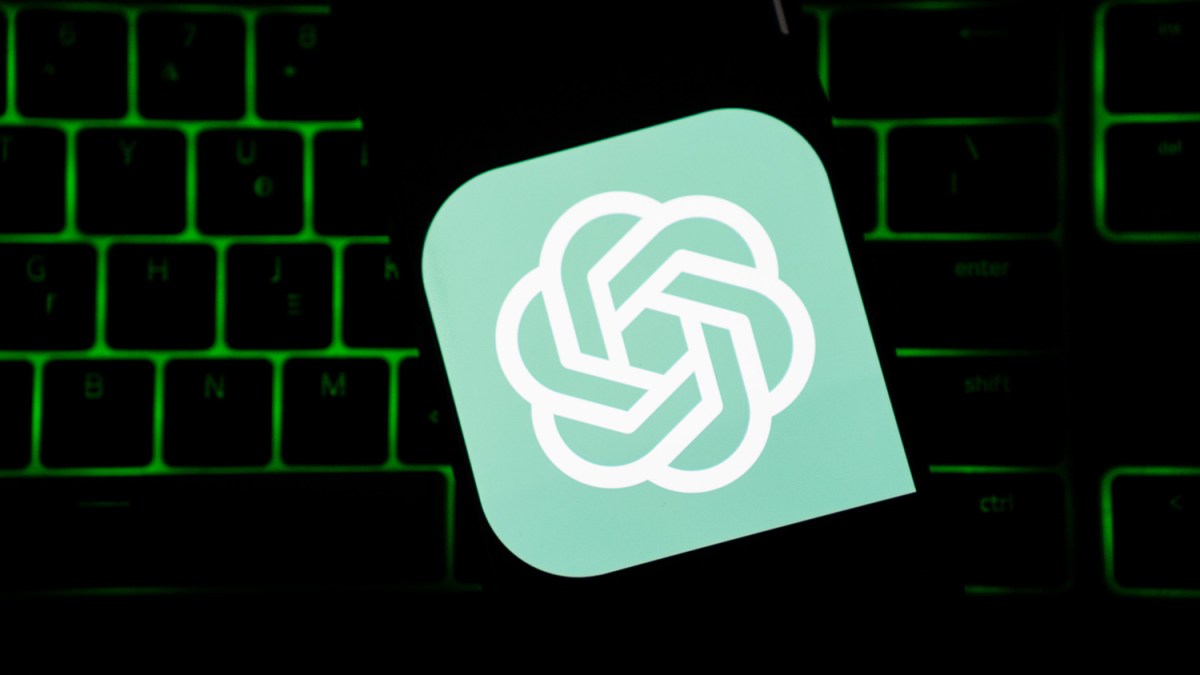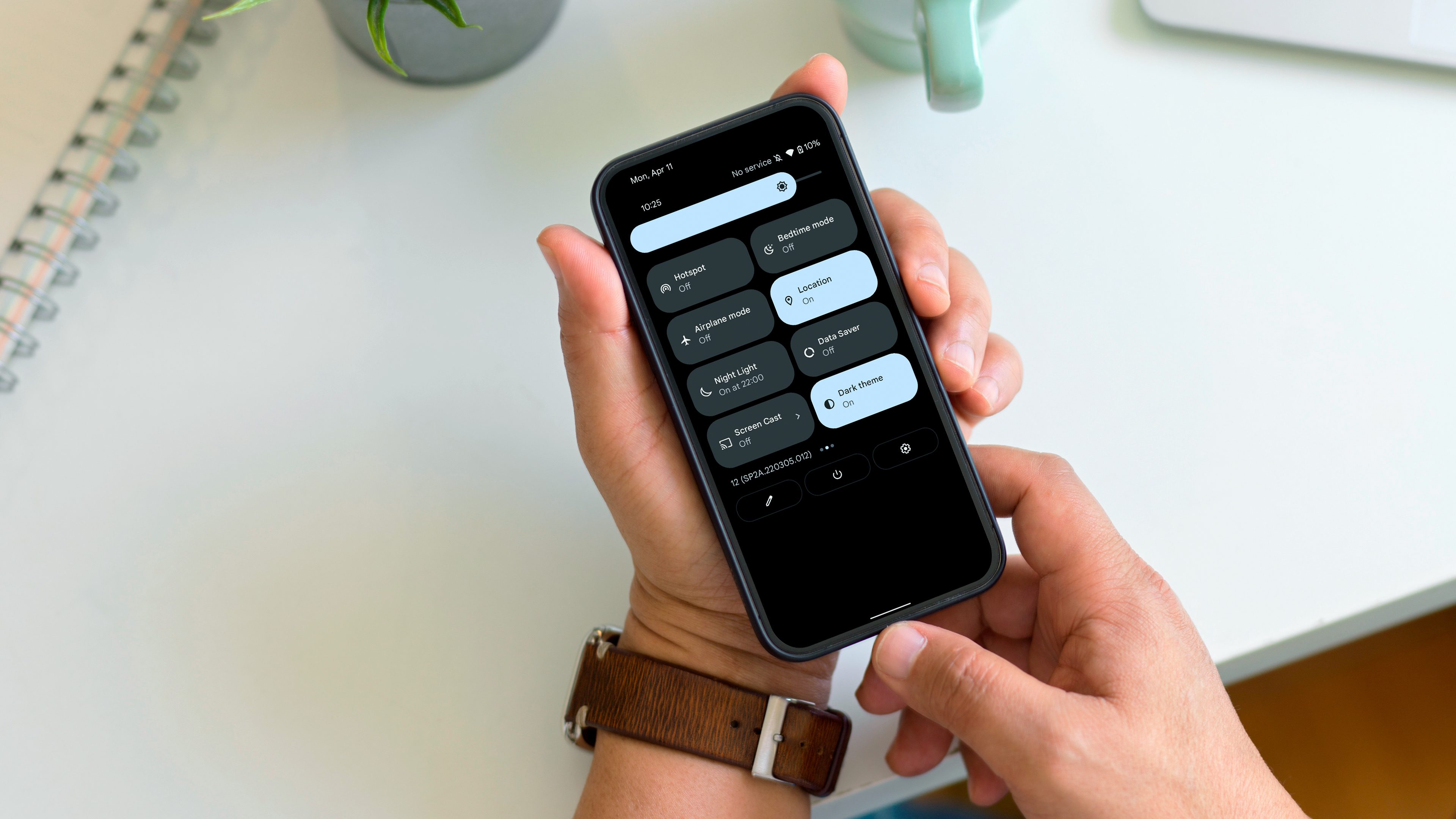
Dark mode has become a standard feature on Android, which applies darker themes in the system and applications once activated. However, not all apps downloaded from the Play Store support the feature. Thankfully, there’s a hidden feature that could force dark mode in these apps. We’ll show you how to enable it.
Why use dark mode?
The use of dark mode or night mode essentially turns an app or website to use a black background with white or gray text. This is particularly useful in devices with OLED display since pixels that use black color are switched off individually, resulting in less eyestrain as the amount of light is reduced and even longer battery life as well.
How to enable and force dark mode in all apps
While Android smartphones and tablets have a default system setting for enabling dark mode, it is still dependent on the app developer options. Hence, the first thing you should do is to enable developer mode on your Android device from the settings before forcing the apps to use dark mode.
Follow the step-by-step guide below on how to access and enable developer mode:
- Open the Settings on your device.
- Navigate to About phone > Software information (or Device identifiers in other devices).
- Or manually type ‘build number’ from the search bar.
- Tap the Build number option 7 times.
- It will confirm if the developer mode is successfully turned on.
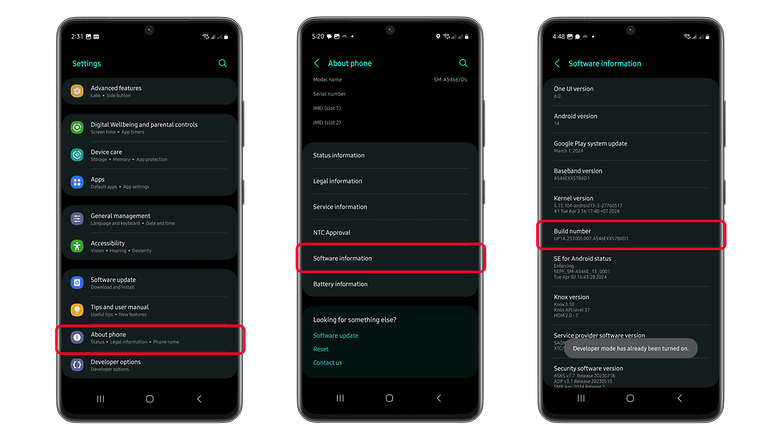
After activating Developer mode, the next step then is to enable the Force Dark mode setting in other apps. To do this, you’ll need to follow these steps:
- Open your device Settings.
- Navigate to the Developer options menu.
- Scroll down to the Hardware accelerated rendering section.
- Toggle on the Override force-dark/Force Dark mode* option.
- You can also search for ‘force dark mode’ from the settings.
*And remember, on some devices this step-by-step may change a bit. For Xiaomi devices, for example, the name of the function is “Dark theme”.
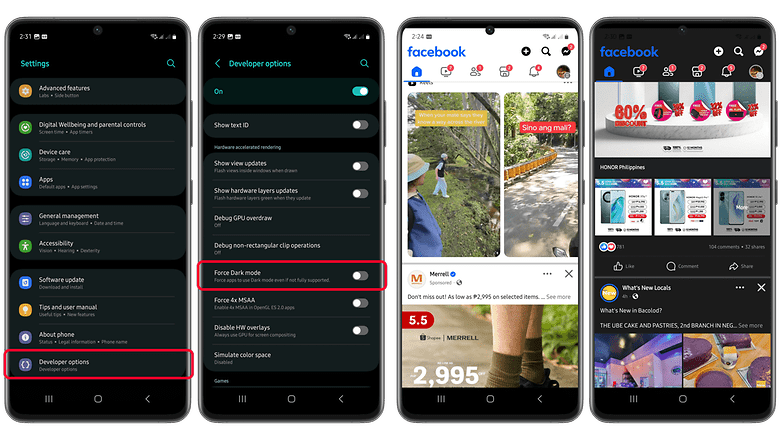
How to keep force dark mode in use in apps
For this feature to work, make sure you keep the developer options enabled and, of course, dark mode on your device. This way, whenever dark mode is enabled, third-party apps that do not support dark mode will be forced to use it.
Keep in mind that not all apps will adhere to the dark mode even if you enable the Force Dark mode feature. However, as tested in the Samsung Galaxy A54 (review) running on Android 14, some apps like Snapchat have individual settings for dark mode or night mode option that you can separately access.
Have you used this developer option feature before? Do you know which apps that don’t support dark mode? Let us know your answers in the comments.