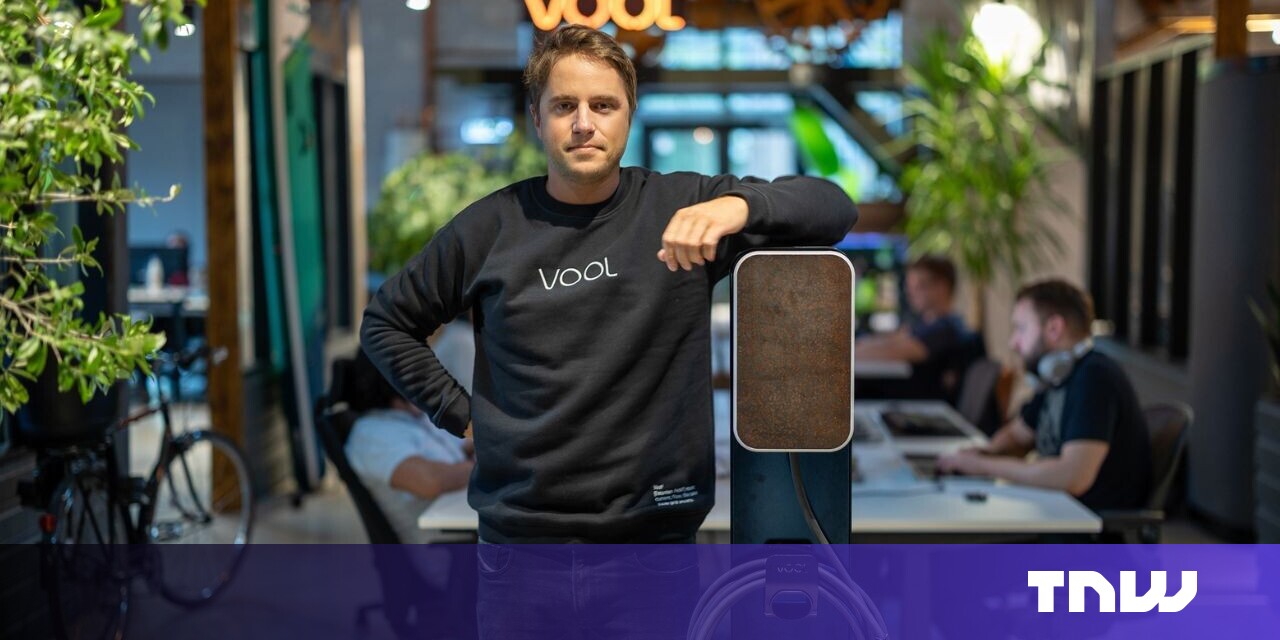Apple’s algorithmically generated Memories collections in the Photos app in iOS, iPadOS, and macOS can surface some wonderful images and videos from the past, even if the themes are sometimes erratic. I understand why it might remind me of Independence Day 2008 or various trips, but sometimes a collection of eating pictures across many years is just baffling.
As you view a memory, you might want to jump to an individual photo and see it in context in your Photos library or share it with someone else. There’s a way to do this with a few taps and holds.
- Time to complete: 2 minutes
Tools required: iOS, iPadOS, or macOS Materials required: Apple Photos app
iOS or iPadOS: How to find a picture that appears in a Photos memory
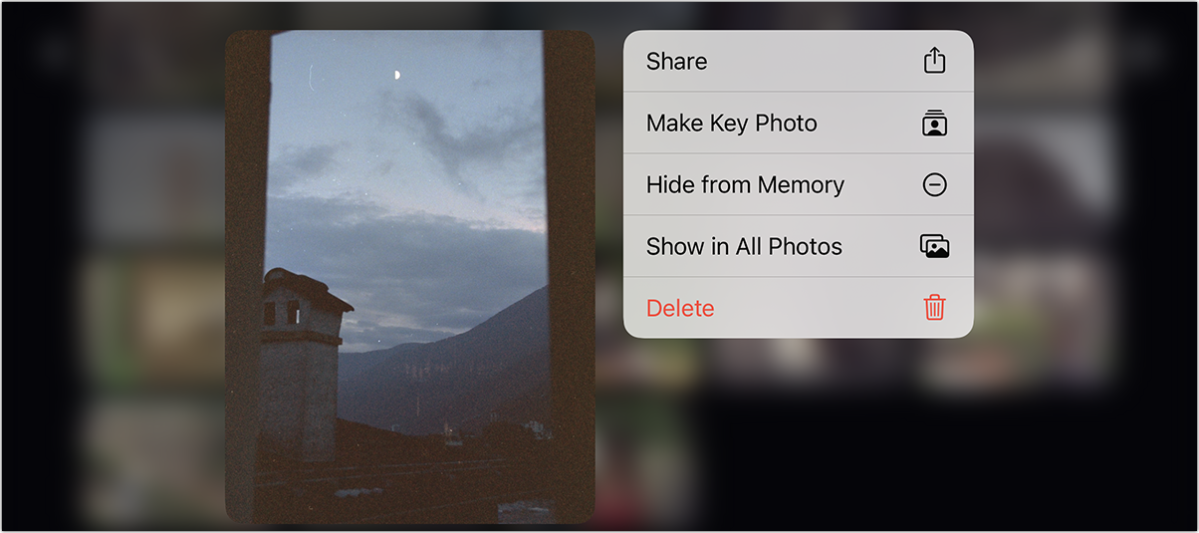
After pressing and holding on an image or video, you can choose to view it in Photos.
Foundry
- While the memory is playing, tap in the center of your device.
- Tap the grid icon at the lower-right corner.
- Scroll to find the photo or video you’re interested in, and press and hold.
- Choose Show in All Photos from the menu.
macOS: How to find a picture that appears in a Photos memory
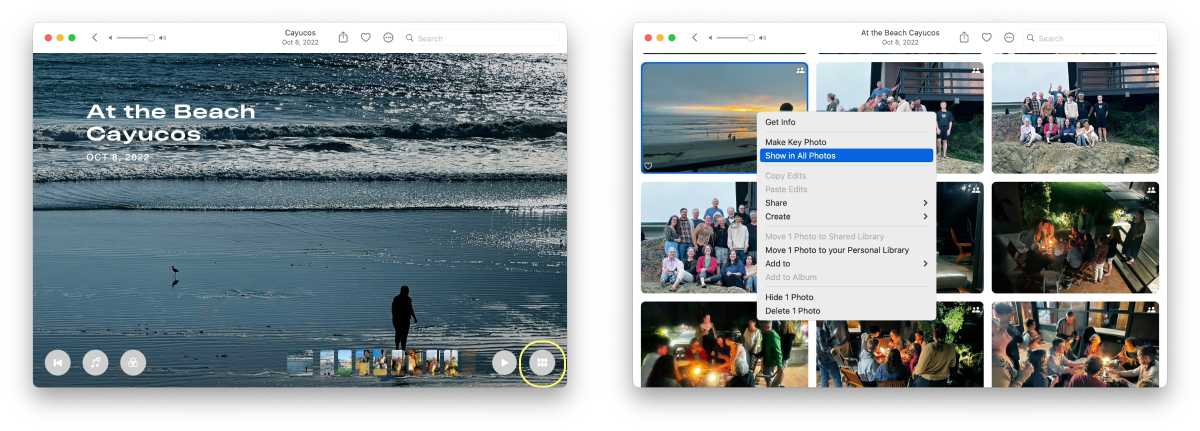
Foundry
- Use your pointing device to hover over the memory while it’s playing.
- Click the grid icon at the lower-right corner.
- Control-click or right-click an image or video and choose Show in All Photos. You can instead select an image or video and choose File > Show in All Photos.
Ask Mac 911
We’ve compiled a list of the questions we get asked most frequently, along with answers and links to columns: read our super FAQ to see if your question is covered. If not, we’re always looking for new problems to solve! Email yours to [email protected], including screen captures as appropriate and whether you want your full name used. Not every question will be answered, we don’t reply to email, and we cannot provide direct troubleshooting advice.