
The hash sign (which looks like #) was a niche, rarely used special character until Twitter/X and Instagram came along. Now you can barely avoid the symbol widely known as the hashtag and ubiquitous on social media.
The PC keyboard has a dedicated hash key. But how do you type a hash or hashtag symbol on a Mac? Well, that depends on your keyboard layout. For readers using the standard U.S. layout, it’s pretty simple, and we’ll cover those guys later in this article. But we’ll mainly be focusing on the U.K., where this is a little trickier.
How to type a hashtag sign (#) in the U.K.
Let’s not mess around. To type a hashtag on a Mac keyboard with a U.K. layout, press Option + 3.
On modern editions of this keyboard layout, you’ll see the # symbol on the 3 key, but instead of appearing above the 3, which would tell you to press the Shift key, it’s tucked away on the right. That means you should use Option. (The Option key is sometimes known as Alt, by the way.)

Apple
On some older keyboards, however, you’ll find that the number 3 key only has the pound sign. Don’t be put off: pressing Option + 3 will still work on such keyboards. It’s just that in those days, the hash sign wasn’t viewed as such an important character. (You may also find that your older Mac keyboard labels the Option key as Alt.)
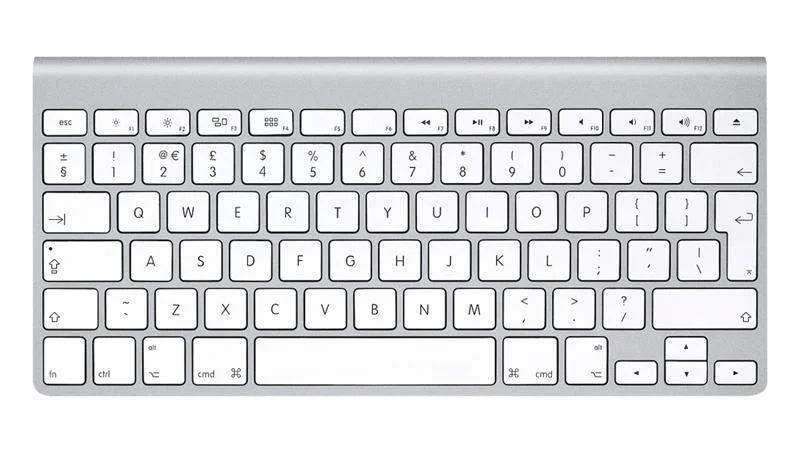
Want to update your keyboard? Take a look at our in-depth buying guide to the best Mac keyboards, and you’ll soon have access to properly labelled Option and hash keys.
How to type a hashtag sign (#) in the U.S.
If you’re using a Mac with a U.S. keyboard layout, things are easier. To type a hashtag sign, hit Shift + 3.
Because U.S. readers have less need for the pound sign, the hash sign gets higher billing: it’s the secondary option for the 3 key. (On U.K. keyboards, as we’ve seen, typing Shift + 3 would give you £.)

Apple
For more keyboard tips, see How to type Æ, €, #, @, © and other special characters on a Mac.






