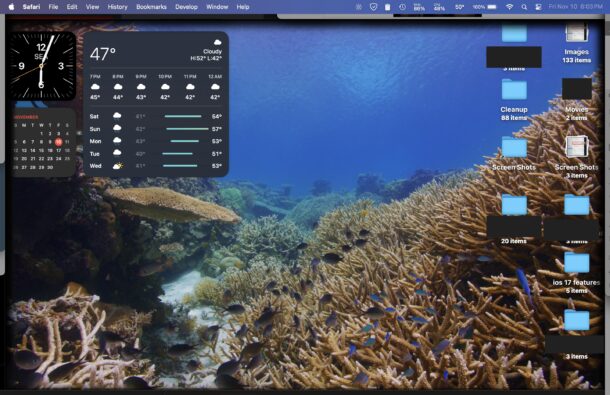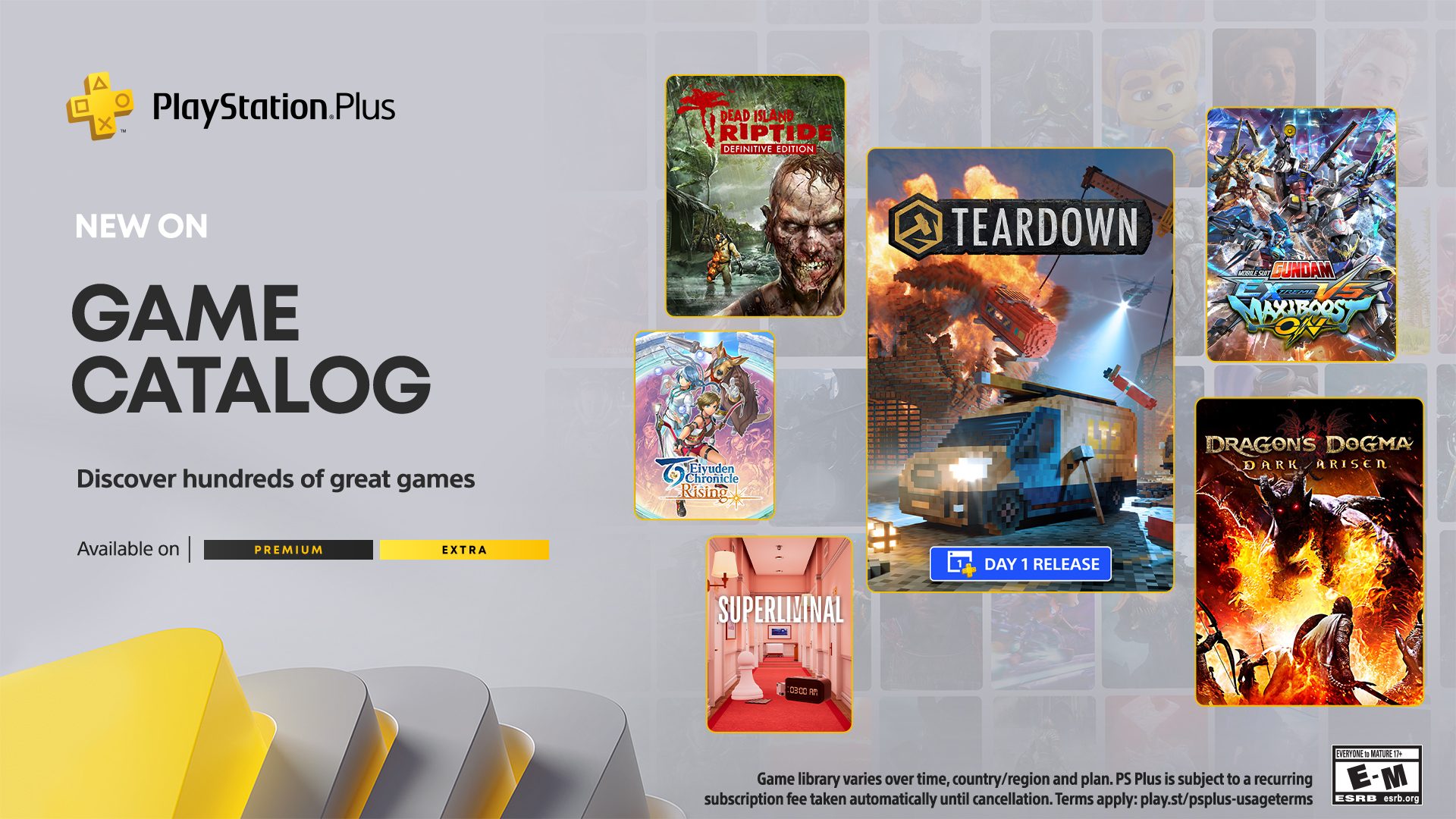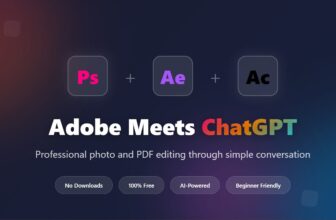MacOS Sonoma introduced a feature on the Mac that activates Expose which hides all open windows and apps, whenever you click on the desktop. This feature happens seamlessly, and when you click on the desktop wallpaper, you’ll reveal the desktop by pushing aside all other open apps and their windows, thus revealing the desktop and its wallpaper. Some Mac users really like this new feature, and others are less impressed with it, and some may find the feature annoying.
If you do not want MacOS to show the desktop when you click on the wallpaper, you can turn off the click to reveal desktop feature in macOS Sonoma.
How to Turn Off Click Wallpaper to Reveal Desktop in MacOS
Disabling the click to reveal desktop feature in macOS:
- Go to the Apple menu and choose System Settings
- Go to “Desktop & Dock”
- Locate the settings section for “Desktop & Stage Manager”
- Look for “Click Wallpaper to Reveal Desktop” and click the dropdown menu next to that, and select “Only in Stage Manager” to disable the feature (or choose “Always” to enable the reveal desktop click feature)
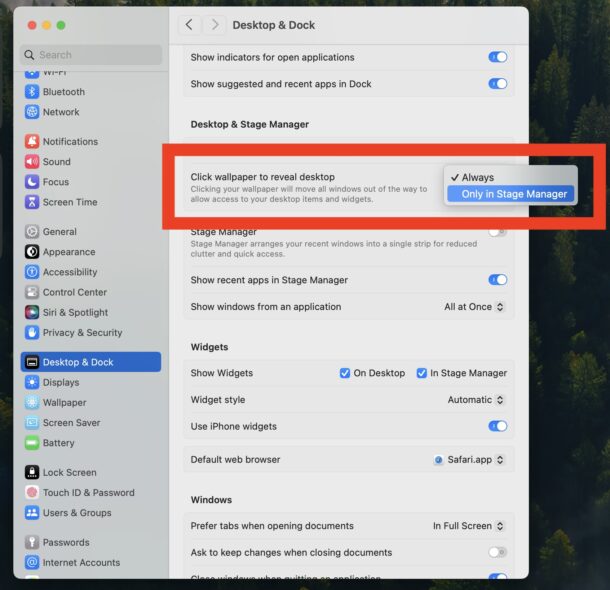
The setting takes effect immediately and you can now click on the desktop, and, assuming you chose “Only in Stage Manager”, windows will not hide and and reveal the desktop.
This feature is only available in macOS Sonoma 14.0 and newer, so if you’re running an earlier version of MacOS you will not find this setting available.
Whether or not you like this feature likely depends on a variety of things, including if you like Expose in general (which is now mostly called Mission Control, but the desktop reveal portion is still often referred to as Exposé), and if you use the four-finger spread trick on a trackpad to reveal the desktop, or other features of Mission Control and Expose.
Note that this has no impact on changing thew wallpaper in macOS Sonoma, it simply hides other active windows to show the desktop and the desktop wallpaper.
How to Enable the Click Wallpaper to Reveal Desktop Feature in MacOS
If you wish to turn this feature back on again, it’s just a matter of going back to the settings:
- Go to the Apple menu and choose System Settings
- Go to “Desktop & Dock”
- Locate the settings section for “Desktop & Stage Manager”
- Look for “Click Wallpaper to Reveal Desktop” and choose “Always” from the dropdown menu to turn the feature back on, the default setting in macOS Sonoma
There you have it. Choose whichever setting you prefer, or stick with the default in MacOS.
Do you like the “Click Wallpaper to Reveal Desktop” feature in macOS Sonoma? Did you turn it off or leave it enabled? Let us know your thoughts in the comments.