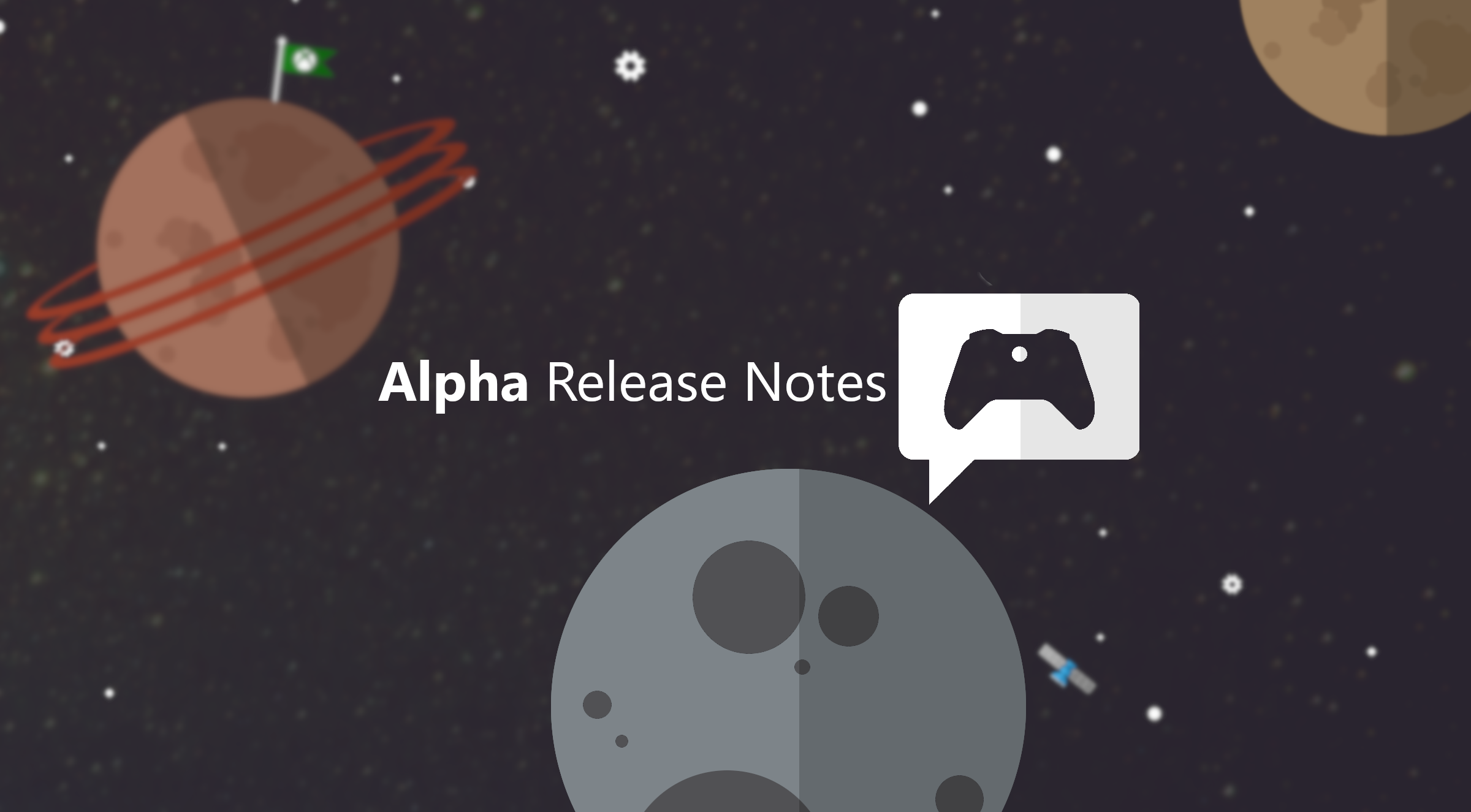With December 2023’s Pixel Drop, Google distributed the Gemini Nano AI model for the very first time. Although it is only available on the Google Pixel 8 Pro so far, it can also be used without an online connection. Probably the most popular AI feature will be the “Smart Reply” support for Google’s own Gboard keyboard. Despite being in the developer stage, we are already showing you how you can use artificial intelligence to reply to your chat messages—like WhatsApp, for instance.
Gemini Nano arrives on the Google Pixel 8 Pro
Owners of the Google Pixel 8 Pro are seeing their investment grow these days. The reason for this is probably the latest Pixel Feature Drop, which introduced some exclusive functions such as Video Boost to the Pro version, in particular. Many features, such as the document scanner that magically removes stains or how you can use your Pixel phone as an impressive PC webcam, also work with the Google Pixel 8.
However, today we will focus on the “Smart Reply” function using Google’s own software keyboard, Gboard. Following the December update, it can suggest high-quality replies with conversational awareness in messenger applications such as Line, KakaoTalk, and WhatsApp with the help of Gemini Nano. Unfortunately, there are still two caveats: it only works with the US English language and only with developer options enabled.
Set the system language to English (US)
To set the English language on your Google Pixel 8 Pro, do the following:
- Go to Settings.
- Choose System.
- Select Languages.
- Tap on System languages.
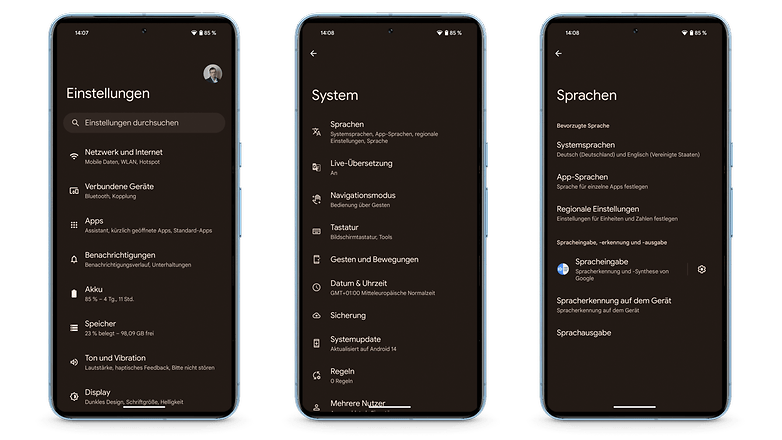
- Download the English (US) language pack.
- Now, all you have to do is move the language to the first position (long-press on the two dashes and drag it up).
- You’re now ready to use Google’s AI Gemini Nano!
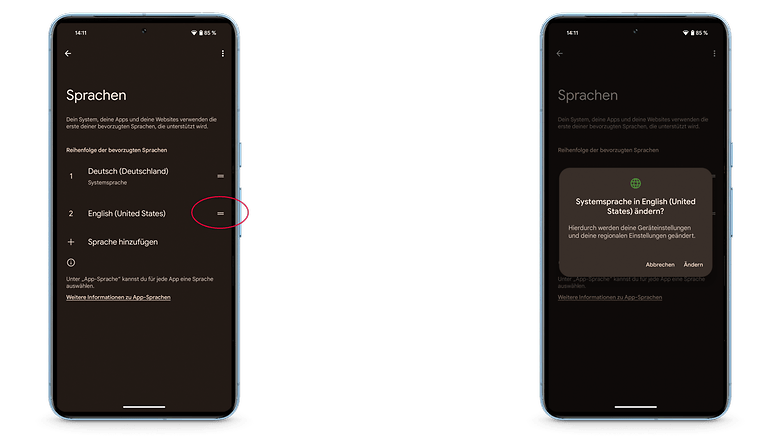
Unlock developer options
Most of you probably already know how to activate the developer options on your smartphone, as the function works the same on all Android smartphones. There are exceptions to the rule, of course. To unlock developer options, do the following:
- Go to Settings.
- Select About phone.
- At the bottom, tap on the Build number option several times in quick succession (8x).
- A message will confirm that you have now been promoted to a developer.
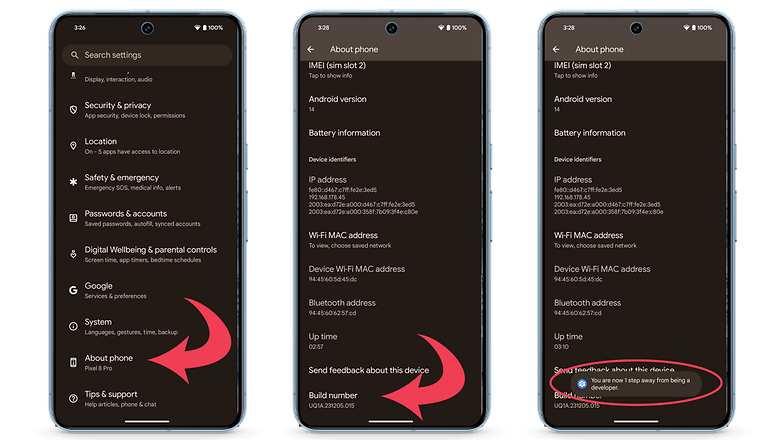
Activate AICore
As I mentioned at the beginning, the Google Pixel 8 Pro runs the latest Large Language Model (LLM), Gemini Nano. There is also Gemini Pro and Gemini Ultra. The advantage of Gemini Nano is that it works independently on the smartphone without an internet connection. This is made possible by the system service called Android AICore.
Of course, this is particularly advantageous in our case when it comes to reply suggestions in the end-to-end encrypted messenger WhatsApp. However, this must also be activated on the Google Pixel 8 Pro. Here’s how you do this:
- Go to Settings.
- Go to System.
- Go to Developer options.
- Go to AICore Settings (you can search for it).
- Activate the AICore Persistent slider button.
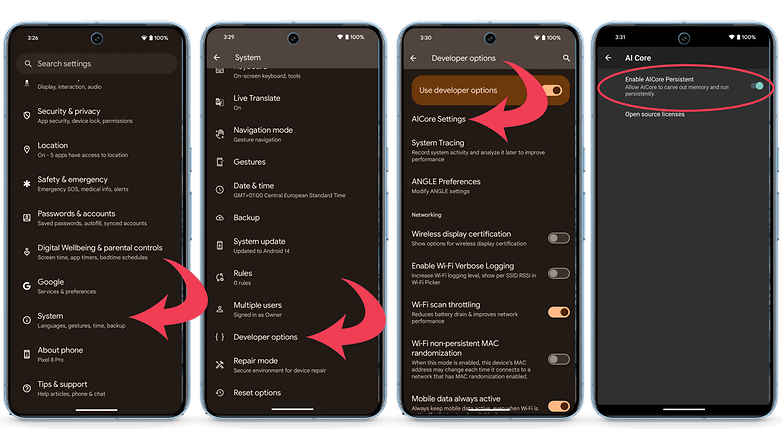
However, Gemini Nano may not be available to you immediately. Google recommends leaving your smartphone online overnight so that Mountain View can deliver the AI package to you.
Using WhatsApp with the Gemini Nano AI and Gboard
The so-called “Smart Reply” function is not new but has been integrated into Google’s in-house software keyboard known as Gboard on an experimental basis since 2018. It is all in English, of course. So far, this has worked well in cases such as replying to emails in Gmail and various messenger applications.
With Gemini Nano, this function now has a powerful AI tool at its disposal. If you now want to reply to a message in WhatsApp, you will receive reply suggestions between the letters and the input window, which over time will be based on a conversational awareness based on your past entries and those from millions of other users.
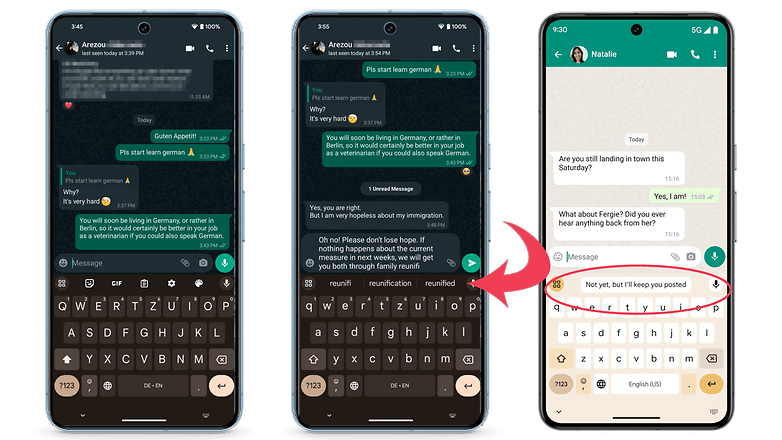
In the above screenshot, this hasn’t really happened, but Google shared a much better example (right, in the image above). The Gemini Nano LLM is still brand new, so give the AI a few more months to make the suggested answers more sophisticated.
What do you think of Gemini Nano’s AI functions? Have any of you already tested the function and would like to share your experience in the comments? I would be delighted to read about your experiences!