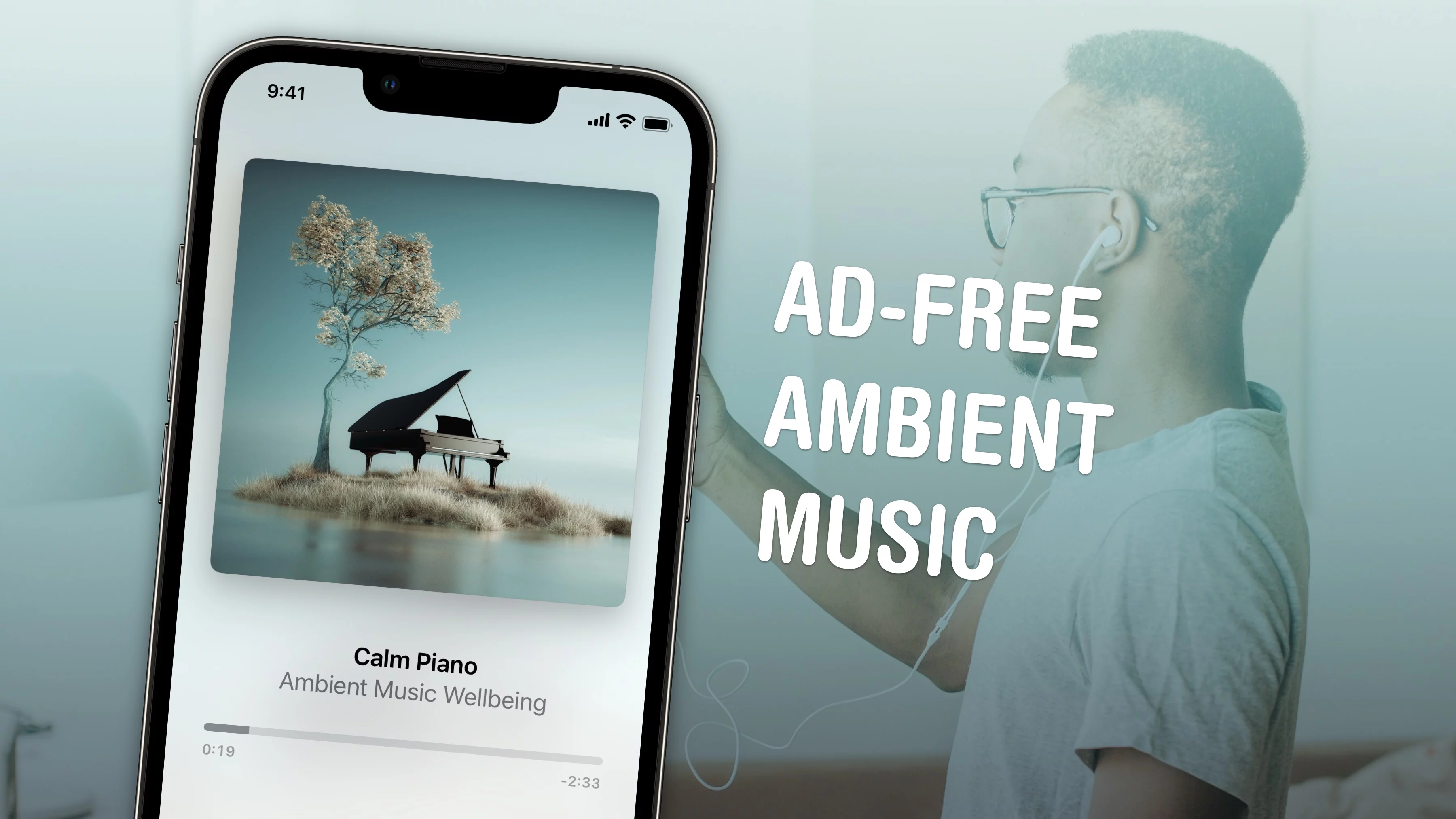
If you like working, sleeping, relaxing or meditating to ambient music — and you own an iPhone — you’re in luck. You can now play background tunes from Control Center on your iPhone. The feature is ad-free and doesn’t require a subscription to Apple Music.
If you usually put on a lo-fi music stream on YouTube, you should give this new feature a shot instead. You don’t need to keep the YouTube app open, and annoying ads won’t interrupt you.
Here’s how the iPhone’s ambient music feature works.
Listen to free ambient music on your iPhone, with no ads
Music with vocals or complicated chord progressions can distract you when you try to read or write. Ambient music, which typically skips lyrics and features a minimalist style, doesn’t compete for your attention. Lots of people find it perfect for studying, working, meditating, relaxing, reading or simply trying to fall asleep.
You could try listening to ambient tracks in Apple Music (or give Apple Music Classical a shot). However, those both require a monthly subscription. Apple’s new ambient music feature, built right into your iPhone or iPad, can provide the calming background sound you need to focus or unwind. And it doesn’t cost a thing.
This feature is available in iOS and iPadOS 18.4, which Apple released on March 31, 2025. It is not available on the Mac or Vision Pro.
Table of contents: Listen to ambient music on iPhone
- Four themes of ambient music
- Add a button to Control Center
- Customize the themes
- Assign ambient music to the Action button
- More Apple Music tips
4 themes of ambient music

Image: Apple
Apple’s ambient music comes in four moods and genres: sleep, chill, productivity and wellbeing. Here’s what you can expect from those options:
- Sleep: “Ambient bedtime music” with ethereal, slow, rhythm-free sounds.
- Chill: “Laidback lo-fi music” you can relax to with a warm, vintage sound and punchy drum beat.
- Productivity: “Momentum beats” with a driving pulse to keep you engaged.
- Wellbeing: “Calm piano” music over natural sounds like rain, wind and white noise.
While it’s playing, you can tap on the Live Activity or Now Playing widget to open the hidden Ambient Music app. This screen strongly resembles the player in the Apple Music app, although you can’t swipe down to see anything else.
The app disappears from the multitasking view when you switch away from it, and you can’t add it to your iPhone’s Home Screen. It’s a bit like the Apple TV Remote app in that way.
As mentioned, playing the ambient music doesn’t require you to be an Apple Music subscriber. However, you will have an enhanced experience if you are one. You’ll hear a wider variety of music from real artists. If you don’t pay for Apple Music, the ambient music feature will play generic music, presumably licensed by Apple.
Add a button to Control Center
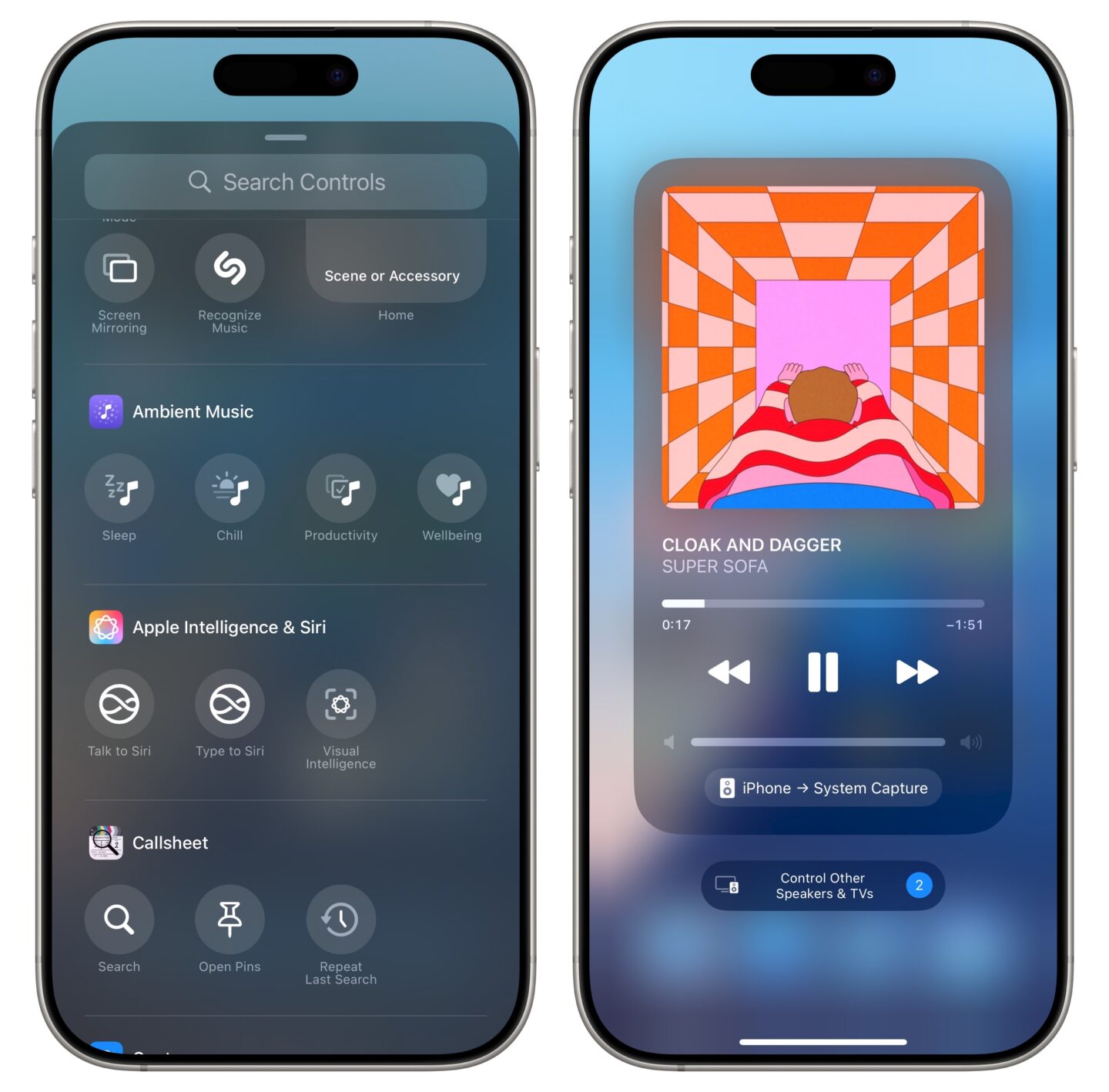
Screenshot: D. Griffin Jones/Cult of Mac
If you like listening to the ambient music on your iPhone, you can add a button to Control Center for easy access to the feature. Tap + in the upper left, then tap Add a Control at the bottom. You can add a toggle for each of Apple’s different themes.
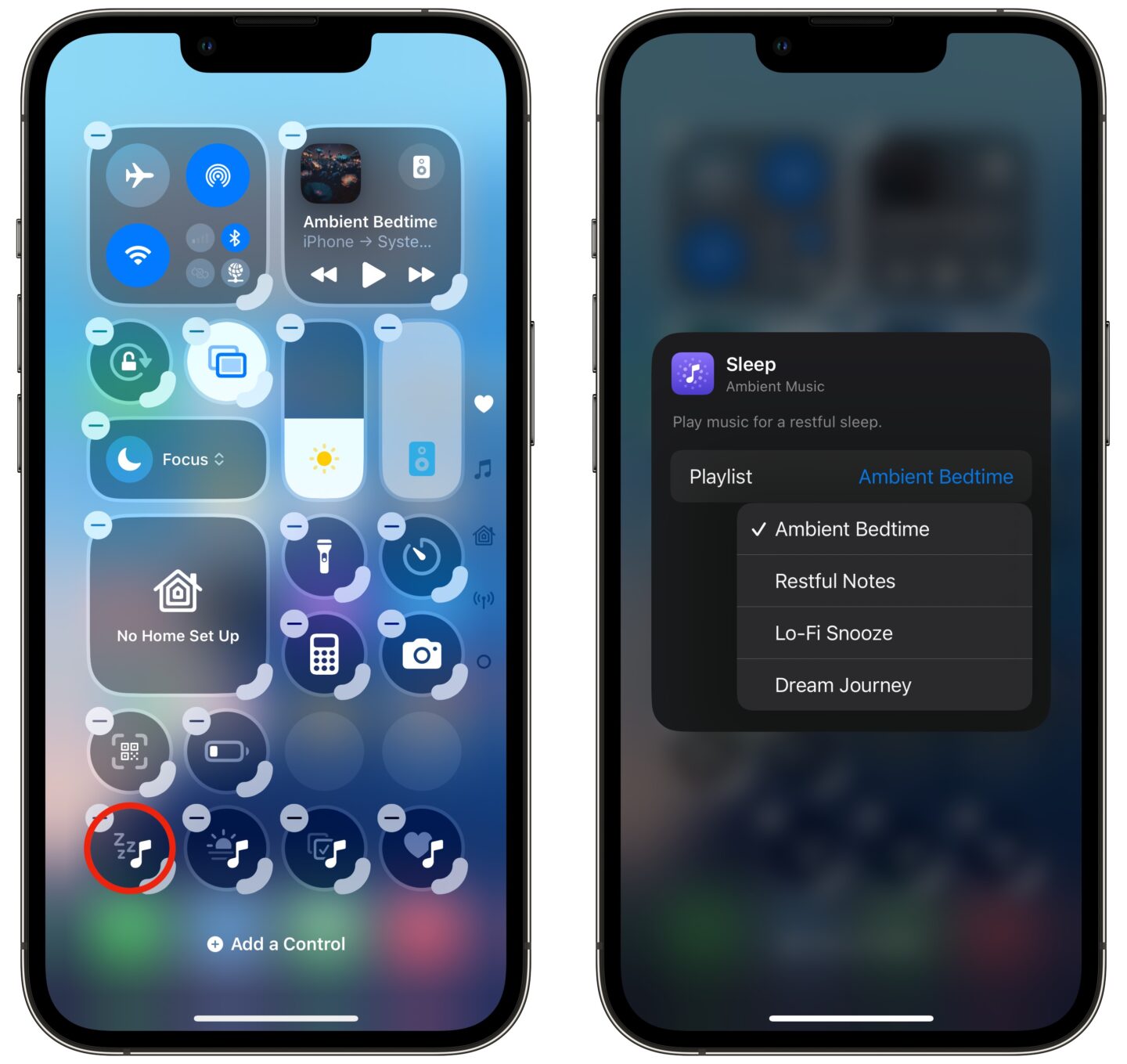
Screenshot: D. Griffin Jones/Cult of Mac
If you want even more options, you can customize the Control Center. While editing Control Center, tap on the Ambient Music icon. For each of the four themes, you can pick from three more options. (You get some extra options if you subscribe to Apple Music.) Here they all are:
- Sleep
- Sleep Sounds (Apple Music)
- Bedtime Beats (Apple Music)
- Sound Bath (Apple Music)
- Piano Sleep (Apple Music)
- Ambient Bedtime
- Restful Notes
- Lo-Fi Snooze
- Dream Journey
- Chill
- Piano Chill (Apple Music)
- Ambient Chill (Apple Music)
- Lo-Fi Jazz (Apple Music)
- Pure Chill (Apple Music)
- Laidback Lo-Fi
- Ambient Unwind
- Easy Electronic
- Mellow Piano
- Productivity
- Beatstrumentals (Apple Music)
- Binaural Frequencies (Apple Music)
- Pure Focus (Apple Music)
- Classical Concentration (Apple Music)
- Momentum Beats
- Ambient Focus
- Lo-Fi Study
- Piano Flow
- Wellbeing
- Pure Meditation (Apple Music)
- Spa (Apple Music)
- Beats & Breath (Apple Music)
- Pure Calm (Apple Music)
- Calm Piano
- Ambient Meditation
- Rhythm & Breath
- Serenity Sounds
Assign ambient music to the Action button
If you just can’t get enough of these tracks, and you own an iPhone 15 Pro or later, you can customize your Action button for easy access. Just go to Settings > Action Button, and assign ambient music to your iPhone’s Action button. Swipe over to the Controls option, then tap Choose a Control. Pick whichever theme you’d like.






