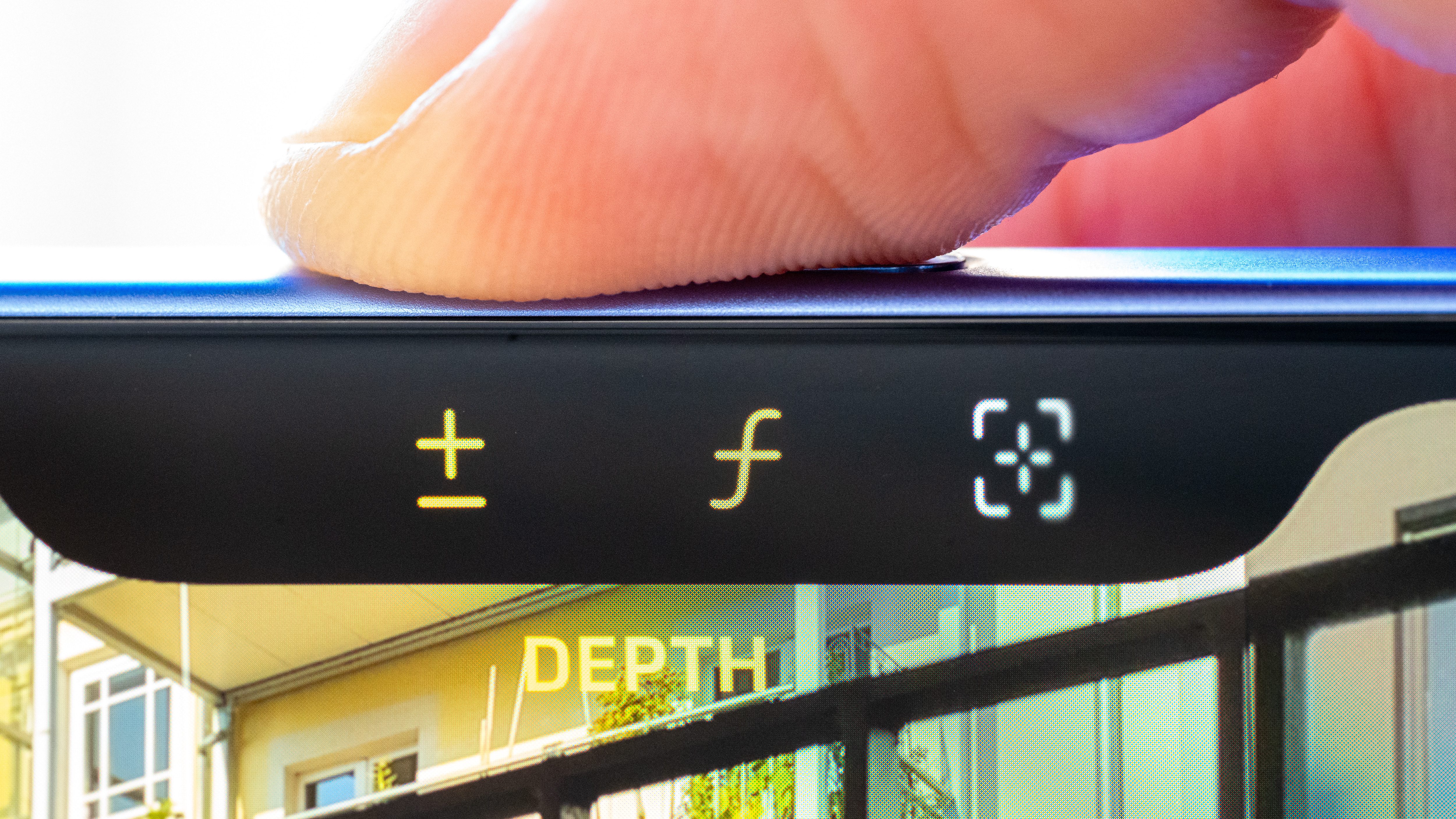If you’re one of the many people frustrated by the Photos app redesign in iOS 18, you can fix it to make it easier to use again. Apple’s updated design replaces the Photos app’s tab bar for navigation with a single, scrollable list view.
You scroll up for your photo library, and scroll down to browse your collections, people and albums. But its default layout makes it hard to find a few useful features, like Hidden and Recently Deleted. There’s only one library view now, but it’s sorted by Date Captured by default — a lot of people prefer to sort by Recents.
It’s possible to revert some these changes to “fix” the Photos app in iOS 18 and make it easier — or at least more comfortable — to navigate. However, the changes aren’t obvious. Here’s how to restore your sanity.
How to fix the Photos app in iOS 18
Apple toned down the Photos app’s radical redesign after the initial iOS 18 beta. However, the changes in the final version still left some folks fuming. The new user interface makes it difficult to find some photos and focuses on image collections that some people don’t appreciate.
Luckily, you can fix some of these shortcomings in the iOS 18 Photos app to make it work more like the previous version.
Customize the layout

Screenshot: D. Griffin Jones/Cult of Mac
The new Photos app in iOS 18 is customizable. If you find the default layout too cluttered, you can remove the sections you don’t want to see. Personally, I find the Recent Days, Memories, Trips and Featured Photos sections a bit repetitive.
To change things up, scroll down to the very bottom and tap Customize & Reorder. You can tap to uncheck the sections you don’t want to see and use the grabber on the right to reorder the sections. I turned off Recent Days, Memories, Featured Photos and Wallpaper Suggestions.
You also can customize the Pinned Collections section. Tap Customize and you can add quicker access to Recently Deleted, Hidden, Selfies and more. Add items by tapping +, remove them with − and drag ☰ to reorder them.
Sort your photo library by recents and show screenshots

Screenshot: D. Griffin Jones/Cult of Mac
By default, the Photos app in iOS 18 sorts the image library by the date the pictures and videos were originally taken, not by the date added to your library. If you want easier access to photos your friends share with you, images you download, or screenshots you take, make this quick change.
Swipe up to browse your photo library, then tap the Sort & Filter button in the bottom left. Tap Sort by Recently Added to set your preferred behavior. Then, tap View Options and make sure Screenshots is checked, so that screenshots appear in the library.
Hide the giant album image

Screenshot: D. Griffin Jones/Cult of Mac
The new look for browsing through an album or a collection in iOS 18’s redesigned Photos app puts one giant image on the top half of your iPhone screen. You can turn this off as well. Just tap ⋯ in the top right and tap Hide Preview. The list of images will fill the entire screen, without the distracting slideshow.
Tap to hide video controls
The new video player screen in iOS 18’s Photos app looks a bit cluttered. And playing videos horizontally shrinks it to the middle of the screen. You can easily fix this as well — just tap the middle of the screen to make the UI disappear.
After you fix the Photos app, check out the marquee features in iOS 18
Now that you know how to fix the Photos app in iOS 18, check out some of the other great new features in iOS 18:
And check out our full list of iOS 18 features for even more.