
Some Mac apps require a round-trip through Safari to authorize activities using a web-based login. For instance, a recent update to Quicken for macOS supports a more secure login method offered by Citi for banking and credit cards. Quicken prompts you to approve the new connection and then opens a window in your browser.
For whatever reason in my case, Safari refused to oblige: it opened the window and let me log in, but it didn’t allow whatever activity Citi wanted to perform. Only a partially loaded page appeared.
After trying some troubleshooting, I realized the easiest course of action was to switch browsers. Quicken lacks an option–like many apps–to choose a preferred browser. Instead, it relies on the default setting in macOS.
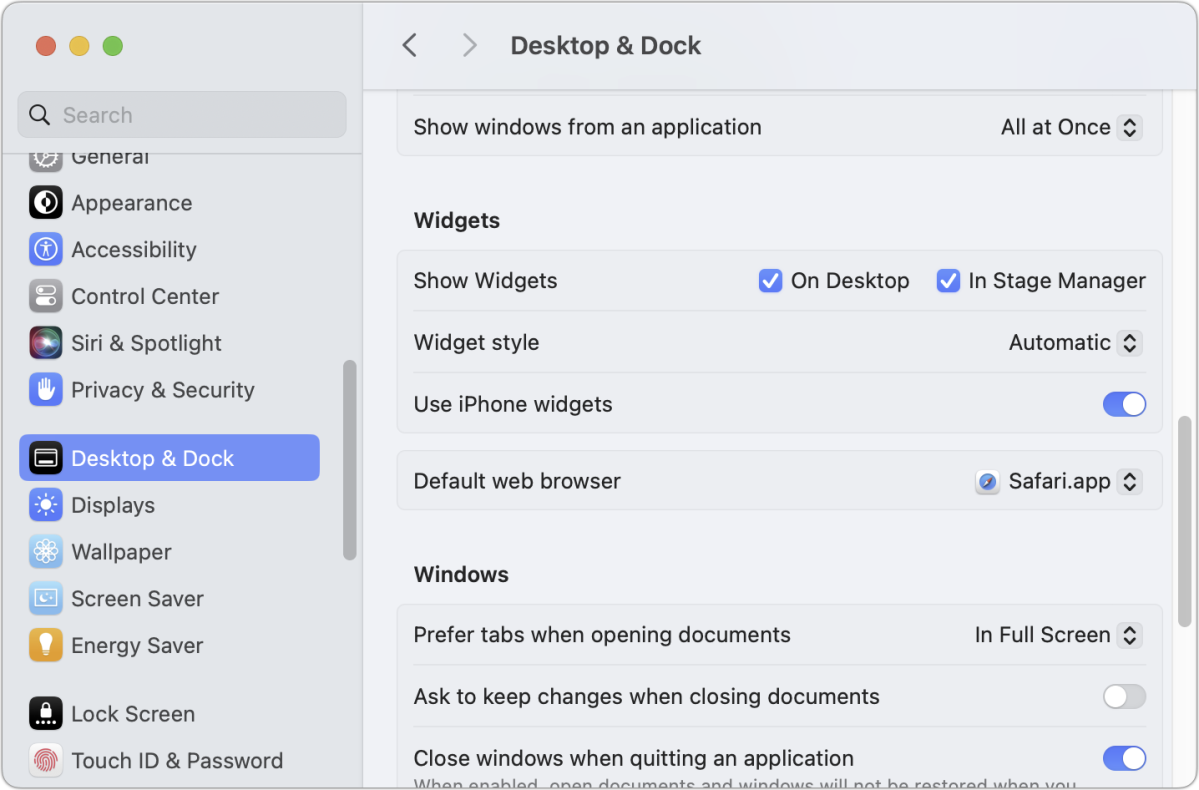
You can change the default web browser for just a moment to solve an app-based authentication problem that requires a web round-trip.
Foundry
Change the default browser and open the authentication page like this:
- Go to > System Settings > Desktop & Dock in macOS 13 Ventura or later or go to > System Preferences > General in macOS 12 Monterey or earlier.
- Choose another browser from “Default web browser.”
- In the app that needs to log in, now click the sequence to open a browser tab. Your new default browser is used.
- When you’ve finished authentication, change your default browser back to Safari.
Ask Mac 911
We’ve compiled a list of the questions we get asked most frequently, along with answers and links to columns: read our super FAQ to see if your question is covered. If not, we’re always looking for new problems to solve! Email yours to [email protected], including screen captures as appropriate and whether you want your full name used. Not every question will be answered, we don’t reply to email, and we cannot provide direct troubleshooting advice.






