
Expert’s Rating
Pros
- Impressive wide 4K 60Hz touchscreen
- Fantastic adjustable stand
- Built-in USB hub
Cons
- 4K not 5K
- Lower color density and less brightness than 27in
Our Verdict
The Alogic Clarity Max Touch is the first wide 32-inch touchscreen for Mac. It’s a premium-looking 4K touchscreen display with built-in USB hub and a fantastic height-adjustable, tilt and pivot stand. We prefer the brightness and color depth of the 27-inch Clarity Pro over the 32-inch Max, but that is a compromise you pay for the wider screen. A non-touch model is also available.
Price When Reviewed
$1,399.99
Best Prices Today: Alogic Clarity Max Touch 32in UHD 4K Monitor
One of our favorite third-party displays is Alogic’s Clarity, a great-looking premium 27-inch 4K monitor that can pivot from landscape to portrait orientations and boasts an excellent versatile stand and a back-mounted USB hub.
Last year, Alogic announced Pro and Touchscreen Clarity models, with retractable webcam, and in 2024 there are three new versions, including the world’s first 32-inch glossy display touchscreen for Mac.
Where the 27-inch Clarity Pro added an all-important webcam to the display, and the Clarity Pro Touch a touchscreen display, the new 32-inch Clarity Max displays stretch wider.
We particularly appreciate the Touch model, where you can on-screen tap, swipe, slide and pinch over a space three times larger than an iPad.
Design
The main difference between the 27-inch and 32-inch Clarity displays is the new wider screen. While not greatly taller than the 27-inch, the 32-inch display is appreciatively wider. Read our Alogic Clarity Pro Touch 27in monitor review and Clarity 27in monitor review.
Physically, the Clarity Max monitor (without stand) measures 16.9in tall (43cm) with 15.8in (40cm) of vertical screen, 28.6in (72.6cm) wide with 27.6in (70cm) actual screen width. This compares to the 27-inch models that measure 14.8in (37.5cm) tall with 13.2in (33.5cm) of vertical screen, 24.6in (62.4cm) wide with 23.5in (59.7cm) actual screen width.
Maximum screen resolution, however, remains at 3,840 x 2,160 pixels at 60Hz (landscape) and 2,160 x 3,840 (portrait).
The monitor case is made from plastic rather than the metal that you get with an Apple-branded display—although at a fraction of the price—but it doesn’t look cheap.
The aluminum stand fits the Apple aesthetic, even when compared to Apple’s own expensive monitor stands. Unlike with the static Apple display, you can easily adjust the height of the Clarity monitors, with the stand height-adjustable up to 150mm.
The screen can also fit 100mm VESA monitor arms and a special folding stand also made by Alogic.

Alogic
The screen itself can swivel (above) and tilt (below) and rotate in portrait and landscape orientations.

Alogic
Screen setup from the box is super easy and the display snaps simply into the stand.
Screen pixels and colors
The most important consideration when buying a display is the picture quality.
As with the other Clarity models, the Alogic Clarity Max and Max Touch offer a 4K (3,840 x 2,160 pixels) screen, capable of displaying 16 million colors at a 60Hz refresh rate. As those pixels are spread across the wider screen, pixel density is reduced. As such the display quality isn’t quite as great as on the 27-inch models.
The Clarity Pro is noticeably brighter than the Max—”350 nits (Min), 400 nits (Typical)”— and this drop in brightness from Clarity Pro to Max (320 nits) is due to a different scaler being used.
The Clarity range uses QLED (Quantum Dot LED) screen technology that helps produce brighter and more vibrant colors than usual.
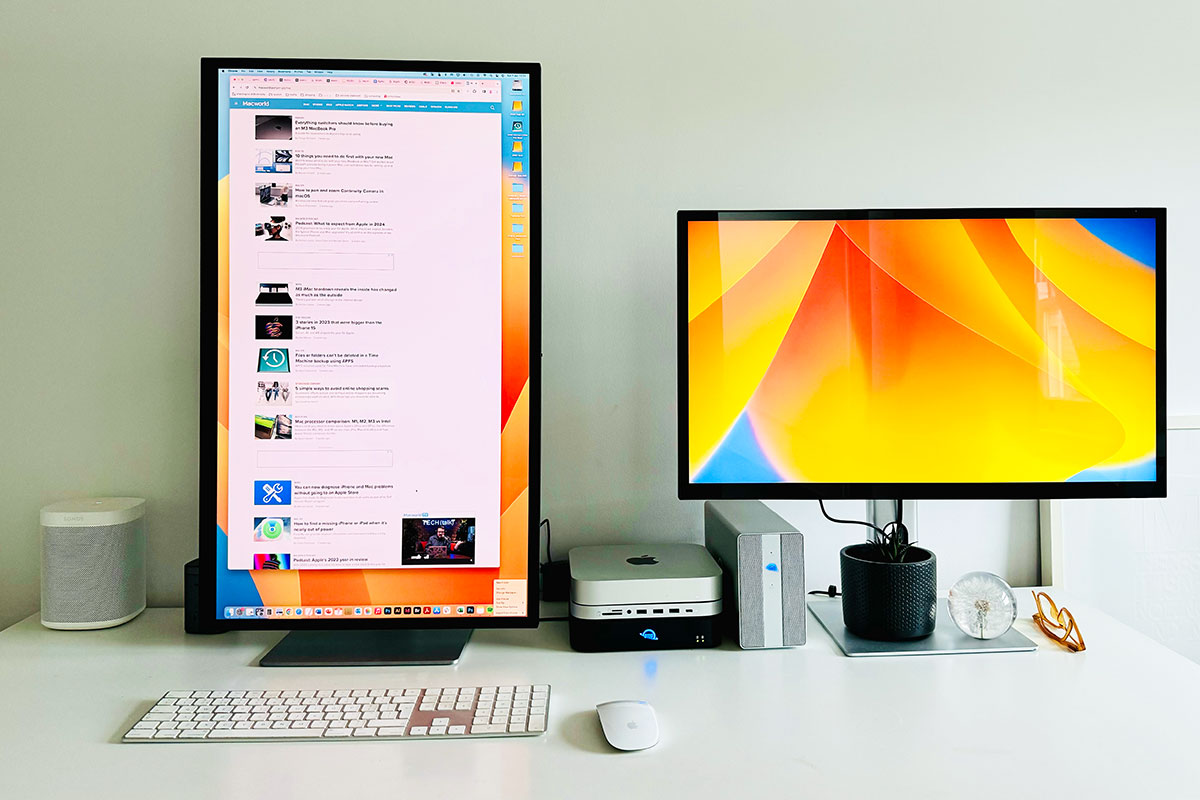
Foundry
I had to play around with the settings quite a bit to get to a color on the Max Touch close to that of the Clarity Pro. I changed to the Movie Mode in the onscreen controls’ Contextual Models settings, which maxes the brightness and increases the contrast, shadow balance and saturation until the colors look more intense.

Foundry
Apple Studio Display vs Alogic Clarity Max Touch
Apple’s own monitors offer 5K or 6K resolutions, but at a cost—the 5K Apple Studio Display (5,120 x 2,880 resolution) with equivalent stand costs a third more than the top-end Clarity Max Touch and lacks the touchscreen functionality. While offering a superior resolution and color density, the Studio Display is two and a half times the price of the entry-level Clarity. Read our Apple Studio Display review.
- Apple Studio Display: 14.7 million pixels
- Alogic Clarity: 8.3 million pixels
Apple’s Studio Display can go significantly brighter (600 nits vs 320) but Alogic’s display supports HDR (High Dynamic Range) 600 content, which means that the whites of the display are very bright and clear, and the blacks much deeper, giving the same effect as 600 nits.
The 27-inch Apple Studio Display connectivity hub has one upstream 96W PD Thunderbolt 3 port to connect to the computer and three 10Gbps USB-C ports for connecting peripherals and storage devices.
In comparison, the 32-inch Clarity Max can power a connected laptop at 65W—enough for a 14-inch MacBook, but larger laptops would work better with a higher power source, so you may want to stick with the MagSafe power connector and USB-C charger. Read our roundup of the best MacBook chargers.
Here’s all the Clarity and Studio Display models with pricing in USD:
- 27-inch, 5K Apple Studio Display, with webcam: $1,599
- 27-inch, 5K Apple Studio Display, height-adjustable, with webcam: $1,999
- 27-inch, 4K Alogic Clarity: $799
- 27-inch, 4K Alogic Clarity Pro, with webcam: $999
- 27-inch, 4K Alogic Clarity Pro Touch, with webcam and touchscreen: $1,199
- 32-inch, 4K Alogic Clarity Max: $999
- 32-inch, 4K Alogic Clarity Max Pro, with webcam: $1,199
- 32-inch, 4K Alogic Clarity Max Touch, with webcam and touchscreen: $1,399
While the Studio Display offers a higher-end screen, the Alogic Clarity screens will be bright and impressive enough for most users. If 4K is good enough for you, you get a lot of screen for your money with the Clarity range, and especially the new 32-inch Max models. For a brighter, much richer screen you will need to spend a lot more cash on the Apple monitor.
Touchscreen controls
The most obvious advantage the Clarity Max Touch has over the Apple Studio Display and other premium screens is its precision, 10-point multitouch, One Glass Solution (OGS) touchscreen.
We are all experts on a touchscreen, which we know from our iPhones and iPads—but few Mac users are used to interacting with our computers via a touchscreen, which is more common with Windows PCs. (Read: Why there isn’t a touch screen Mac, but should be).
Computer touchscreens have real benefits, especially for professionals such as creatives and scientists. Popular creative programs, such as Adobe Photoshop and Illustrator, SketchUp, ZBrush, Autodesk Maya, Blender and Inkscape, for example, allow for freehand input, such as drawing or sculpting.
Alogic has an optional accessory, the $199 Clarity Fold Stand, to better facilitate comfortable drawing or interacting onscreen—the articulating stand securely holds the monitor raised at an angle like a drafting board. It can rotate 360° so that you can share work with colleagues.
As with the 27-inch Clarity Pro Touch, it’s a more intuitive way to fine-tune levels and effects in photo-editing or music mixing, in applications such as Adobe Lightroom and Audition, and Apple Pro Logic—but with a wider screen.
Getting hands-on or stylus-on with the screen in front of you encourages spontaneity and experimentation.
Non-creatives shouldn’t ignore the benefits either. It’s fun to move folders around, open tabs, and double- and triple-tap text with a finger. Suddenly, the desktop mouse seems rather old-fashioned.
Alogic’s use of One Glass Solution technology that combines the monitor’s protective layer with its input layer via a conductive medium keeps the Clarity Max Touch’s screen as thin as the other Clarity monitors, while maintaining the monitor’s bright picture. This is a major advantage over lower-cost, capacitive touchscreen monitors that often appear darker because of the extra layer of glass required by a touchscreen.
As well as fingers, the Clarity Pro Touch supports capacitive styluses on Windows, macOS and ChromeOS—as well as Microsoft Pen Protocol (MPP) compatible active styluses on Windows. Alogic sells its own Active Surface Stylus Pen for $49.99 / £49.99.
While it’s a quality touchscreen, the Clarity Pro Touch doesn’t support pressure-sensitive touch.
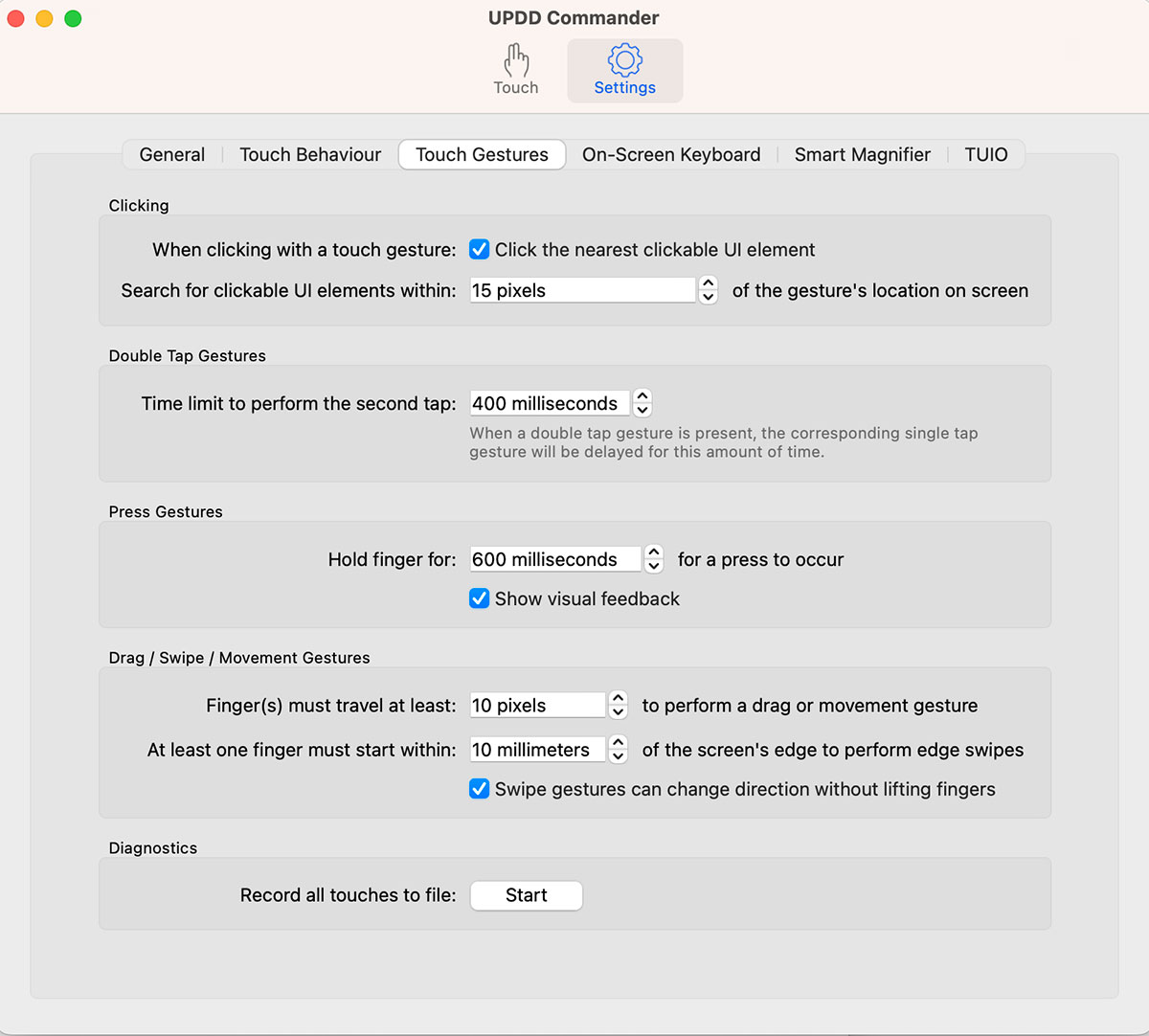
Foundry
Touchscreen Mac setup
Setting up the touchscreen is not as straightforward as you might hope, but you should have to do it only once and it’s down to the lack of touch functionality built into the macOS, which offers less support for touch functionality than Windows. As a result, Alogic requires Clarity Touch users to download drivers and a UPDD configuration app to provide more functionality on Mac.
Getting to a stage where you can move folders about, switch between tabs, close windows, and so on is simple.
However, to get full pinch-and-zoom touchscreen you need to download special drivers and a text file you’ll need in the setup. Handily, Alogic includes a QR scan code in the user manual so you can quickly get to Clarity touchscreen drivers. The drivers can also be found on the Clarity Max Touch product page.
The downloaded UPDD Commander app lets you customize a long list of touch gestures involving one, two, three, or five fingers with taps, presses, drags and swipes. A one-finger tap substitute for a mouse click. A two-finger tap can be set as a double-click.
Onscreen controls
I’ve always hated computer display onscreen controls that are mostly hidden under the bottom of the screen where you have to feel to find the near-invisible button and then try to work out how to navigate through the onscreen controls with the other identical buttons.
Alogic hasn’t made this any easier on the Clarity range, with the near-invisible buttons tucked away underneath so you have to search them out like you are reading Braille.
But a real advantage of the touchscreen models is the ability to simply swipe the onscreen controls into vision and then manipulate by touch. This feature could be worth the upgrade to touchscreen on its own.

Alogic
Webcam
Some Clarity models lack a webcam. You can add your own separate webcam to dangle from the top of the monitor, which would give you more flexibility and choice than having a fixed in-screen cam. See our list of the best Mac webcams.
The Clarity Pro and Pro Touch earned their “Pro” title with the addition of a webcam, and you’ll find the webcam on the Clarity Max Touch and Clarity Max Pro, although not the entry-level 32-inch Clarity Max.
The clever webcam automatically raises itself from within the monitor when an app—such as FaceTime, Zoom, Google Meet, Slack or Teams—requires it, and then auto-retracts when it’s no longer needed.
This keeps the straight-line looks of the monitor when not in use, and also gives you privacy protection as it ensures that the camera has no chance of spying on you if malware has somehow got into your system.
It’s an 8-megapixel webcam that offers a decent-quality image, and audio is fine, too. (The Apple Studio Display features a fixed 12-megapixel webcam.)
While it’s clever, the retractable webcam feels flimsy, and the adjusting scroll wheel at the back doesn’t give a lot of camera maneuverability—although certainly more than you get with the Apple Studio Display’s static camera and lack of any adjustability to the monitor. With the Clarity Max Pro and Max Touch you will mainly use the monitor’s own super stand to center yourself onscreen.
Speakers
Alogic’s Clarity display features two 5W speakers. While it’s ok for video calls and superior to the Mac mini’s lousy built-in speaker, you wouldn’t want to listen to Dark Side Of The Moon on them—you are better off with a separate quality speaker.
The built-in 3.5mm audio jack can be used to connect external speakers.

Foundry
Built-in multi-port hub and power
To have full use of the touchscreen and webcam, you must connect your Mac to the monitor via either the USB-C or USB-B port at the back of the display.
All Alogic Clarity monitors boast the back-mounted hub that includes a USB-C upstream port that supports top-end DisplayPort 1.4, plus an upstream USB-B port, and two USB-A downstream ports, as well as a DisplayPort 1.4 and two top-end HDMI 2.1 ports, and a 3.5mm audio port.
You connect from your Mac to the screen for Extended or Mirrored display modes via either the USB-C, DisplayPort 1.4 or one of the HDMI 2.1 ports. But connecting via the video ports will not allow for the webcam or touchscreen to work. As such the extra video ports at the back of the monitor are rather redundant if you want to have full control of all the features as you can’t daisy-chain the video ports.
Using USB-C or USB-B, it can connect to your computer for not just the display, but also charge a laptop at up to 65W at the same time. The original Clarity monitor offered 90W charging for the laptop but the Pro/Max and Pro/Max Touch require around 25W for the webcam.
At the same time, Alogic reduced the power supply from 180W to just 150W, meaning laptop charging is limited to 65W.
The bonus of charging your laptop from the monitor means you don’t need a separate power supply for your laptop. You can just connect with one cable to get an external display and keep even a medium-sized (13-14-inch) laptop fully charged.
If the computer is connected to the USB-C port on the display, the USB-A ports will operate at a rather lame USB 2.0 (480Mbps) speed because the video traffic shares the USB-C cable with the USB data. This is where the Studio Display’s higher-bandwidth 40Gbps Thunderbolt 3 connection and fast USB-C ports are superior. USB 2.0 is fine for most peripherals (keyboards, mic, for example) but not for high-speed storage devices such as external hard drives and USB flash drives.
However, this is where the USB-B connection comes into its own. If the computer is connected to the display’s USB-B port, the USB-A ports operate at 5Gbps USB 3.0 speed. This makes the USB-B connection the most sensible, and both USB-C and USB-B connections are acceptable for touchscreen use.
To connect your Mac to the display via USB-B you will need an extra USB-C to USB-B cable, which strangely isn’t included. The Clarity monitors come with three cables: USB-C to USB-C (10Gbps), HDMI to HDMI and, curiously, USB-A to USB-B.
Despite the multiple display connections, you cannot daisy chain other displays to the Clarity’s hub so the two HDMI ports are rather redundant.

Alogic
Price
For a quality 32-inch display, Alogic’s entry-level Clarity Max is competitively priced at $999.99 or £999.99.
Adding a retractable webcam, the Clarity Max Pro costs $1,199 / £1,149.
With touchscreen the Clarity Max Touch is priced at $1,399 / £1,399. For a large, widescreen 4K touchscreen display, this is attractively priced.
• Alogic Clarity Max 32-inch UHD 4K Monitor: US$999.99 / £999.99 / €1,199.99 / AU$1,099.95
• Alogic Clarity Max Pro 32-inch UHD 4K Monitor with Smart Webcam: US$1,199.99 / £1,149.99 / €1,199.99 / AU$1,499.95
• Alogic Clarity Max Touch 32-inch UHD 4K Touchscreen Monitor with Smart Webcam: US$1,399.99 / £1,399.99 / €1,699.99 / AU$1,699.95
Compare those prices to Apple’s $1,599 / £1,499 / €1,749.99 / CA$1,999 / AU$2,499 price tags for its smaller 27-inch Studio Display, which has a 5K screen but lacks an adjustable stand or touchscreen.
The Clarity Fold Stand costs an extra $199 if you want to securely hold your monitor raised at an angle like a drafting board or almost-flat against the table to suit your creative style.
Read our full roundup of the best monitors for Mac.
Verdict
The Alogic Clarity Max Touch adds wide 32-inch touchscreen functionality for Mac. While you may not think you need a touchscreen you’ll find yourself quickly getting used to swiping and dragging with your finger.
It’s a premium-looking 32in 4K touchscreen display with built-in USB hub and a fantastic height-adjustable, tilt and pivot stand. Artists and video pros will appreciate its now wider touchscreen.
We prefer the brightness and color depth of the 27-inch Clarity Pro over the 32-inch Max, but that is a compromise you pay for the wider screen.






