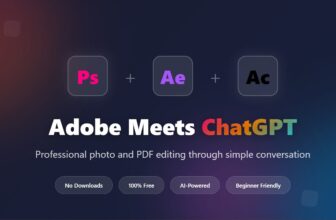visionOS 2 adds a whole bunch of fantastic new quality-of-life features to Apple’s premium mixed reality headset, the Vision Pro. New hand gestures make it easy to bring up the Home View or Control Center, Spatial Photos are a great way to look at your pictures and the new virtual environments are a visual treat.
visionOS 2 is a fantastic update you should install right away — and it’ll be available around 10 a.m. Pacific time today. Find it in Settings > General > Software Update.
After you update, here’s the list of things you can check out.
Over 30 new features in visionOS 2
Table of Contents: visionOS 2 new features
- New hand gestures
- Spatial Photos
- New virtual environments
- Other tweaks to apps
- Other system features
- Features coming later
New hand gestures in visionOS 2
There’s a new set of gestures to bring up the Home View, Control Center and more:
- Look at your hand and tap to open the Home View.
- Look at your hand, then flip your hand over to see quick information like the time, battery level and network connection.
- Look at your hand, flip it over and tap to open Control Center.
- Look at your hand, flip it over, then pinch and drag to quickly adjust the volume.
Spatial Photos

Photo: Apple
The Photos app lets you convert any 2D photo into a Spatial Photo. Open a photo, then tap the Spatial button in the upper right (with the icon of a purple cube). It’ll load the highest-resolution version of the photo, you’ll see a little bloop, bloop animation and sound effect as it analyzes the image, then it’ll appear in full 3D. Tap the Immersive button in the upper right to maximize the image.
In my testing, it’s incredibly good. The effect is highly convincing. I strongly recommend you browse through your old pictures and try out your favorites. I also recommend that if you’re letting someone else try on your Vision Pro, have them text you their favorite precious images so that they can see it for themselves.
Spatial Photos will appear in the new Spatial category in the left sidebar. You can turn off the Spatial effect and remove it from this album by tapping the Spatial button again.
The Photos app has been reorganized. The categories, albums and collections match the features available in the iOS Photos app — although it does not share its radical new design. It still has a traditional sidebar for navigation between sections.
If you somehow know another human friend with a Vision Pro, you can SharePlay in Photos to browse through your precious memories together, (virtual)-face-to-(virtual)-face.
New virtual environments in visionOS 2

Screenshot: D. Griffin Jones/Cult of Mac
Bora Bora is a picturesque white sand beach with bright blue waves and palm trees. Complete the effect with a piña colada.

Screenshot: D. Griffin Jones/Cult of Mac
Lake Vrangla (or as I like to call it, Spooky Lake) puts you on a mossy rock surface. A perpetual fog hangs over the lake in front of you, with small, sparsely forested isles on the horizon.
If you’re running low on storage space on your Vision Pro, you can delete virtual environments. Tap and hold on an environment and tap the – button. Don’t worry, you can always download them again later.
If you get up and walk around without turning off the virtual environment, it’ll automatically reappear in the same physical location when you return to it. It’s like your living room sofa becomes some kind of portal.
Other new features in apps in visionOS 2

The Meditation app follows your breathing pattern and times the animations to match.
In Messages, you can richly format text with bold (⌘B), italics (⌘I), underline (⌘U) and a bunch of animated effects (⌥⌘1–8). To do this, you need to have a connected Bluetooth keyboard. You cannot strikethrough text, like you can on other platforms, because there isn’t a keyboard shortcut nor a visual menu for it.
Also in Messages, you can look at the microphone to dictate a text, just like in other apps.
You can have different backgrounds on video calls behind your Spatial Persona. These will appear in (two-dimensional) FaceTime calls and in other apps like Skype, Zoom and WebEx.
Communication Safety and Sensitive Content Warnings now appear in Messages for thwarting unwarranted and unsavory images.

Photo: Apple
A few new features come exclusively to Safari on Vision Pro:
- You can put any video in an immersive mode. To my eyes, it’s about as big and high as watching a movie at a drive-in theater.
- Safari now has tab group support, syncing with your other devices.
- Siri can read webpages to you.
- Panoramic images can be opened in an immersive wrap-around view, just like in Photos.
Apple Music adds collaborative playlists and karaoke mode.
Other system features

Photo: Apple
You can rearrange icons in your App View. Tap and hold on an icon to start editing. You can drag them between pages. Tap Done to set your changes.
You can put Compatible Apps in your main App View, alongside the other visionOS apps. Tap and hold on an icon, then select Add to Home View.
A guest user can be saved, so if you and your partner or roommate both use the device often, the other person won’t have to calibrate their eyes and hands every time they put on the Vision Pro.
Connect a Bluetooth mouse for precise input.

Photo: Apple
Your Apple Magic Keyboard will pass through virtual environments, a huge blessing to those who aren’t touch typists.
You can capture a more accurate Spatial Persona virtual avatar for use in FaceTime calls and SharePlay. It will feature “more accurate skin tones and vibrant clothing colors.” You will be prompted to create a new Persona after you first update.
In Settings, you can set the Digital Crown to adjust volume by default, instead of virtual environment immersion. This is really handy for me since I rarely use the virtual spaces and often have music, podcasts or videos playing.

Photo: Apple
Live Captions, an accessibility feature on other devices, comes to Vision Pro. It adds automatic captions to videos, podcasts and media playing inside apps and subtitles for people talking to you in real life.
You can pin 3D objects to your environment in Quick Look. That means you can easily see arrange furniture and place virtual objects around your room, and they’ll stay pinned to the ground or table surface.
Your Vision Pro now works as an AirPlay receiver, so you can mirror your iPhone or iPad to your headset (when you’re on the same Wi-Fi network).
You can enable Travel Mode on a train, just in time for the international release of the Vision Pro in Europe.
New features coming later in visionOS 2

Photo: Apple
These features aren’t available now, but will come in a later software update to visionOS:
- You’ll be able to use an ultrawide Mac Virtual Display with additional screen space.
- In the Apple TV app, you’ll be able to stream multiple games at once — up to five. This will work with Major League Soccer and Major League Baseball, the two U.S.-based sports Apple has the streaming rights for.
- In a future update to Final Cut Pro on the Mac, you’ll be able to edit spatial video captured on Vision Pro and iPhone without flattening it to two dimensions.
Other software updates:
Check out articles on the new features coming to Apple’s other (more popular) platforms: