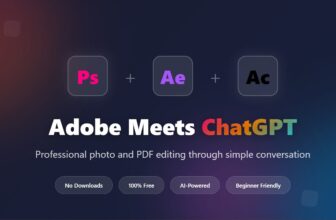We’ve run through how to back up your iPhone, but there is an option that doesn’t require you to make a backup (which might appeal if you don’t pay for iCloud storage or don’t have a lot of space on your Mac or PC). You can use the Quick Start feature on the new iPhone to sync all the data from your old one.
The Quick Start feature is the absolute easiest way to move to a new iPhone. It’s practically magic.
Having worked through the initial steps of selecting your country or region and adjusting the text and icon sizes to suit, you will arrive at the Quick Start page. Your new iPhone will immediately start looking for nearby devices. Eventually, you will see a pop-up on your old iPhone that says Set Up New iPhone.
You’ll then need to point your old phone’s camera at your new phone (which displays a cloud of little dots) and enter your old phone’s 6-digit passcode. There’s a helpful option here to set up the old iPhone for a child to use.
You’ll go through the rest of the setup process, like enabling Face ID and setting up Apple Pay, and then your phone will be ready to go, set up just like your old iPhone. It’ll even prompt you to update your old iPhone’s backup if it hasn’t been backed up in a while.
Setting up your phone this way transfers over most of your settings, the arrangement of your home screen, and more. It’s a huge time saver. If you’re coming from a really old iPhone, you’ll have to update iOS first, as it requires iOS 11 or newer. You might as well update your old iPhone before you get your new one—you won’t want to wait for a long update process once you have your new iPhone in hand.
After you finish setting up your phone this way, you’ll want to give it a little while to re-download all your apps. Initially, your phone will show placeholders for your apps, all arranged and stuffed into folders exactly as on your old iPhone. But your new phone has to actually re-download apps, because every time you download an app from the App Store, your phone actually grabs a unique version specifically optimized for that iPhone model. But your user data and settings get transferred over, and that’s the important part.
This is by far the fastest, easiest, and most complete way to transfer everything from an old iPhone to a new one. The feature has come a long way in the last few years. But we still recommend doing a full manual backup as described above, just in case something goes wrong.