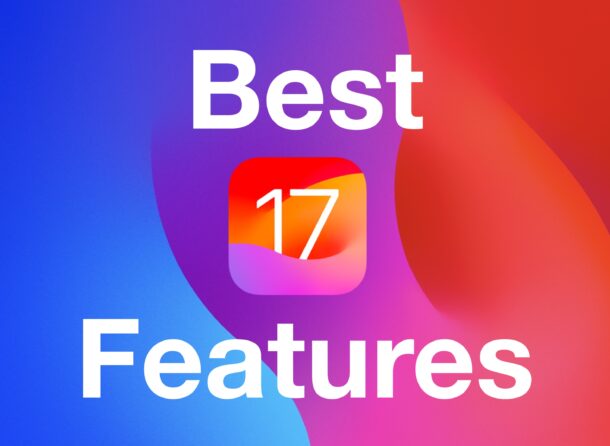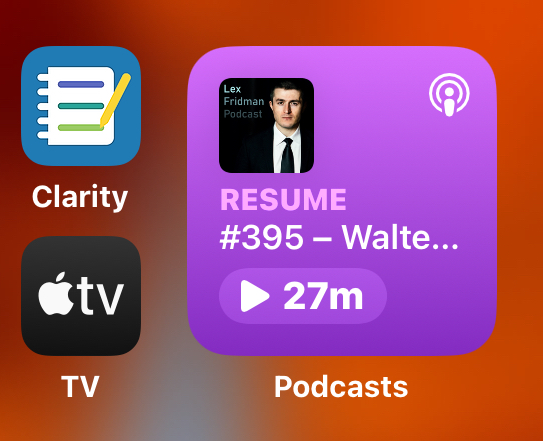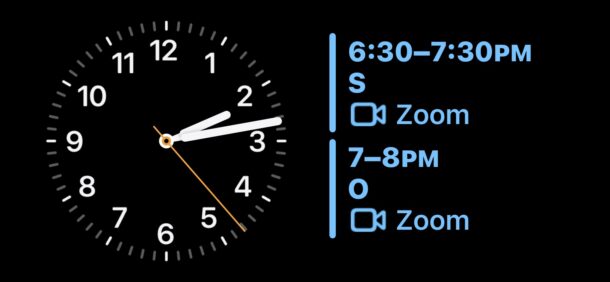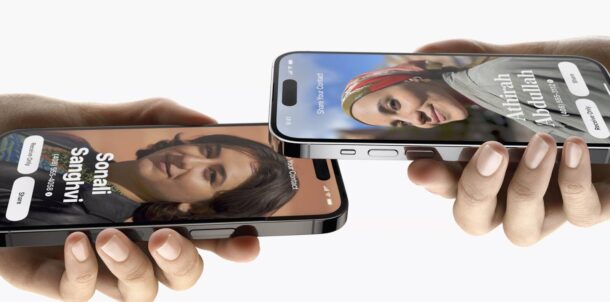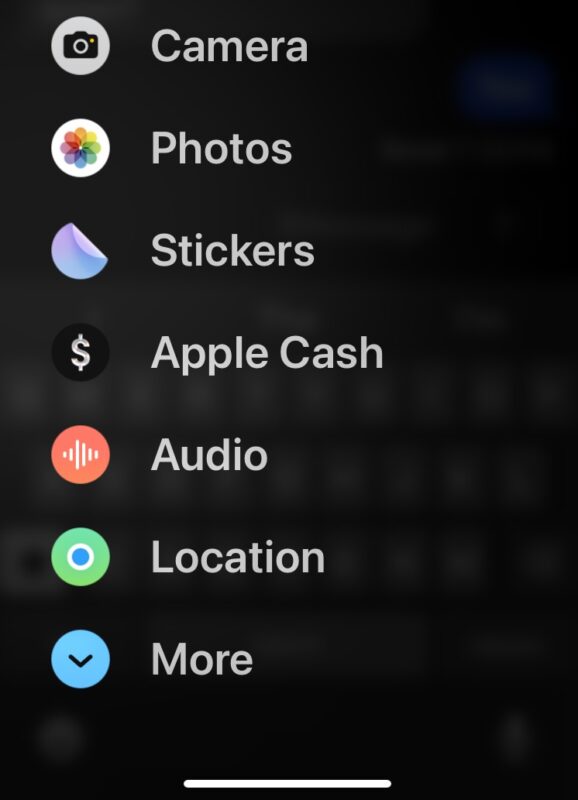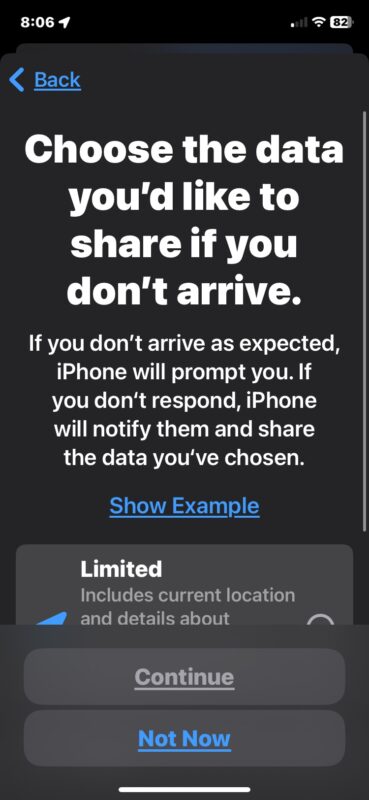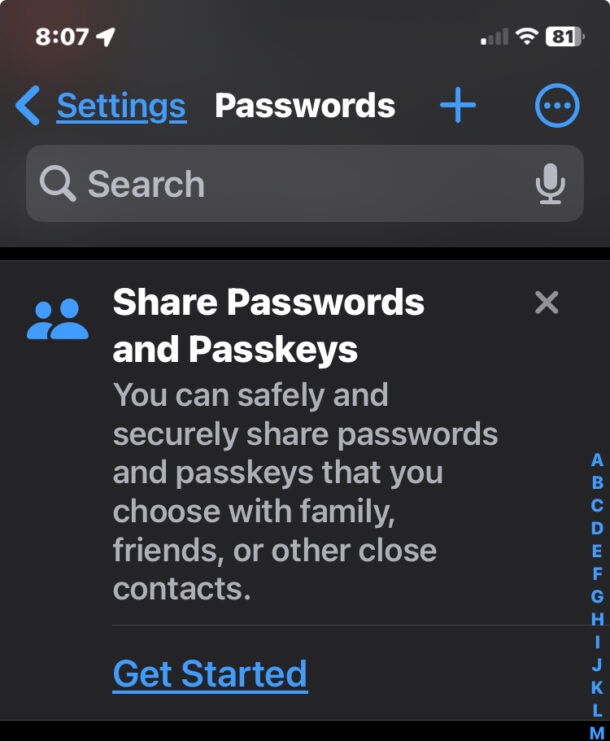iOS 17 includes a variety of new capabilities and features, and some in particular really stand out for iPhone. Let’s take a look at the best new features in iOS 17 and some tips to get started using the latest innovations in the world of iPhone software.
From interactive widgets, to Standby Mode, new Messages features, password sharing, and much more, let’s check out some tips for iOS 17!
1: Use Interactive Widget
Widgets can now be interactive, so update your apps related to the widgets you use, and try them out. For example, the Podcasts app can now play and pause podcasts directly from the widget, without having to open the app itself. Nice huh? Similar widget interaction is available for notes, reminders, calendar, and so much more.
2: Standby Mode
Standby Mode is probably the coolest new feature in iOS 17 for iPhone users. When activated, which simply requires that you have your iPhone placed in Horizontal mode and is charging, your iPhone will go into a “Standby Mode” that turns it into a customizable display clock.
This is a really neat feature that is better experienced than explained, so go to Settings > Standby and make sure the feature is enabled, adjust the settings as you see fit, then start charging your iPhone and turn it horizontally, and you’ll see Standby Mode appear on screen, where you can customize things further.
3: Use NameDrop Contact Sharing
Now you can exchange contact information easier than ever, if both you and the other person have iOS 17 (or later) anyway. Simply hold your iPhone near their iPhone so the tops of the two iPhones touch, and you’ll exchange contact information. Easy as that!
4: Make a Custom Contact Poster
Now you can control what you look like when you call someone else, thanks to the custom Contact Poster feature.
Note the other person can override any changes made to the contact poster, if they’d rather keep an existing photo of you for example.
5: Use Live Voicemail to Answer Important calls
Live Voicemail allows you to answer a voicemail message that is being left, by using live dictation to allow you to see what the person is saying while they’re leaving you a voicemail message. This is perfect for answering important calls that you may not have otherwise answered.
Got a call from an unrecognized number? Now when it goes to voicemail, if the voicemail message is important and you decide to answer the call, you can do so right away.
6: Enjoy the Decluttered Messages & Learn the New Messages Menu
Gone are all the cluttered icons in Messages for everything under the sun, because it’s all tucked into a drawer in the new Messages menu.
Tap to access the camera, your photos, apps, Memoji, animated gifs, stickers, voice messages, and everything else you were used to seeing right away.
7: Use Check In to Notify Someone You Arrived Safely
Check In is a new safety feature that will automatically inform someone that you have arrived at the destination you intended to.
This is basically a simplified version of the Find My feature, and is great to use when you want to know when someone has arrived safely, or you want to notify someone else that you arrived safely. Worried about someone you love on that sketchy midnight train ride in a crime ridden city? Welcome to modern America, but thankfully you can use Check In and you’ll know when they got home safely!
8: Password Sharing with Friends, Family, Coworkers
One of the more convenient features introduced to iOS a while ago was the ability to share wi-fi passwords, and now you can share any password easily with friends, family, or coworkers. Got a login to a service that you want to share with someone else? No problem.
Go to Settings > Passwords > Family Passwords > Get Started to begin your password sharing adventures.
–
What do you think of these tips for iOS 17? Do you have any particular favorite new features in iOS 17? Share your thoughts and tips of your own in the comments below.