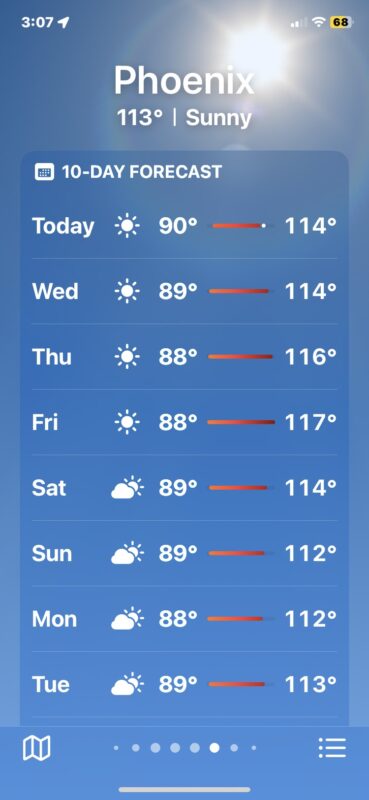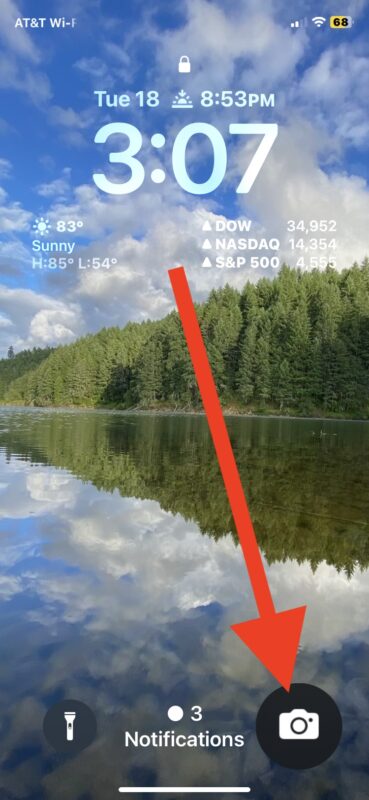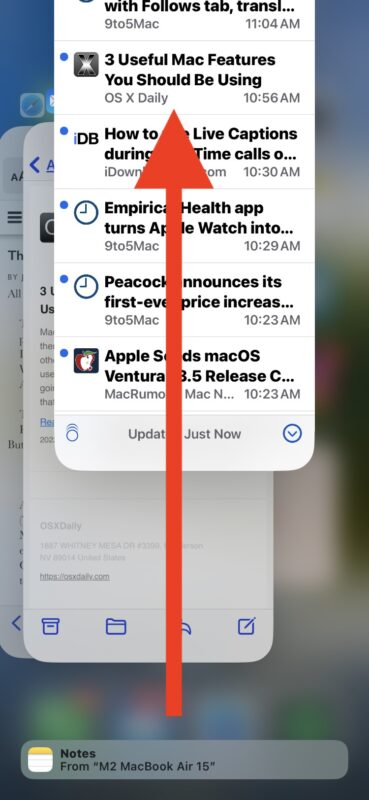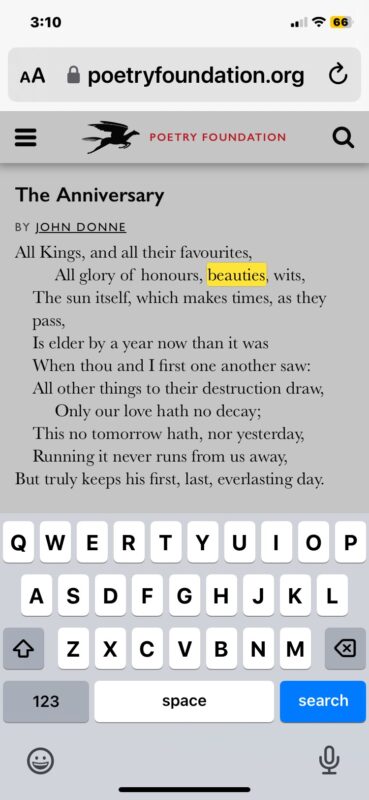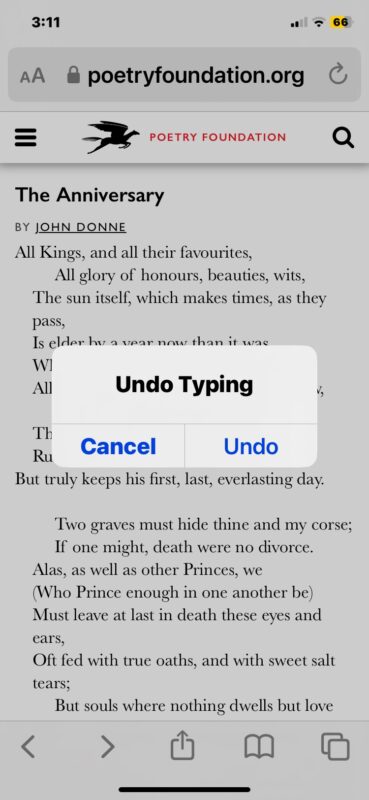The iPhone has so many features and capabilities that it’s easy to overlook even some of the essentials, so we’re going to share some iPhone tips that will enhance your experience and help you make the most of your device. These tricks can help improve your workflow, simplify your interactions with iPhone, and save you time too.
Let’s check out five essential tips for iPhone that every iPhone user should know. Whether you’re needing to take screenshots, quickly access the camera, quit out of apps, find text on a webpage, or undo, we’ve got your covered.
1: How to Take a Screenshot
Screenshots are handy for myriad reasons, whether you want to quickly show someone else what you’re seeing on screen, capture an image from an app where an image can’t be saved directly, troubleshoot a tech issue, share a forecast, and much much more.
Capturing a screenshot of the iPhone screen is easy, all you need to do is this; simultaneously press the side Sleep/Power button, and the Volume Up button.
The screen will flash briefly and make a sound effect, indicating that the screenshot was successfully taken. Screenshots are then stored in the Photos app, either visible in your entire camera roll, or in the Screenshots album.
2: Access Camera from Lock Screen
Many of us use the iPhone exclusively as our camera, so knowing how to access the camera as quick as possible on iPhone is obviously useful.
To quickly access the iPhone Camera from the Lock Screen, do this; tap and hold on the Camera icon in the bottom right corner of the iPhone screen, or simply swipe left on the Lock Screen.
You’ll instantly be in the Camera app, where you can snap a photo or record a video, all without having to unlock your iPhone first, let alone poke around for the Camera app.
3: Force Quit Apps from App Switcher
While the iPhone automatically manages multitasking, you can also manually force quit and close out of apps. This can be a useful trick if you notice your iPhone battery is draining quickly or performing slowly, since some apps running in the background are still active. Also, many users like to quit out of background apps simply to declutter their iPhone experience.
To close/quit out of background apps from the App Switcher on iPhone, do the following; swipe up from the bottom of the screen, and then hold a moment. This will open the multitasking App Switcher. Now, to quit an app, simply swipe up on the app card to force quit that application.
You can quit all apps by simply swiping up on every app card to close them, or just close a single app, by using this method.
4: Find Text Matches on Safari Web Pages
Being able to quickly find specific text on a web page is a super useful feature, whether you’re on an iPhone or any other device.
There are two ways you can search for text on a webpage in Safari; one approach is to tap the Sharing arrow button in Safari, then choose “Find On Page” from the menu options and type your text to search matches for. The second approach is to tap into the address bar, type your search term, and then scroll down to find matches under the “On This Page” section.
Use whichever method works best for your workflow.
5: Undo/Redo Typing by Shaking iPhone
If you have ever made a mistake when typing on iPhone, you can quickly undo (or redo) by literally sharking your iPhone.
To undo/redo by shaking, simply shake your iPhone, and a pop-up option will appear on screen that you can choose “Undo Typing”
This trick works in basically any text input or text entry field, in virtually every iPhone app. Whether you accidentally deleted text, made a formatting error, or typed something you didn’t mean to, shaking it out is a quick way to undo or redo the prior action.
–
What do you think of these five tips? Do you have some other essential iPhone tips and tricks that you think all users should know? Share your thoughts and your own tricks in the comments.