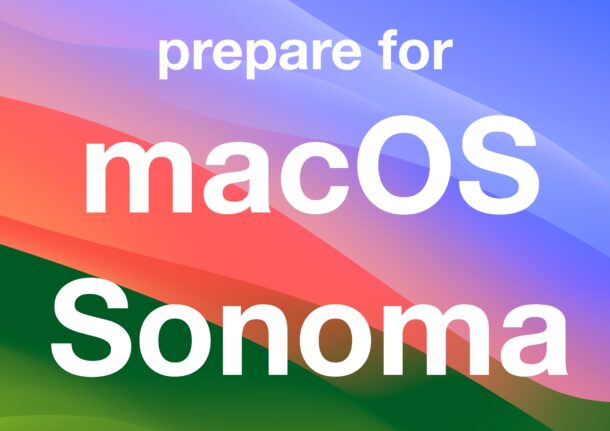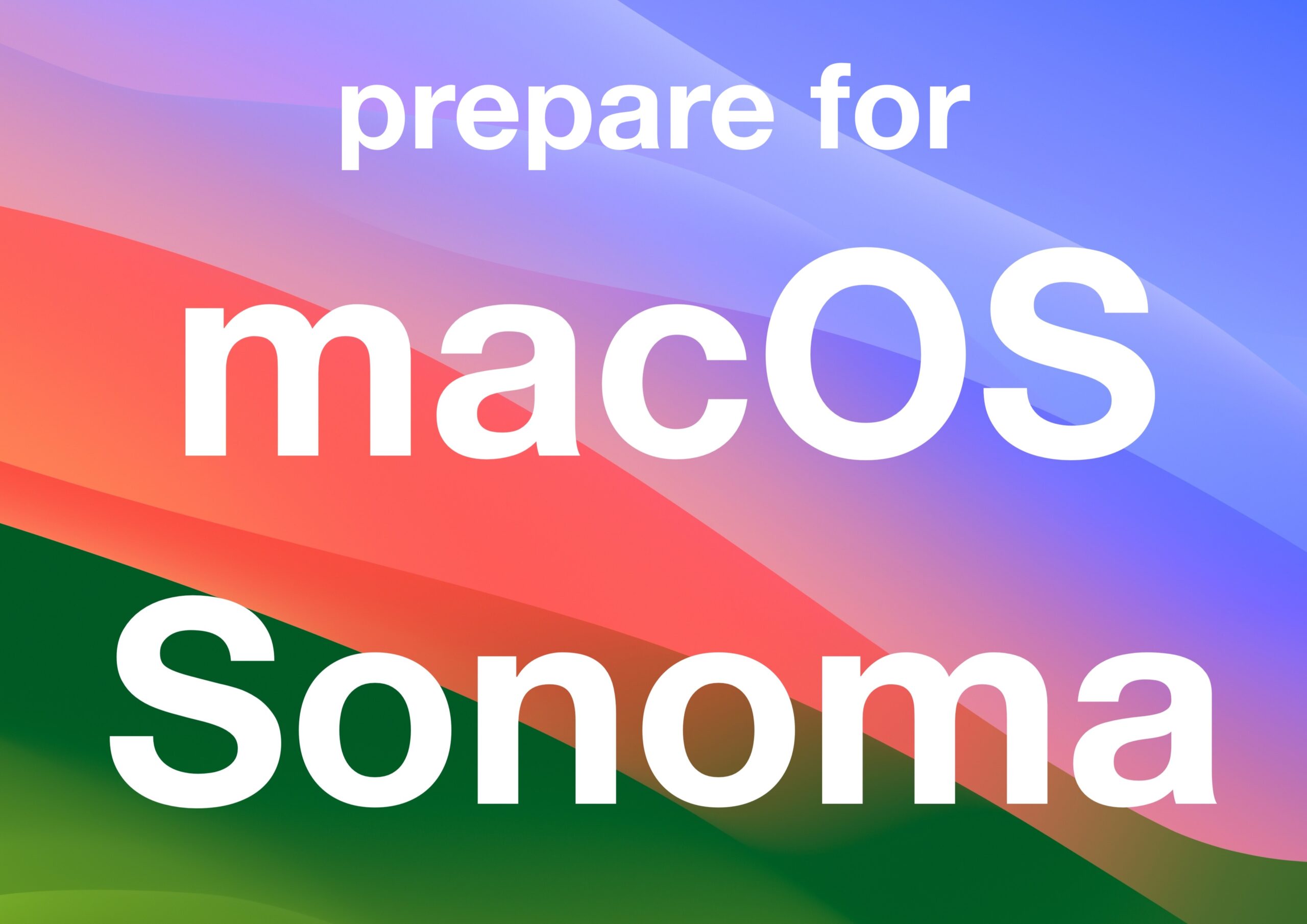
If you’re a Mac user then you are likely excited about installing macOS Sonoma, particularly if you’re already running macOS Ventura. macOS Sonoma improves on its predecessor with new features and improvements, including beautiful new screen savers, a revised Lock Screen, Safari Profiles, desktop widgets, and much more.
Before you jump right into installing macOS Sonoma on its September 26 release date, you should take a few moments to prepare your Mac for the Sonoma release, so let’s review some processes to consider before installing macOS Sonoma onto your Mac.
Get Your Mac Ready for MacOS Sonoma in 5 Easy Steps
Let’s take a look at some of the things you should do before diving into macOS Sonoma.
1: Check macOS Sonoma System Compatibility
The first thing you need to determine is if your Mac supports macOS Sonoma. You may notice that the list of macOS Sonoma compatible Macs is quite a bit more restrictive than prior macOS releases, an increasingly common occurrence with modern macOS versions.
The following Macs will support macOS Sonoma:
- MacBook Pro 2018 and newer
- MacBook Air 2018 and newer
- Mac Mini 2018 and newer
- Mac Studio 2022 and newer
- Mac Pro 2019 and newer
- iMac 2019 and newer
- iMac Pro 2017
Additionally, you will want other make sure you have 30GB of storage space available on the Mac to be able to not only complete the installation of the Sonoma upgrade, but have enough space available to have it perform well.
If you don’t know what Mac you have, you can go to the Apple menu > About This Mac to find out.
2: Update Your Mac Apps
It is essential to update your Mac apps so that they are compatible with MacOS Sonoma. Many apps will have been updated to be compatible with new features and changes, so it’s a good idea to update not only before updating to Sonoma, but also check for updates in the days and weeks after updating.
Go to the Mac App Store to update your Mac apps from there.
For apps like Chrome, and Microsoft Office, they can update directly through the app itself.
3: Backup the Mac
You absolutely must backup your Mac using Time Machine (or another backup method of your choice) before installing any system software update.
Backups allow you to preserve your data, and restore your computer, if something goes wrong. While it’s unlikely for something to go wrong, it does happen, rarely, and losing your data is a horrible risk. Don’t risk it, just backup your Mac.
–
What’s your approach to installing major system software updates to MacOS? Do you go for it right away? Do you wait a while? Let us know your process and thoughts on macOS Sonoma, and system updates in general.