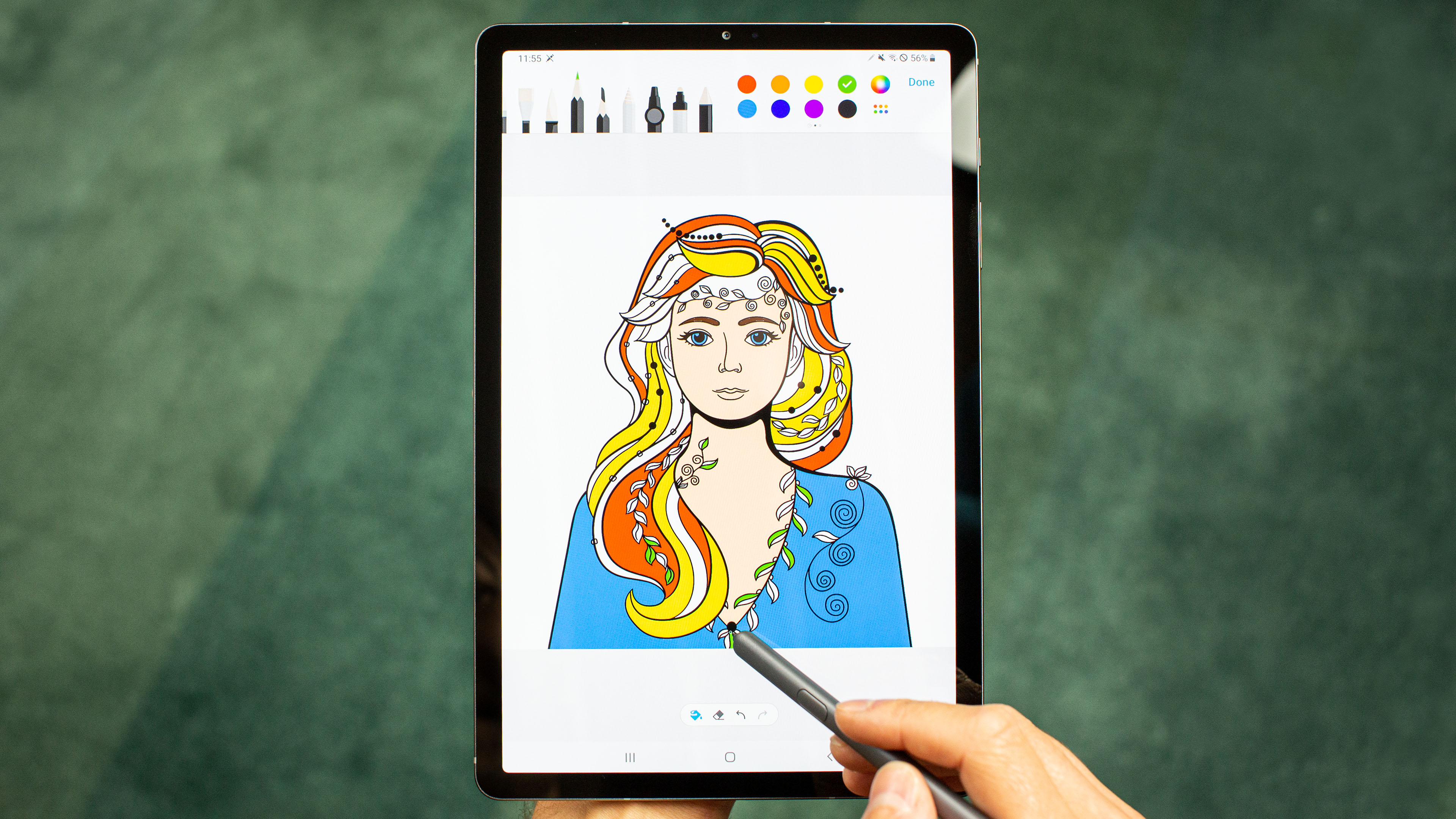You can use Windows 11 indefinitely without activating it with a license, but you’ll see “Activate Windows” watermarks and reminders and lose access to many personalization settings. Despite this, core functionality including updates and the ability to install your own apps and games won’t be affected.
Long gone are the days of requiring a valid product key to install Windows, but what happens if you never activate Microsoft’s latest desktop OS with a license? Here’s what you need to know about installing and running Windows 11 without paying a dime.
Download Windows 11 for Free
You can download Windows 11 from Microsoft, with no sign-in required. While you’re there you can grab the Windows 11 Installation Assistant which checks whether your PC meets Microsoft’s requirements, and Microsoft’s media creation tool for creating a bootable drive or DVD, and the ISO disk image required to install the operating system.
You can then create an installation drive using a USB stick and install Windows, even on an unsupported PC with the right workarounds. Once the installation is complete, Windows will report that it has not been activated. Activating Windows means purchasing a product key and using it to validate your installation under Settings > System > Activation.
Warning: For security purposes, you should always get your copy of Windows 11 from Microsoft (or preinstalled on a brand-new computer). Copies of Windows downloaded from elsewhere may have been tampered with and could include malware, ransomware, remote access tools, and other nasties.
What Happens If You Don’t Activate Windows 11?
Just like using Windows 10 without a product key, truth be told, there isn’t a huge list of downsides to running Windows without activating it. The most obvious sign that Windows 11 isn’t activated is the “Activate Windows” watermark that appears in the bottom-right corner of the screen. This watermark is overlaid on top of everything on your display, including any full-screen applications you may be running like games.
It will appear in screenshots and screencasts, on all displays that are connected to your computer. So if you plug in a projector to give a presentation, you’ll see the watermark. If you’re streaming games on Twitch, the watermark will be visible. If you’re taking full-screen desktop screenshots for your job as a tech blogger, it’ll be visible.
You’ll also see reminders that Windows 11 isn’t activated in the Settings app and various sub-menus, with an “Activate Now” link. You’ll also get some pop-up notices kindly reminding you that Windows isn’t activated and Microsoft would prefer it if you went ahead and did that.
On top of this, you’ll lose access to most of the personalization options under Settings > Personalization. This includes the ability to change your desktop wallpaper, switch between light and dark modes, disable transparency effects, choose an accent color, and even access some accessibility options like high-contrast themes.
You can however choose from six predefined themes at the top of the Personalization menu in the Settings app, make limited changes to the Lock Screen including which app is focused, and make changes to the Start menu to hide or show recently added and most used apps.
Can You Use Windows as Normal Without Activating?
Outside of the drawbacks outlined above, Windows will be largely unaffected by your decision to activate or not. You can still install apps, play games, and use the desktop to browse the web and check your email.
You’ll also get access to Windows Update, which is the first thing you should use after a fresh install. It’s possible that Microsoft could reverse its decision to let Windows users who haven’t activated get access to updates in the future.
You can also access the Microsoft Store and download apps. You don’t need to sign in if you only want to grab free apps, but you’re free to link a Microsoft account and start buying apps too (please reconsider buying games on the Microsoft Store, though). You can link your Microsoft Account to your local user account too if you haven’t already done so.
When Is It Not Worth Activating Windows 11?
There are all sorts of hypothetical reasons one might not want to buy a Windows license, but there are a few examples that stand out. The first is immediate cost. If you’ve just spent a few thousand dollars building a new PC then you might want to wait a month or two before shelling out another $140 for a Windows 11 Home license.
The other reason to avoid activating Windows 11 is to try it before you buy it. If you’re coming from Linux or macOS (or an older version of Windows) and you’ve heard good things about Windows 11, being able to install the OS and use it for as long as you like with little to no downsides is a huge benefit. Linux distributions like Ubuntu are more user-friendly than ever before, but they still fall behind Windows in terms of software and hardware compatibility.
Mac users who are running Windows in a VM are another target audience. You can download and run Windows 11 on ARM for free from Microsoft, with virtualization apps like Parallels Desktop taking care of the process for you. Maybe you don’t need to use Windows very often at all, or you’re dipping your toes into the world of Windows because you’re thinking of buying or building a PC.
Many legitimate users who own a Windows license may also go through periods where they simply don’t bother activating. Maybe you’re trying to identify hardware problems and need to reinstall Windows, maybe multiple times, as part of the process. There’s no need to activate until you’re confident your issue is resolved.
Still Using Windows 10? Get a Free Windows 11 License
If you have a valid copy of Windows 10 already and your computer meets the requirements for Windows 11, you can use Windows Update to upgrade to Windows 11 free of charge. Simply open Windows Update under Settings > Update & Security on Windows 10, then click the “Check for updates” button followed by the “Download and install” button beneath the banner telling you that Windows 11 is ready.
If Microsoft doesn’t encourage you to upgrade to Windows 11 inside Windows Update, there’s a chance that your PC isn’t compatible with the new version. Windows 11 has a few additional requirements like TPM 2.0 that mean older hardware might not be officially supported. If you still want to give the latest version a shot you can install Windows 11 on an unsupported PC.
If you’d rather stick with Windows 10, that’s okay. Microsoft has promised to support the operating system with security updates until October 2025. There aren’t a huge number of Windows 11-specific features that you’ll be missing out on so the sky won’t fall in if you keep using Windows 10 (just be sure to keep everything up to date).
If you’re building a completely new PC or buying a PC that doesn’t include a Windows license, there’s no free upgrade path available. You’ll either have to keep using Windows without activating it or buy a license from Microsoft.
Should You Activate Windows 11?
If you use Windows as your “daily driver” desktop OS, then you’ll almost certainly want to activate Windows. Get rid of the pesky “Activate Windows” watermark and unlock all the personalization options you want. It also seems like the “right” thing to do, especially if you’re using Windows for work.
Microsoft’s operating system isn’t freeware, but you may already be eligible for a free upgrade from a Windows 10 installation. If your computer isn’t eligible for Windows 11 since it doesn’t meet the requirements, a new computer should come with a Windows 11 license anyway.
Remember that there’s nothing illegal about using Windows 11 without paying for it, and Microsoft designed the OS in this way for a reason. It remains to be seen whether Microsoft will adopt the same policy with the next release. Here’s everything we know about Windows 12, codename “Next Valley” set to release in 2024.
RELATED: Windows 11 vs. Windows 10: Should You Upgrade to Windows 11?