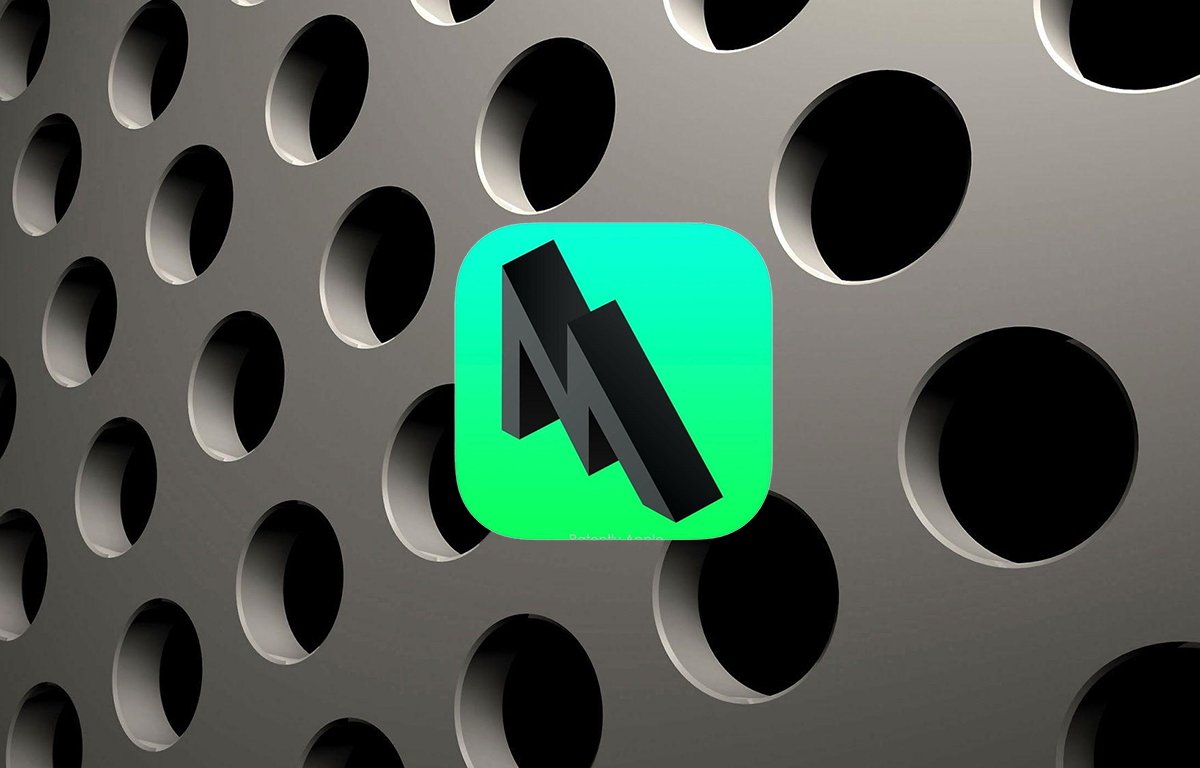From Game of Thrones to The Mandalorian, TV shows are darker than ever, and we don’t mean they have edgy scripts. If you’re trying to watch the latest shows but can’t make out anything, we have a few bright ideas.
Why Are Some TV Shows and Movies So Dark Now?
The topic of why some shows and movies have scenes of such utter darkness in them is a complicated one. The most direct answer is that camera and display technology has improved so much, that it now allows for these extremely dark scenes to be captured and reproduced.
Since creators have been given these tools, they’re using them with artistic intent. Where before scenes would be lit using bright studio lighting on a sound stage or even on location, now they can just dial up the sensitivity to incredible levels without worrying about grainy noise ruining the shot.
On the display side of things, HDR (High Dynamic Range) televisions are now common, and these displays push the upper and lower limits of brightness and darkness way beyond what’s been possible before. The old dynamic range is now known as SDR or Standard Dynamic Range.
This technology is also commonplace in cinemas, and in the case of movies in particular, they are shot, lit, and color-graded for these new cinema projectors. On the TV side of things, most creators are probably a little more conservative, but a few, especially in prestige television circles, are pushing things to the allowable limit without concern about the average person’s viewing setup.
So they do it because they can and because the technology is there to allow for us to enjoy it, but if you’re still left in the dark by this new frontier in filmmaking, there are a few things you can do to lighten the situation.
Enable HDR
If you have an HDR TV and you’re watching a film made with HDR in mind, it’s important to make sure HDR is actually active. This means checking that it’s enabled on your TV and any connected device like an Apple TV or Amazon Fire Stick.
It’s also worth checking that your HDMI cable is certified for HDR, since some older HDMI cable standards may not carry HDR signals, especially not at 4K.
RELATED: HDR Formats Compared: HDR10, Dolby Vision, HLG, and Technicolor
Calibrate Your TV
To get the best out of your TV, it’s essential that you calibrate it. While some degree of calibration can be done in the factory, to get it right, it has to be done in the conditions where the TV will actually be used.
To properly calibrate your TV, you’ll need some special tools, but usually, your local TV installer will be happy to perform a calibration for you for a small fee.
If you have a recent iPhone and Apple TV, you can use the iPhone’s camera to calibrate the picture output for your Apple TV. This doesn’t calibrate the TV as a whole, but it can make a big difference to the shows or movies you’re watching on your Apple TV.
Adjust Contrast, Brightness, Gamma, and Backlighting
Your TV has settings that can improve image reproduction in dark scenes. Pause on the scene that’s too dark for you to make out any details, and try adjusting the contrast, brightness, gamma, or backlight settings.
Each of these has its own pros and cons, but adjusting each one a little can tease out details from dark scenes you might otherwise miss. How well these settings work depends entirely on the TV model you’re using, so don’t be afraid to experiment, writing down the original settings first in case you decide to reset.
RELATED: What Is Contrast Ratio?
Disable Power Saving
If your TV has any power-saving features active, turn them all off to see if his helps. Power saving modes don’t just reduce brightness, they may also reduce the panel’s performance in other areas, as well as the amount of post-processing that’s done to optimize the image.
Enable Dynamic Contrast
If you don’t want to mess around with multiple image setting sliders, one quick potential fix is to enable the dynamic contrast feature if your TV has it. This automatically adjust the contrast level of your TV based on the current scene. So it will compensate for dark scenes without blowing out brighter scenes as would happen with a fixed setting.
Alternatively, if this feature was already on, it may be a poor implementation of it. So try turning it off and cranking up the contrast manually instead.
RELATED: Which Streaming Service Has the Best Video Quality?
Change Picture Mode
Most modern TVs have several “picture modes” which are just combinations of settings tuned for specific kinds of content. For example, you may have ones for movies, sports, games, and so on. Try flipping between these picture modes to see if they are good for elevating detail in dark scenes. Don’t worry about what they’re labeled as, just try them all and find the one that looks the best to your eyes.
Reduce Ambient Light
The most common reason your TV may be struggling to show you detail in dark scenes is that it’s competing with other bright light sources or with screen glare. Your eyes adjust for the bright lights, and then can’t see the dark detail on screen as it’s drowned out.
So draw the curtains, turn off the lights, or move lights that are causing screen glare to better positions. If your TV doesn’t have particularly high peak brightness specs, it will benefit greatly from replicating the dark interior of a theater.
Use a Better Quality Source (Or Turn the Quality Up)
Not all sources of video contain the same amount of detail. Highly-compressed video or video with a low bitrate, color depth, or otherwise deprived video data stream will “crush” dark details together into an unsightly mush. Here are some ways to combat this:
- If you’re streaming video, try manually turning up the quality setting to maximum.
- Try watching on a faster network or internet connection to maximize stream bitrate.
- Make sure your source device (e.g. Apple TV or Android TV) is set to the highest color bit depth and image quality standard your TV will accept.
- Download the streaming episode at its max quality and watch it offline.
- Buy the digital download of the episode and download it at its highest quality.
- Purchase the DVD or Blu-ray version of the movie or show and watch that.
The principle of “garbage in, garbage out” applies here, and your TV can only do so much with a low-quality video source.
Buy A Better TV
The final, most painful solution is to buy a new TV. If you own an HDTV from before proper HDR sets came to market or even before HDR was a thing, or perhaps a modern TV from the budget segment of the market, it might just not be capable of showing dark details that filmmakers expect it to.
New display technology such as OLED and mini-LED have many time the contrast range of common LCD TVs, and can display perfect or near-perfect black levels. The good news is that the price of OLED, QLED, and mini-LED TVs are falling all the time and what was high-end last year is comfortably within the mid-range today.