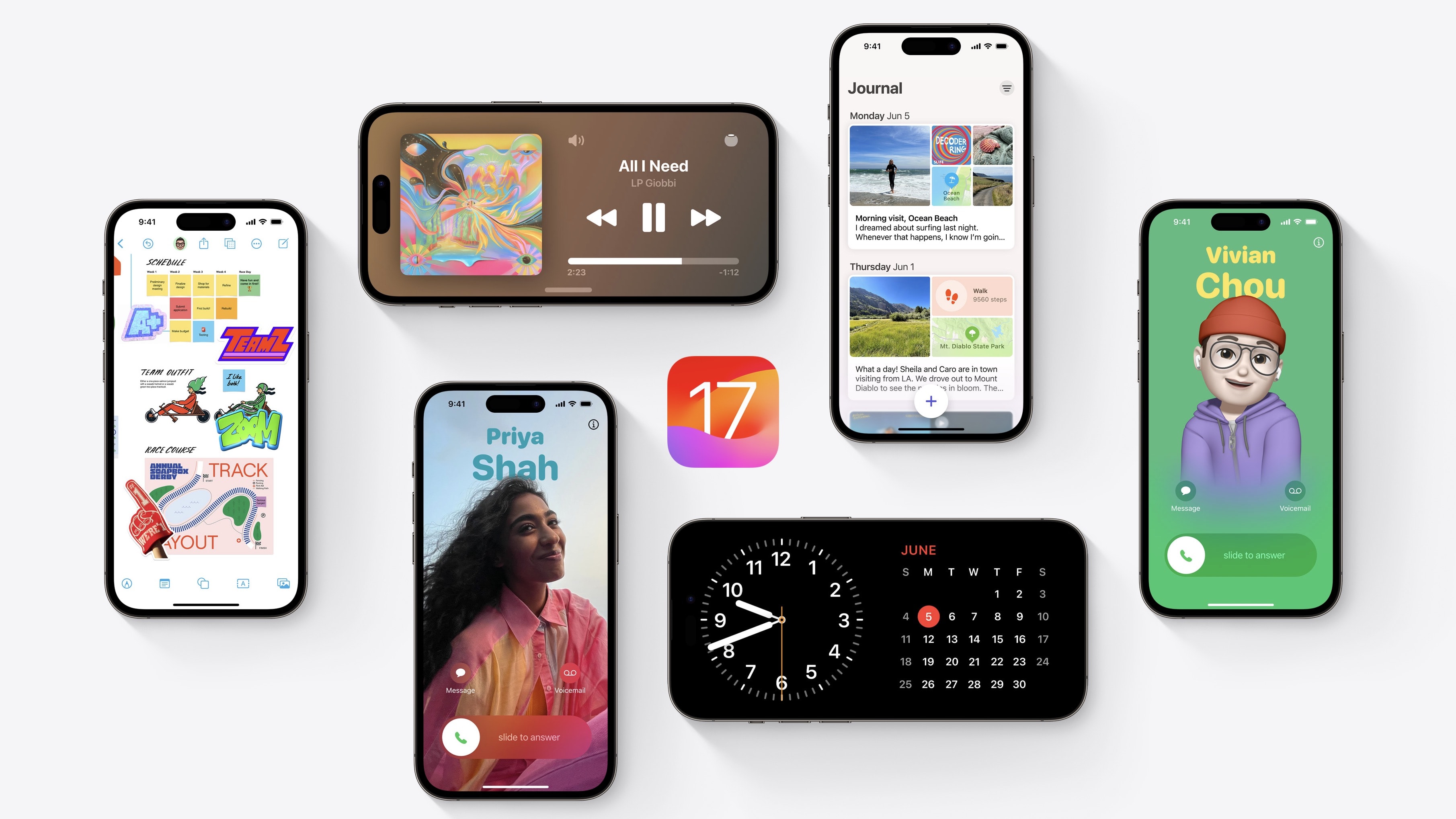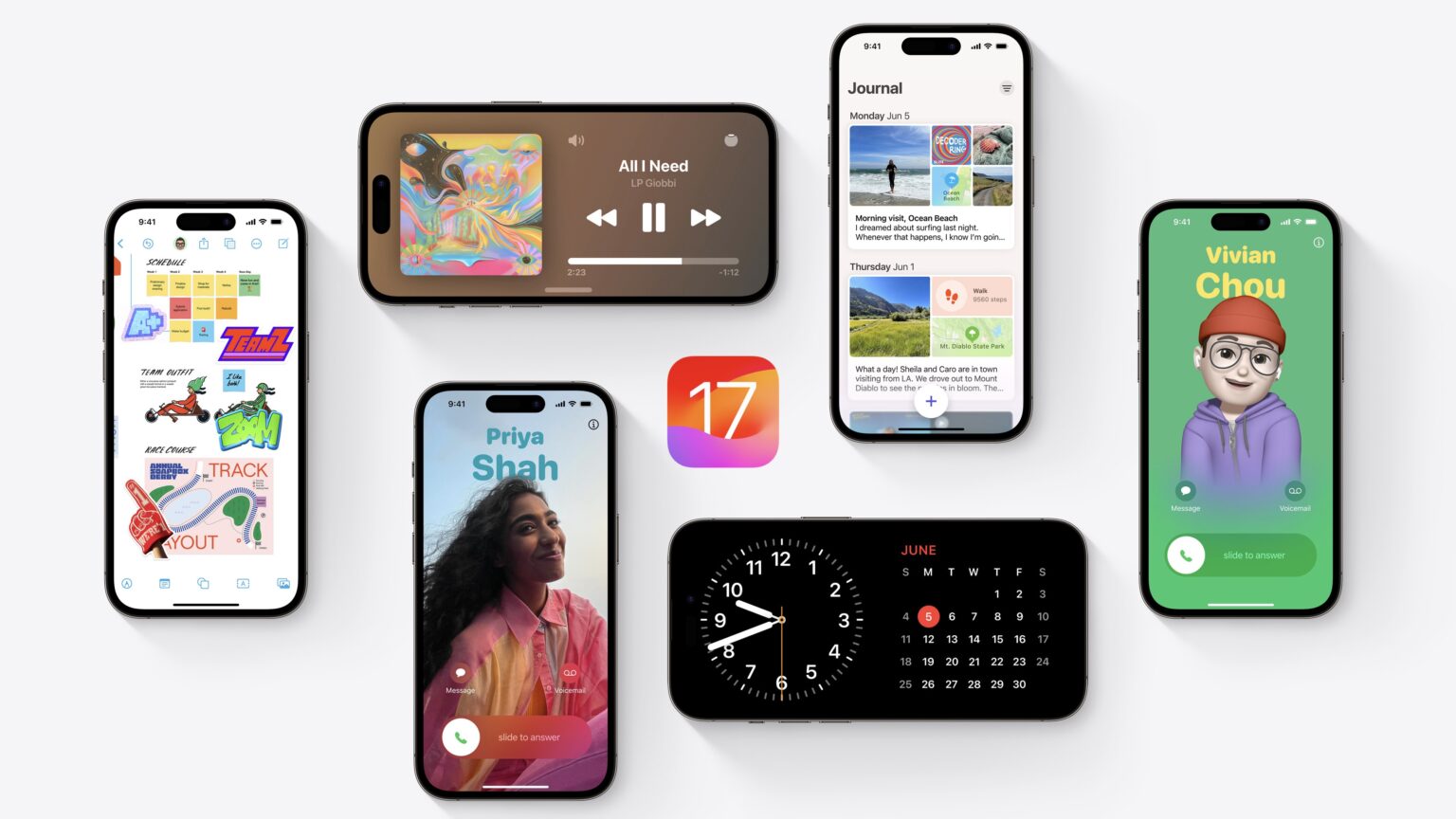What’s new in iOS 17? This is a big year for iPhone and iPad. You should definitely check out the biggest new features — Contact Posters and Standby — first. But there are dozens of other great features for you to learn, explore and take advantage of, too.
I have all the 50 best iOS 17 tweaks and changes organized in this overview.
iOS 17 should come out at 10 a.m. Pacific today — find out what time that is in your time zone here.
What’s new in iOS 17
Here’s a collection of 50 new features, with links to full articles for more detail.
Jump to section:
- System features
- iMessage, FaceTime and Phone
- Other apps
- Accessibility
- Convenience features
- Home and Lock screen customization
- AirPods
System features
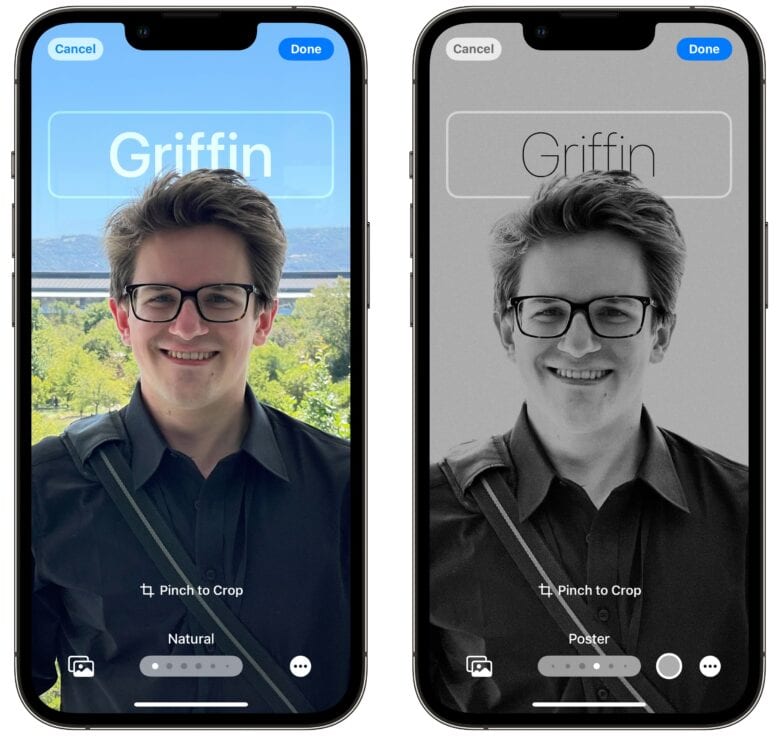
Screenshot: D. Griffin Jones/Cult of Mac
- Set up your Contact Poster. If you call someone and they have your contact information in their phone, they’ll see the beautiful contact poster you have set up. If you’ve made a custom Lock Screen before, it’s a very similar process.
- Namedrop is a better way to share your contact card with someone you meet. You don’t have to trade phones and type your numbers in — just touch the top of your phone to theirs. Customize what information you give. (And watch the beautiful animation!) But first, you have to meet someone running iOS 17, so this feature might take a while to become a thing.
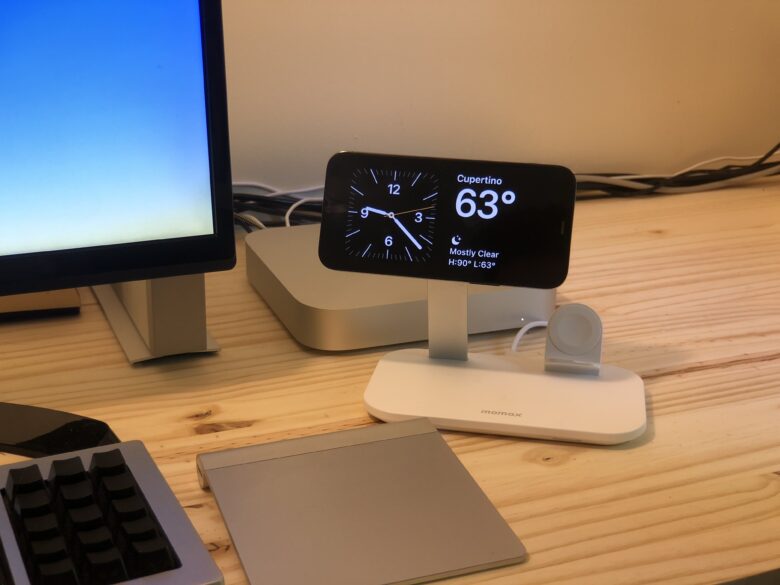
Photo: D. Griffin Jones/Cult of Mac
- Standby turns your phone into a smart display when it’s sitting on your desk, your nightstand or the kitchen counter. You can keep an eye on music or podcasts playing, a running timer or any widgets of your choosing. Standby turns on when your phone is charging and held horizontally, so it works best with a MagSafe stand — but you can have it plugged in and propped up on something, too.
- Widgets on the Home Screen and Lock Screen are now interactive. The Music and Podcasts widgets have play/pause buttons, the Reminders widget lets you check off items, etc. Third-party apps you use will roll out new widgets as they’re updated to support iOS 17.
- The keyboard has smarter autocorrect that learns your typing habits over time using more powerful machine learning models. You’ll see predictive text as you type — just hit the spacebar to autocomplete.
- In Settings > Passwords, you can create a folder of passwords (and passcodes) that are shared with someone else that update and sync across everyone’s devices. This is great for sharing family passwords for streaming services, bank accounts, emails, etc.
iMessage, FaceTime and Phone
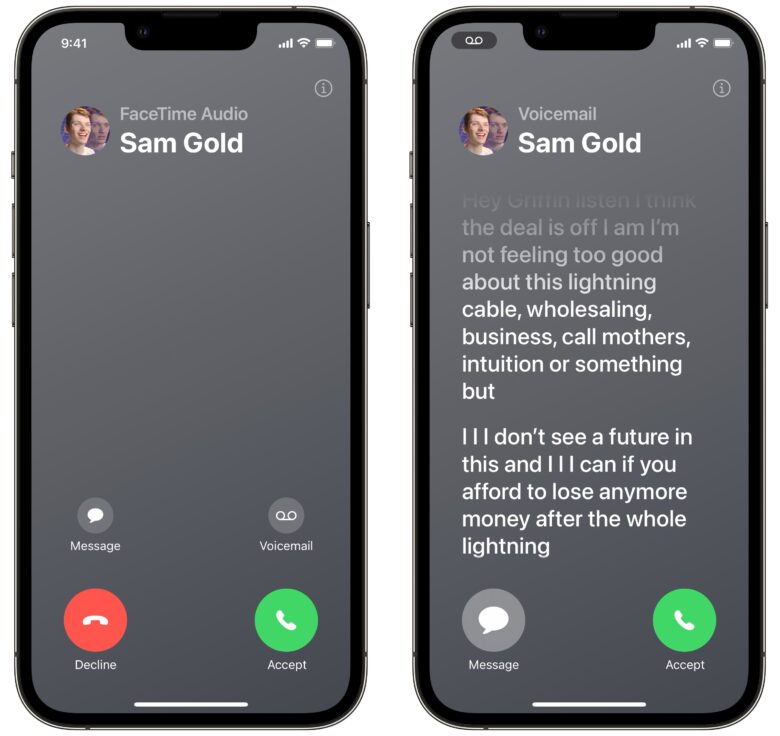
Screenshot: D. Griffin Jones/Cult of Mac
This article rounds up the best new features coming to iMessage, Phone and FaceTime:
- Live Voicemail shows you a transcription as the voicemail is being placed… live. If it turns out to be an important call, you can pick up at any time.
- If someone doesn’t answer your impromptu FaceTime call, you can leave a video message that they can watch later.
- Random things you copy out of photos can be turned into stickers, with realistic sticker effects. Drop them in a group chat, email, note, Snapchat, etc. Find all your stickers in the emoji keyboard.
- Check In lets you share your ETA with someone while you’re traveling. They’ll be notified if you get stopped up along your way and when you arrive.
- When you send someone money via Apple Cash, you can set up recurring payments. Tap + > Apple Cash, swipe up on the keyboard and tap Recurring Payment. You can set all kinds of schedules — every other week, every month on specific days, etc.
- Voice messages in iMessage are now transcribed, so if you’re not in the right time and place to listen, you can still get the gist.
- Block nude images in iMessage. If you’ve ever been “cyberflashed” — that is, if you’ve ever received unsolicited nudes — worry no more in iOS 17. This feature puts suspected nude images and videos behind a blurred gray background.
Apps
- In Photos, you can assign names to pets as well as people. In my testing, it appears to work with dogs, cats and raccoons (oops, my Ohio is showing) but not birds.
- Track your mental health in the Health app on iPhone. You can log your general feelings for the day or moment-by-moment changes. You can put down whether you’re feeling positive or negative and what’s having the biggest impact. You can also compare your log against other data like how much exercise you’ve been getting, your time spent outside and how well you sleep to find some correlation.
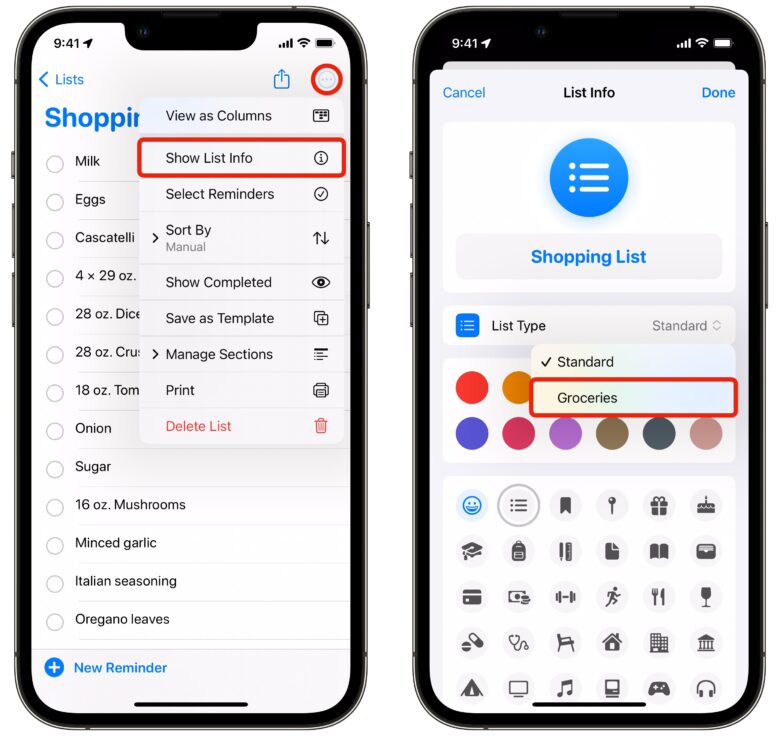
Screenshot: D. Griffin Jones/Cult of Mac
- Convert a list in Reminders into a groceries list. From any list, tap ⋯ and tap Show List Info and set List Type to Groceries. This will automatically sort the items into their common store categories, like Produce, Meat, Bakery, Frozen Foods, Household Items, Pet Care, etc.
- In the Camera, when you’re holding the phone slightly off-angle, you’ll see a level in the middle of the screen. It turns yellow when you’re holding your phone perfectly flat. This is very convenient when you have to hold the phone at a weird angle. It’s on by default, but you can make sure it’s turned on in Settings > Camera > Level.
- In Find My, you can share an AirTag with someone else in your family and save them from the incessant warnings that they may be tracked. Under Find My > Items, tap on an AirTag and tap Add Person to send an invitation.
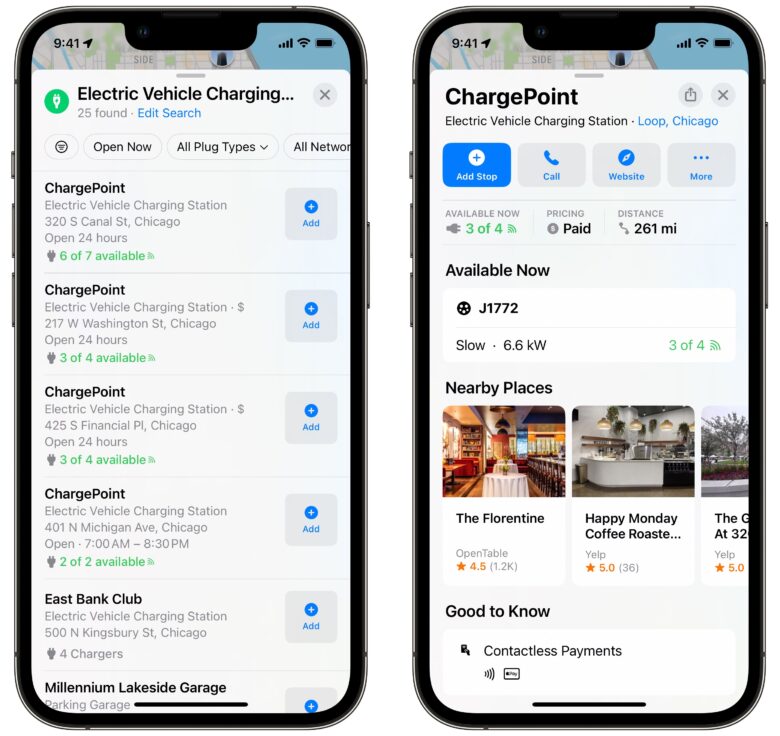
Screenshot: D. Griffin Jones/Cult of Mac
- Search for electric car charging stations in Maps and you’ll see which charging connectors it has, how fast it charges and how many are available.
- Also in Maps, you can download an area of map to look at offline. Doing this in advance could be a literal lifesaver if you have a spotty internet connection and you’re in an unfamiliar area, like if you’re camping or hiking.
- When you play Music in your car or at a party, you don’t need to pass around your unlocked phone or pair someone else’s phone to the Bluetooth. Just hit the SharePlay button and other people will be able to add music to the queue — even if they don’t have an Apple Music subscription. (This feature is coming later this year.)
- If you pay for Apple News+ (or the Apple One bundle) you’ll get a daily crossword and daily mini crossword puzzle. The first time you open the News app, you’ll see a pop-up introducing you to the feature — otherwise, you can find it in Following > Puzzles. This, of all things, is what my wife is most excited for in iOS 17.
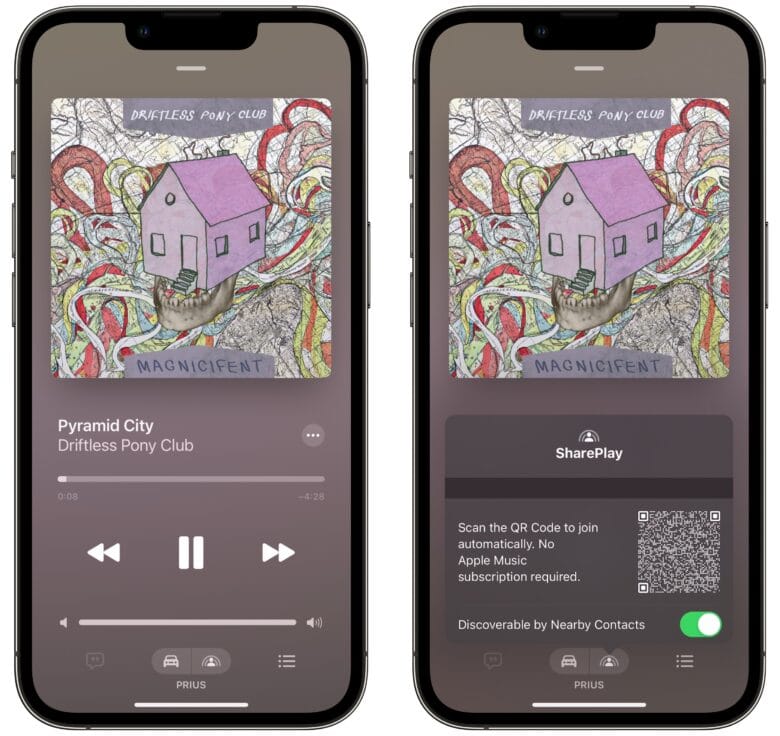
Screenshot: D. Griffin Jones/Cult of Mac
- When you play Music in your car or at a party, you don’t need to pass around your unlocked phone or pair someone else’s phone to the Bluetooth. Just hit the SharePlay button and other people will be able to add music to the queue — even if they don’t have an Apple Music subscription.
- In Notes, there are new formatting options for block quotes and lines of code.
- You can add inline URLs inside Mail. Just select text and tap Add Link. Finally.
- In Safari, you can assign profiles to a tab group. As is, tab groups sort your open tabs into different drawers that sync across your devices, but they all access the same pool of saved passwords, logged-in accounts, history and bookmarks. Giving a tab group its own profile, like School or Work, cleanly separates them from each other. That way, for example, you can sign into all your Google accounts relevant to each group without switching between all of them.
- Also in Safari, your private browsing tabs are now protected with Face ID.
- In Weather, you can look up what the temperature and conditions were yesterday. Tap on any number to see the upcoming week in a timeline; swipe right to see yesterday’s data.
- Also in Weather, there’s a new section that shows the current phase of the moon and upcoming phases on a calendar.
Accessibility features
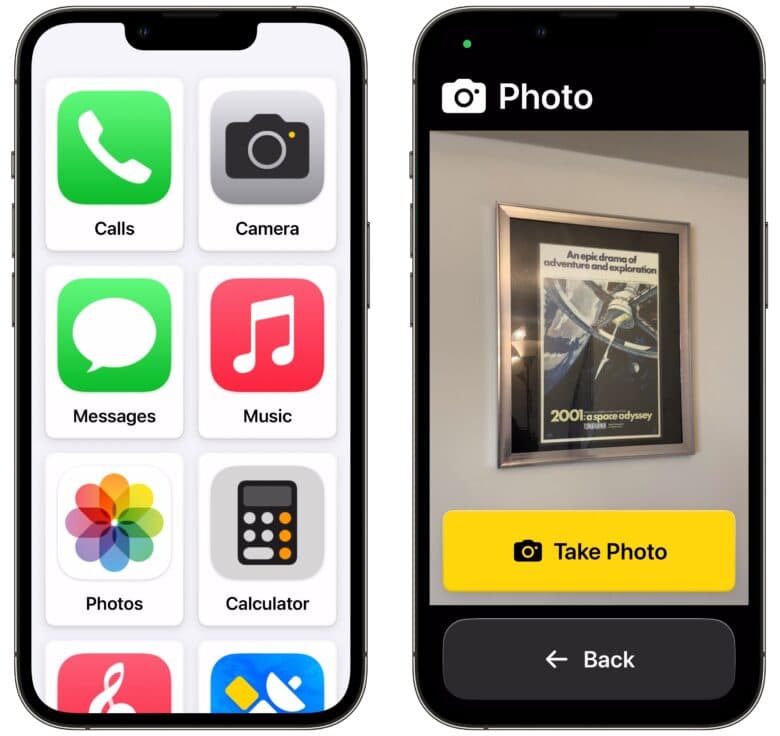
Screenshot: D. Griffin Jones/Cult of Mac
Here are five powerful new accessibility features:
- Assistive Access turns your phone into some kind of smartphone Jitterbug, with giant, easy-to-use buttons and simplified features. If someone might be overwhelmed by the complexity of a smartphone — but you still want to keep in touch using iMessage and Find My, or you want them to have a paired Apple Watch — consider turning on Assistive Access.
- Live Speech lets you type to speak. Whatever you type in will be played over the speaker, or if you’re on a call, it’ll play over the phone.
- You can even create a Personal Voice to use Live Speech with an imitation of your natural speaking voice. Just read aloud on-screen prompts and your phone will create a digital model of your voice.
- Detection Mode is a feature of the Magnifier app that can describe the room around you with the camera. There are different detectors you can turn on. People detection tells you how many people are nearby and how close they are; door detection works similarly. Image descriptions will tell you all the objects it can identify.
- Point and speak will read aloud labels on the stove, microwave, etc. when you point to them with your finger.
Convenience features
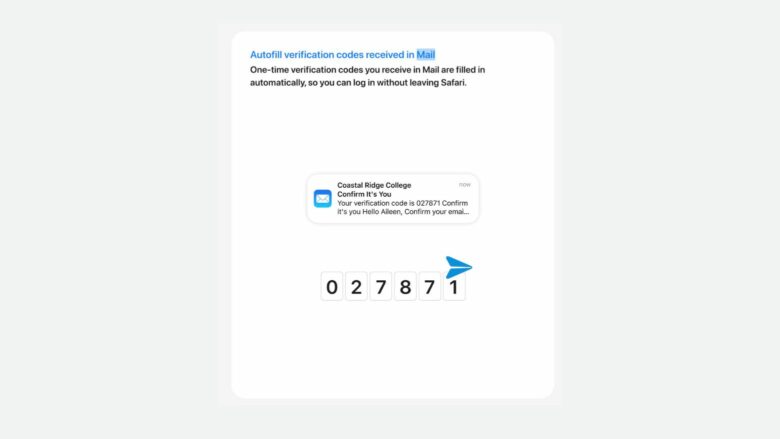
Screenshot: Rajesh/Apple
- Authentication code autofill now works with email, not just texts. The first time you autofill it in, you’ll be asked whether or not you want to delete the emails afterwards (I do).
- Once you activate Siri, you can give back-to-back Siri requests without saying “Hey Siri” again. For example, you might say “Hey Siri, did the Bengals win yesterday?” wait a moment for the disappointing answer, and immediately say, “Text my wife the Bengals lost” without hitting the button or using the phrase again.
- Try saying just “Siri” instead of “Hey Siri.” This is new to iPhone and Apple Watch.
- On the other hand, you might find yourself activating Siri accidentally all the time. Here’s how you can turn off “Siri,” “Hey Siri,” the side button and keyboard shortcuts on all your devices.
- One of the best Apple Watch features is that you can ping your phone when you can’t find it — now, you can do the reverse. On your iPhone, go to Settings > Control Center and tap + Ping My Watch.
- If you change your passcode, but you forget what you changed it to, you can unlock your phone using your old passcode for up to three days.
- You can mark up PDFs inside Notes, Mail, and Preview (on the Mac). Later this year, you’ll even be able to autofill PDFs with information, just in like in Safari.
- In Photos, you can look up a recipe from inside a picture… allegedly. Tap the ⓘ button when you’re looking at a picture in your photo library to see matched recipes. (It doesn’t “just work.”)
- You’ll be able to simply scan a QR code to start AirPlay in a hotel room. Instead of going through the immense hassle of signing in to your streaming services on the TV using whatever crummy remote interface they have (or God forbid, watching cable) you can just AirPlay from your phone. This is coming in a software update later this year, and it may take some time for hotels to adopt the feature, but it’ll be killer.
Home and Lock screen customization
- You can now fit two Shortcuts into the smallest Home Screen widget. If you like to use a lot of Shortcuts — and, like me, you have a crowded Home Screen — you’ll appreciate how you have twice the Shortcuts in the same amount of space. It just takes a little bit of setting up.
- If you use the Astronomy Lock Screen, you can keep an eye on all the other planets in the Solar System: Mercury, Venus, Mars, Jupiter, Saturn, Uranus and Neptune. And there are no more.
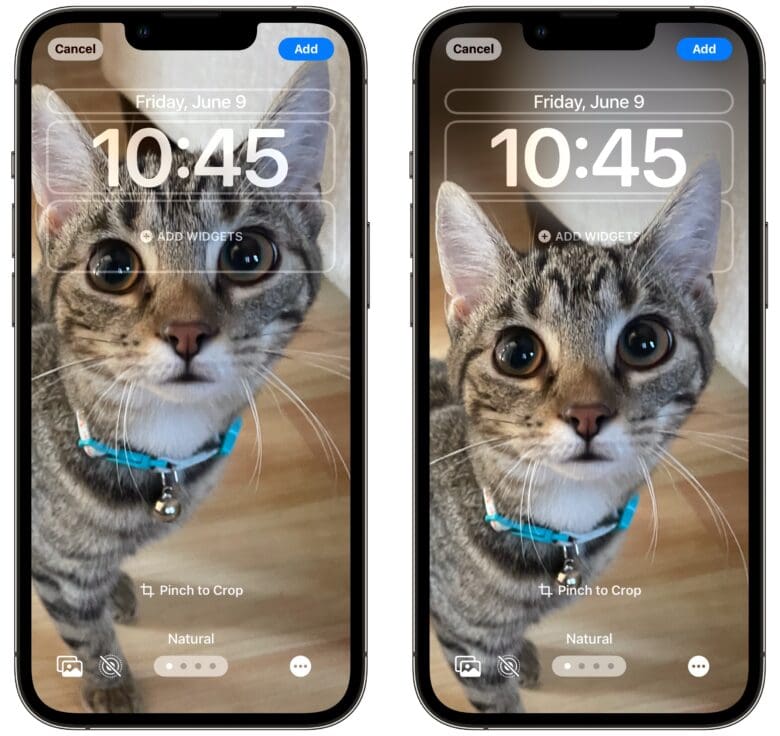
Screenshot: D. Griffin Jones/Cult of Mac
- A lot of you probably put your photos on your Lock Screen. You probably have a few favorite shots of your partner, your dog or your human child — that don’t have enough room to fit the subject under the clock and widgets. In iOS 17, when you’re sizing a picture for your Lock Screen, you can drag a picture below the clock and your phone will blur and fill in the extra vertical space.
- You can also tap on the clock to adjust the font weight: an ultra thin font a la iOS 7, or a chunky extra bold.
AirPods
After updating to iOS 17, update the firmware on your AirPods to get these cool new features:
- Adaptive Audio will intelligently blend Transparency mode with Active Noice Cancellation. If you’re walking through the city, for example, the sounds of people chattering, construction and general road noise will be muted, but sirens or immediate traffic at a crosswalk will be piped through. That way, you won’t be totally oblivious to the world around you. This feature is exclusive to AirPods Pro 2.
- When you’re on a phone call, you can click the stem (or the Digital Crown on AirPods Max) to mute or unmute yourself.
- Automatic Switching promises to intelligently pair your AirPods with whichever device you’re using — iPhone, Mac, iPad, Apple TV, Apple Watch. It’s not a totally new feature, but updating all your devices to iOS/iPadOS/tvOS 17, watchOS 10, macOS Sonoma (and the new AirPods firmware) will supposedly make it more reliable.