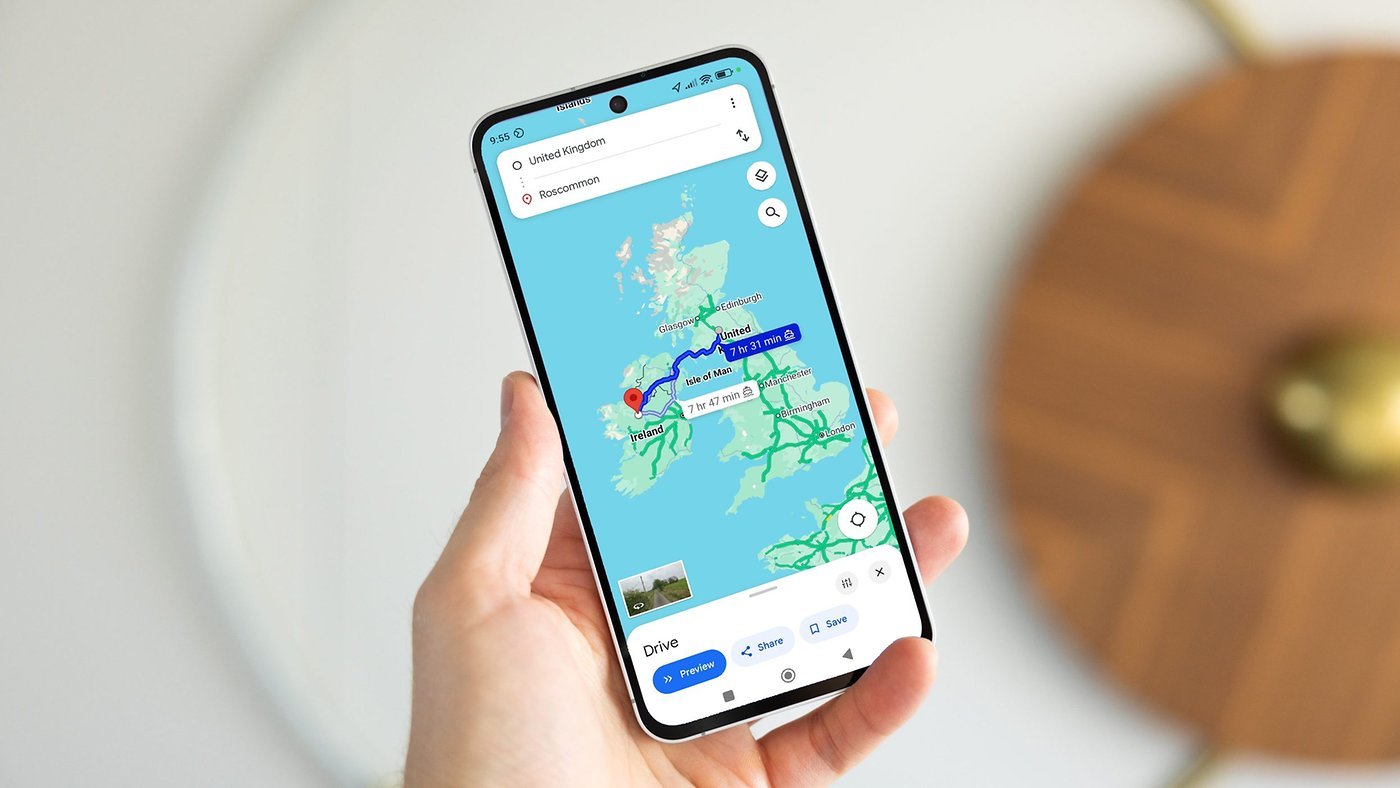Vocal Shortcuts let you control your phone by speaking a command out loud. Think “Hey Siri,” but for running your own custom actions from Apple’s Shortcuts app. (Here’s a quick rundown on Shortcuts, if you’re not familiar with this powerful tool.)
Using Vocal Shortcuts is a versatile way to automate tasks on your iPhone with the power of your voice alone. You don’t need to make space on your Home Screen for a Shortcuts widget, type anything into Spotlight or, god forbid, open the Shortcuts app.
You can even use this feature as a roundabout way to use “OK Google” — or whatever your favorite alternative voice assistant may be — instead of Siri.
Watch our quick video or keep reading.
Set up custom voice commands with Vocal Shortcuts
Shortcuts can quickly run automated actions on your iPhone, iPad or Mac. They’re made using Apple’s Shortcuts app, where you can visually piece together actions offered by the apps installed on your device. You can roll your own or use shortcuts made by other people.
People typically run a shortcut by asking Siri or through a widget placed on the iPhone’s Home Screen. But any shortcut you create also can be triggered via a Vocal Shortcut. (For a look at how useful this feature can be, see our roundup of the eight best iPhone shortcuts to get you started.)
Table of contents: Set up custom voice commands with Vocal Shortcuts
- Enable Vocal Shortcuts
- Create an action
- Create a trigger phrase and train your phone
- Run your Vocal Shortcut at any time
- More awesome accessibility power features
Enable Vocal Shortcuts

Screenshot: D. Griffin Jones/Cult of Mac
To start using Vocal Shortcuts, open the Settings app on your iPhone, then go to Accessibility > Vocal Shortcuts. (You’ll find it in the Speech section toward the bottom of the list.) Tap Set Up Vocal Shortcuts if this is your first time.
If you previously had some set up but disabled the feature later, simply reenable Vocal Shortcuts to make them active again.
Create an action
Tap Add Action to create a Vocal Shortcut. A Vocal Shortcut can either run a Siri Request — something you would have asked Siri — or run an existing shortcut.
- Create a Siri Request by typing a command you frequently give to Siri, like, “Text my partner that I’m on my way home” or “Play music by Driftless Pony Club” or “Roll a D20.”
- Alternatively, scroll down to pick any shortcut currently on your phone.
If you download the Google Assistant app from the App Store, you can create a shortcut with a single Ask Google action. Then, in the following step, you can use “OK Google” as the trigger phrase. Or, you can create a shortcut for ChatGPT, Amazon Alexa or whatever your assistant of choice may be.
Create a trigger phrase and train your phone

Screenshot: D. Griffin Jones/Cult of Mac
Next, enter the trigger phrase you want to use to activate the shortcut. This can be anything you want, from something as simple as “Stock update” or “Favorite music” to something silly like, “Ahoy, computer!”
You’ll need to repeat the phrase three times so your phone can learn it, but then it’ll be ready to go. I recommend saying the phrase in different pitches and holding your phone at various distances from your mouth, so it learns to listen in all the different ways you might speak your custom Vocal Shortcut aloud.
I created a Vocal Shortcut that I use for making coffee. Because of the way that I am, I have eight identical coffee mugs. If I grabbed the first mug I saw every time, that one mug would get worn down much more than the others. So I created a Siri request, “pick a random number between one and eight,” with the trigger phrase, “Which coffee mug should I use?” I can shout that at my phone, and it’ll tell me which mug to grab.
Run your Vocal Shortcut at any time
Just like “Hey Siri,” your phone will always be listening for your command. Speak it out loud to trigger the action. You’ll see a small banner at the top of the screen showing the Vocal Shortcut’s been activated, followed by any Siri results from your request.
More awesome accessibility power features
Check out other neat accessibility settings: