
At a glance
Expert’s Rating
Pros
- Good performance for Windows VMs
- Supports Intel and Apple Silicon processors
- Free for personal use
Cons
- Needs a good level of technical knowledge
- Limited 3D acceleration for games
- Business license is expensive
Our Verdict
It’s hard to complain when VirtualBox is free for personal and educational use. However, its complex set-up process and limited 3D graphics support mean that it’s best suited for corporate users with a well-trained IT department available to help them out.
Price When Reviewed
This value will show the geolocated pricing text for product undefined
Best Pricing Today
Price When Reviewed
Free (personal/education); $61 per user (Enterprise Edition – minimum 100 users)
Best Prices Today: VirtualBox
As the name suggests, VirtualBox (in version 7.2 at the time of this review) is a virtualisation tool – similar to Parallels Desktop and VMware Fusion – that allows you to create a virtual machine (VM) that can run Windows and Windows apps from within the macOS itself.
It’s fallen behind its rivals in recent years as it lacked support for Macs with Apple Silicon, but it made something of a comeback with the 7.1 update in September 2024 that finally added support for Apple Silicon alongside older Intel Macs. A number of maintenance updates have followed since then, bringing VirtualBox to version 7.2.4 at the end of October 2025.
VirtualBox is owned by the database giant Oracle, but it’s available as an open-source program and is free for personal and educational use. There’s also an option to buy an annual license for business and commercial use, which costs $61/£48.73 per license with a year of technical support included. However, there’s a minimum order of 100 licenses for business users, so it’s clear that Oracle has primarily got its sights set on its existing base of large corporate customers.
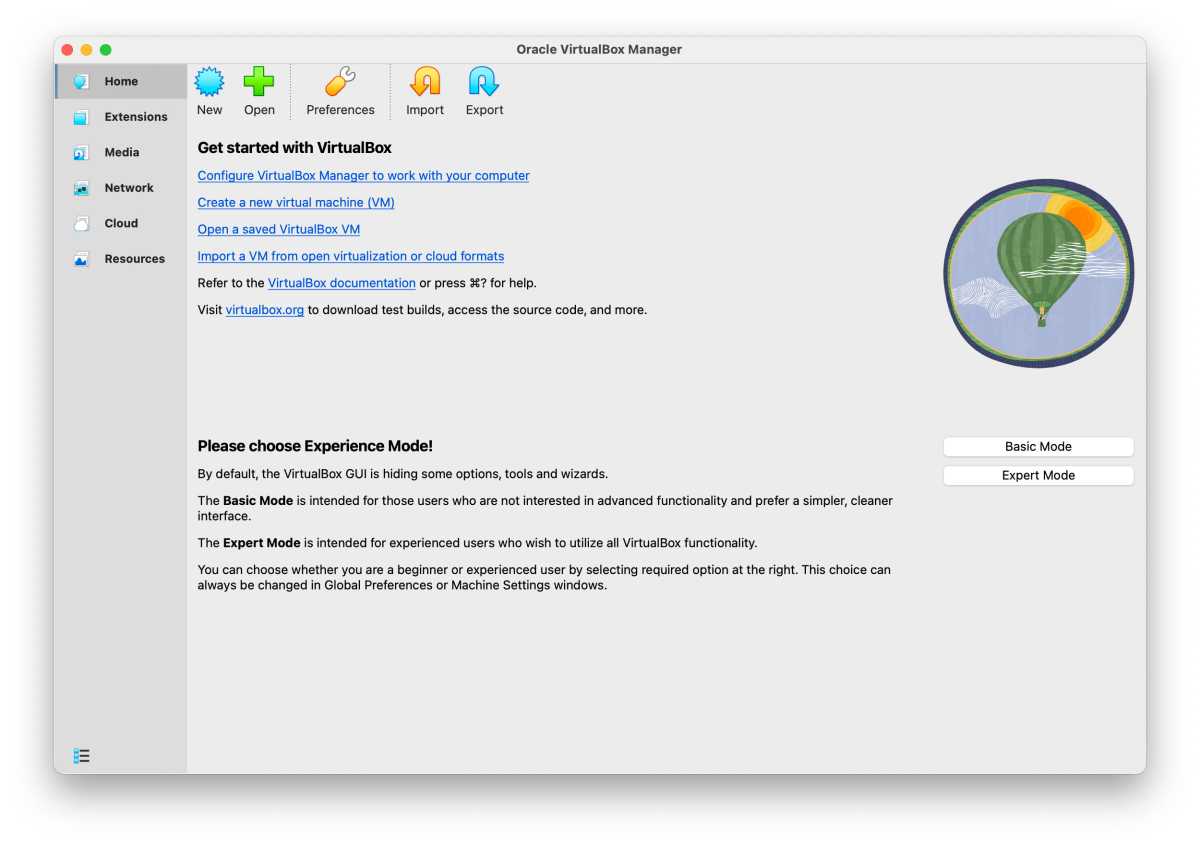
The Setup Wizard in VirtualBox now allows you to choose either Basic or Expert modes.
Foundry
There are Linux and Windows versions of VirtualBox too, which allows you to use your virtual machines on many different types of computers. Just remember that you’ll still need to pay for your own Windows license in order to install Windows on your VM, and that Macs with Apple Silicon will need to use a special version of Windows, called Windows On ARM, in order to create a Windows VM.
VirtualBox VMs
Like many open-source programs, VirtualBox lacks the polished interface and ease of use that you can find in commercial software such as Parallels Desktop, and this means that you do need a reasonable amount of technical knowledge in order to figure out how it works.
Version 7.1 did introduce a new StartUp Wizard that attempts to simplify the set-up process by offering separate ‘Basic’ and ‘Expert’ modes, but this only adds a superficial gloss to the program’s dense and complex interface and it took us a number of attempts to successfully create a Windows VM using a disk image of Windows 11 On ARM on our M2 MacBook Pro.
Even the initial download process is confusing, as there are two separate files that you need to download. There’s a ‘platform package’ for your particular computer – Mac, PC or Linux – but also an Extensions Pack that isn’t clearly explained and left us wading through the vast PDF manual for more information.
The manual is clearly designed for IT managers and developers – almost 200 pages long just for the basic installation and setup instructions – and we found even simple tasks such as changing the resolution of the virtual machine window on our Mac desktop baffling at times.
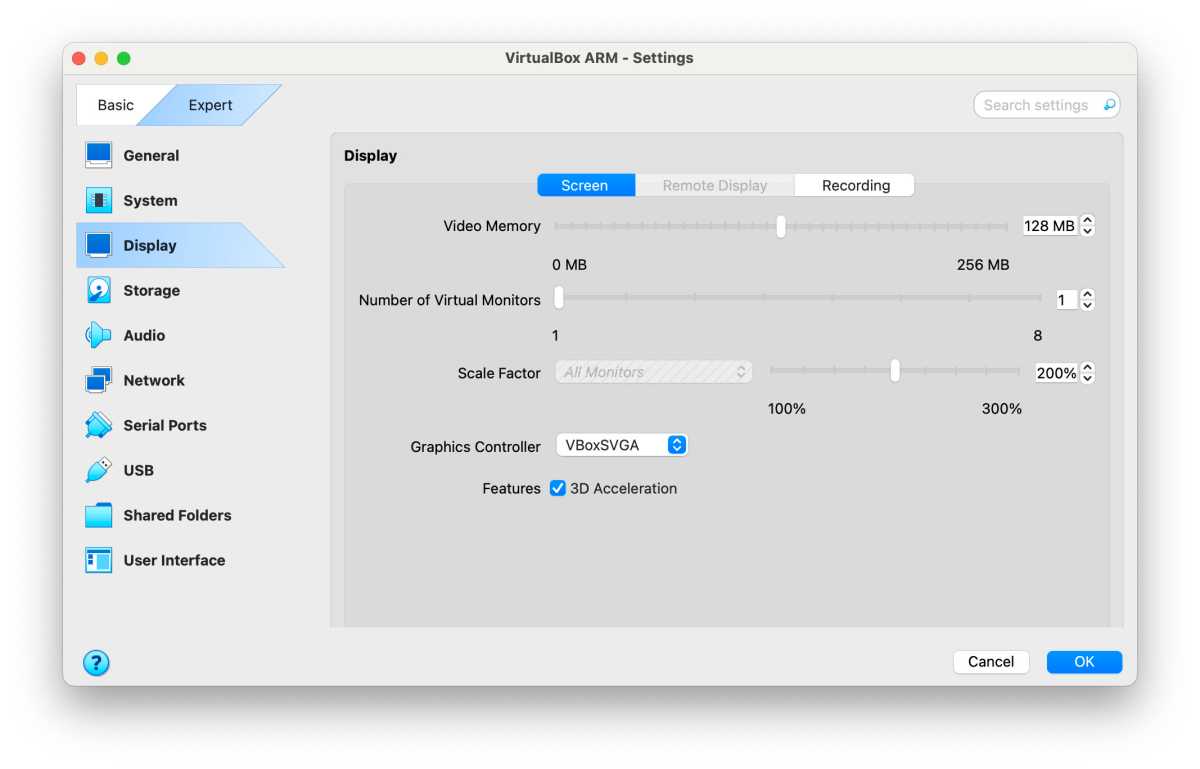
You can choose how much memory and processor power you assign to your virtual machines.
Foundry
Thankfully, things get a little easier once you’ve worked through the initial set-up process. The program allows you to specify the number of CPU cores and the amount of memory that you assign to the Windows VM, and there’s a useful Resource monitor that shows the CPU and memory usage of your VM so that you can decide whether to allocate more processor power or memory.
You can create shared folders that allow you to transfer files between the macOS and Windows VM, drag-and-drop files between macOS and Windows, and also share the contents of the Mac Clipboard with the VM.
Our Windows 11 VM was also able to automatically use our Mac’s internet connection so that we could browse the web and use Microsoft’s Copilot app for online queries. And, for Oracle’s corporate users, there are options for using VirtualBox with Oracle Cloud Infrastructure.
Apple Silicon Support
The installation process wasn’t exactly straightforward but, to be fair, the Windows 11 VM that we created on our MacBook Pro did run smoothly even with the default settings that just assign a single CPU and only 4MB of RAM to the VM.
We were able to run general productivity tools such as Microsoft’s Edge browser and Outlook email with no trouble at all, and were even able to experiment with the Copilot AI features in Windows 11 as well.
Gamers are out of luck though, as VirtualBox no longer supports 3D acceleration on Intel Macs, while 3D acceleration on Macs with Apple Silicon is described as ‘experimental’.
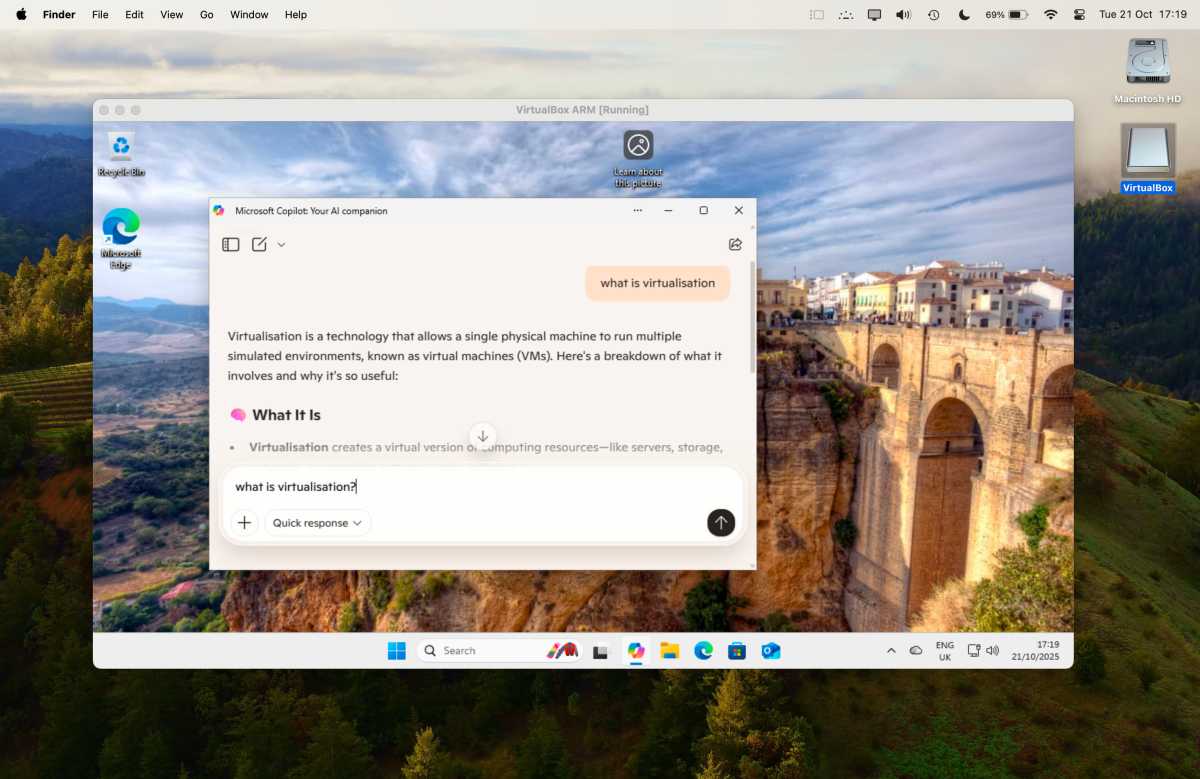
Performance is good enough for running general productivity tools, such as Microsoft Copilot.
Foundry
The support for Apple Silicon also looks a little rough around the edges at times. VirtualBox can run the Windows VM inside its own window on the Mac desktop, and it also provides a ‘Seamless’ mode that lets individual Windows apps – such as the Edge browser – run right on the Mac desktop as though they were native Mac apps (similar to the Coherence mode in Parallels Desktop).
However, apps running in Seamless mode didn’t like being moved around on our MacBook screen, sometimes leaving odd graphical after-images lingering on-screen as we moved the windows to a new position.
We also experienced occasional crashes when shutting down our Windows VM – although these didn’t seem to affect the VM when we subsequently launched it once more.
Should You Buy VirtualBox?
From a technical point of view, VirtualBox works well and is capable of running a variety of Windows apps and software on Macs with both Intel and Apple Silicon processors. And, of course, we welcome the fact that the app is free for personal and educational use.
However, the complexity of the program means that it will primarily appeal to corporate users who can rely on their IT department to manage VirtualBox for them, or perhaps developers or students who have the technical knowledge to manage the installation process for themselves.
Most home users and small businesses will be better off looking at rivals such as the more user-friendly Parallels Desktop or one of the other Virtual Machines for Mac that we have looked at – although it’s still worth trying out the free version of VirtualBox to see if it meets your needs.






