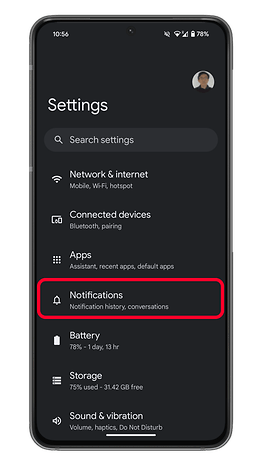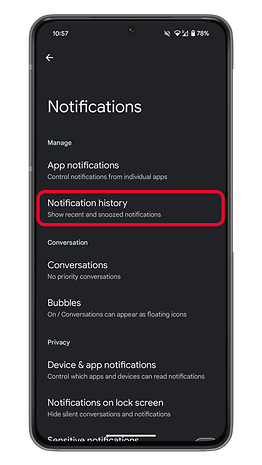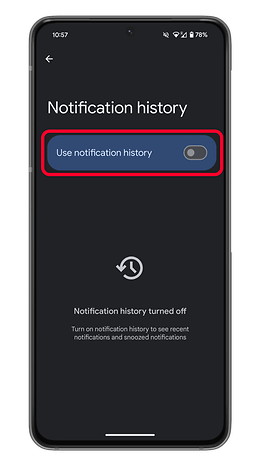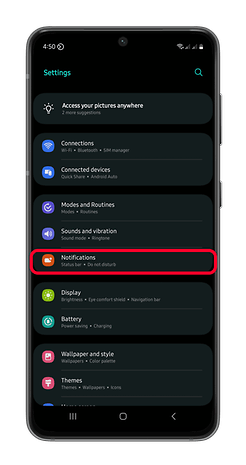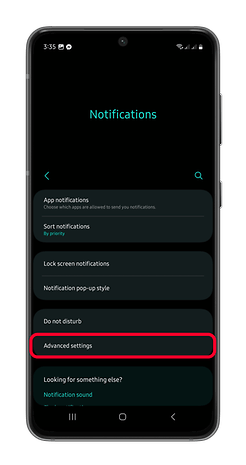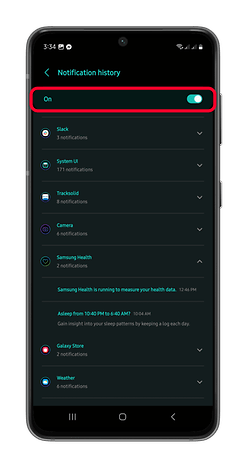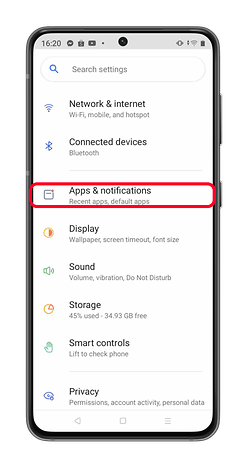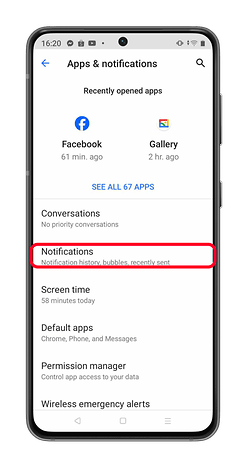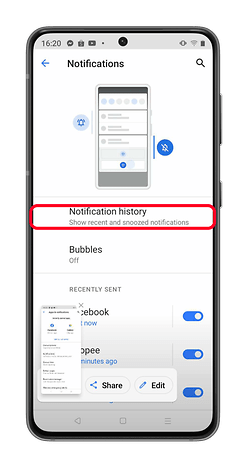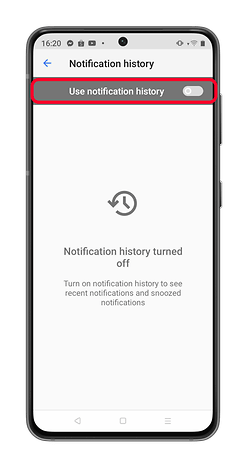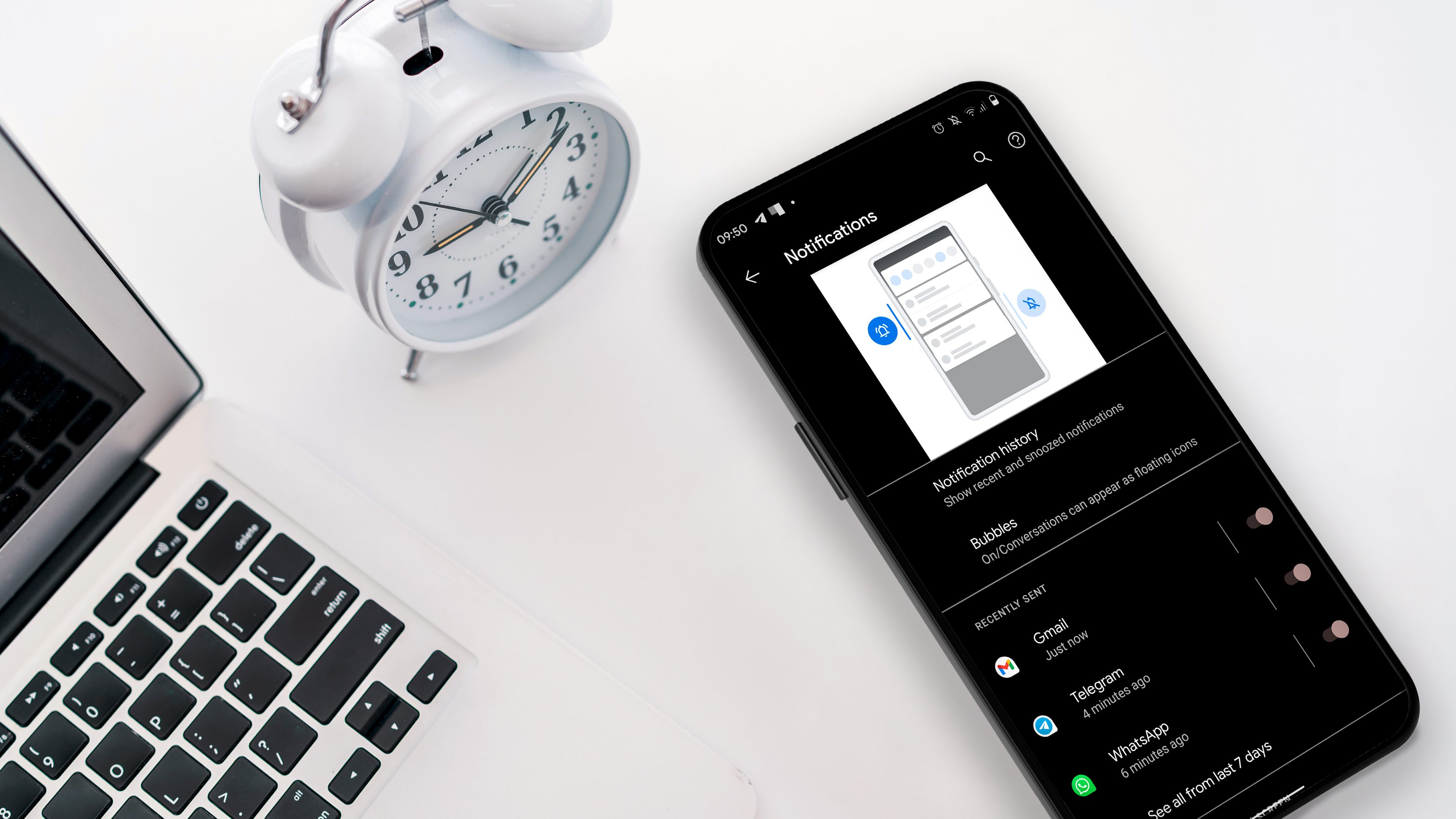
Since Android 12, Google has improved the way how apps and service notifications work on your smartphone or tablet. By default, notifications history or logs are automatically enabled on devices on Android 12 or newer operating systems. Regardless of what is your device model or make, the concept for recovering old notifications is pretty much the same.
Which Android smartphones feature notification history?
However, not all smartphones feature notification history or logs like Xiaomi, Redmi, and Poco. But there is an alternative solution to recovering cleared notifications if your device doesn’t include one, which we will discuss in the last part of this guide.
Here are the Android phone makers that offer notification history on their devices:
- Samsung Galaxy
- Google Pixel
- Realme
- Vivo
- OnePlus
- Motorola
- Nokia / HMD
- Tecno
Which notifications can be recovered?
Keep in mind that notifications you can be viewed back are limited to a few restrictions such as those notifications from the last 24 hours are visible in the log. Depending on your device brand and model, you should see a recently dismissed notification and section for the last 24 hours.
In addition, you can only view notifications from apps and services you have enabled access to. For example, apps with blocked notification permission won’t show in your log. And for phones running on stock Android OS like Google Pixel, history is not supported for ‘At a glance’ notifications.
How to see old notifications on stock Android
Accessing old notifications is through the notifications history or log which is typically found inside the Notifications settings. Follow the steps below on how to go to your notification history and check if the feature is switched on.
- Go to Settings on your phone.
- Select Notifications.
- Tap on Notification history.
- Toggle on if it is disabled, only then new notifications will be recorded.
- Scroll down from the notifications list which are categorized per app.
Also remember that you’re going to turn off the notification history feature, recent and old notifications will be erased.
How to see old notifications on Samsung Galaxy
If you have a Galaxy phone or tablet, the process for viewing old notifications is basically the same. The main difference is that this is placed inside the Advanced settings. So here’s how to access the notification history on a Samsung handset.
- Open Settings on your Galaxy phone.
- Select Notifications.
- Choose Advanced settings then tap on Notification history.
- If disabled, toggle it to turn on.
- Now you can see your recent notifications.
How to see old notifications on Realme, Vivo, or Oppo
As for Realme, the notification history is found inside the App & notifications settings. Depending on the model and Android OS version, the feature is switched by default. If not, you can follow the guide next on how to enable it.
- Open Settings on your Realme, Vivo, or Oppo phone.
- Select App & notifications.
- Tap on Notifications.
- Go to Notification history.
- Toggle it to turn on if it is disabled.
Viewing old notifications via a third-party app or launcher
If your device like Xiaomi or Redmi doesn’t come with notification history, there are a few third-party app options. Most are free, although many advanced features can only be unlocked by subscriptions or buying the premium version of these apps.
Notification History Log
Notification History Log by ZipoApps is a well-designed app that keeps a log of all notifications (up to a day old, but you can pay for a more comprehensive history), and after you activate the ‘Advanced History’ settings, it allows you to launch the app responsible for those notifications. You’re able to blacklist certain apps and customize what gets recorded for recovery.
Activity Launcher
Another method to bring notification history to your Xiaomi phone is by installing Activity Launcher. The app adds extra admin controls and features to your device, including the notification history feature. Download and install the app then find Settings > Notification history from the app menu.
Nova Launcher app
If your phone’s UI deviates too far from Android stock, you might want to consider installing a new launcher instead. While we have a list of favorite launchers available for your Android phone, Nova Launcher is always a favorite and comes particularly recommended for this purpose.
Hats off to Karl Bell, who shared this tip for retrieving your notifications using Nova Launcher in the comments: From the Nova launcher widget itself, select Activities and then Settings. In the options presented under Settings, you should find the Notification Log.
Have you ever accidentally cleared or deleted your notification history? How did you try to recover it? Share with us your suggestions and fixes in the comments.
This article was updated in July 2024 while preserving previously published comments.