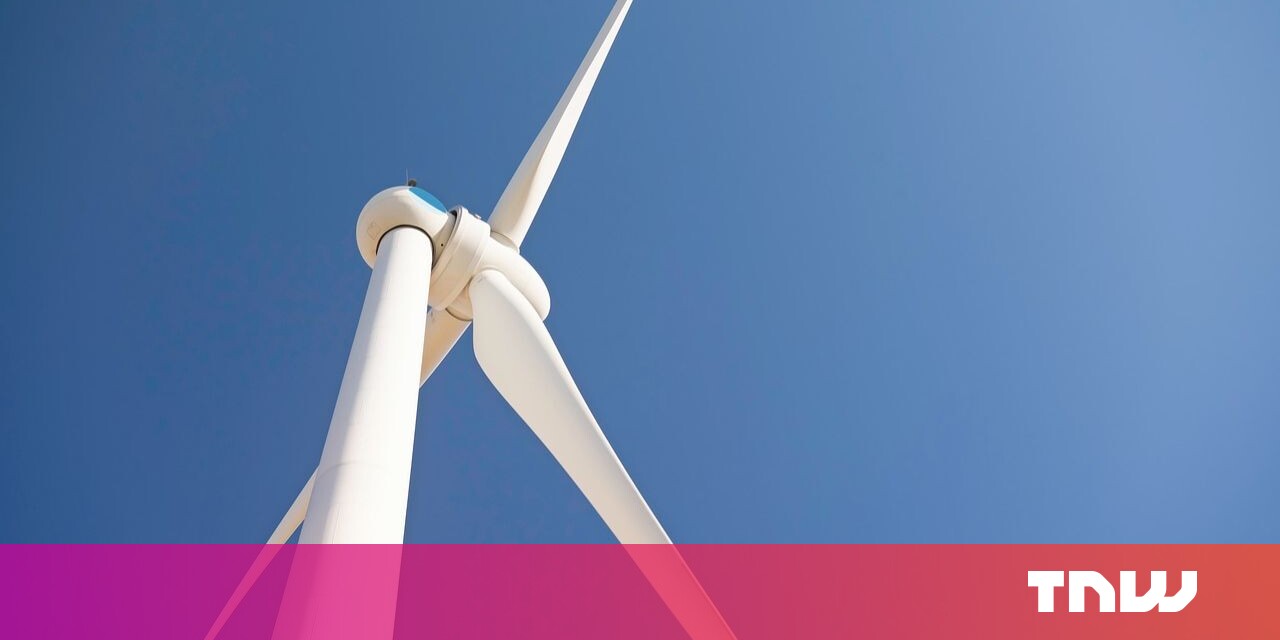You can instantly translate text anywhere on your iPhone and Mac. You don’t need to futz around retyping or copying text into a Google Translate tab — you can select text and get translations from 11 languages wherever you are.
It’s extremely fast and it works everywhere: not just text on the web, in email and in apps; but also inside pictures, videos and directly from the camera, too. Let me show you how it works.
How to translate text on iPhone
This feature is called Live Text. It’s available on iPhone XS or newer running iOS 15 and Macs running macOS 12 Monterey or higher. If you’ve done a software update in the last year and a half, you probably already have it.
Translate any text you can highlight
Tap and hold and drag your finger to select text on your iPhone. On the pop-up menu, if you don’t see the Translate option, swipe to the left and tap it. On a Mac, just right-click and select Translate.
Try it here:
HomePod, es un altavoz inteligente desarrollado y producido por Apple Inc. Fue anunciado el 5 de junio de 2017. Se vende al público en los colores blanco y negro. Una de sus principales características es que posee la mejor calidad de sonido del mercado, pero entre sus falencias se encuentra su alta dependencia al iPhone y su alto precio.
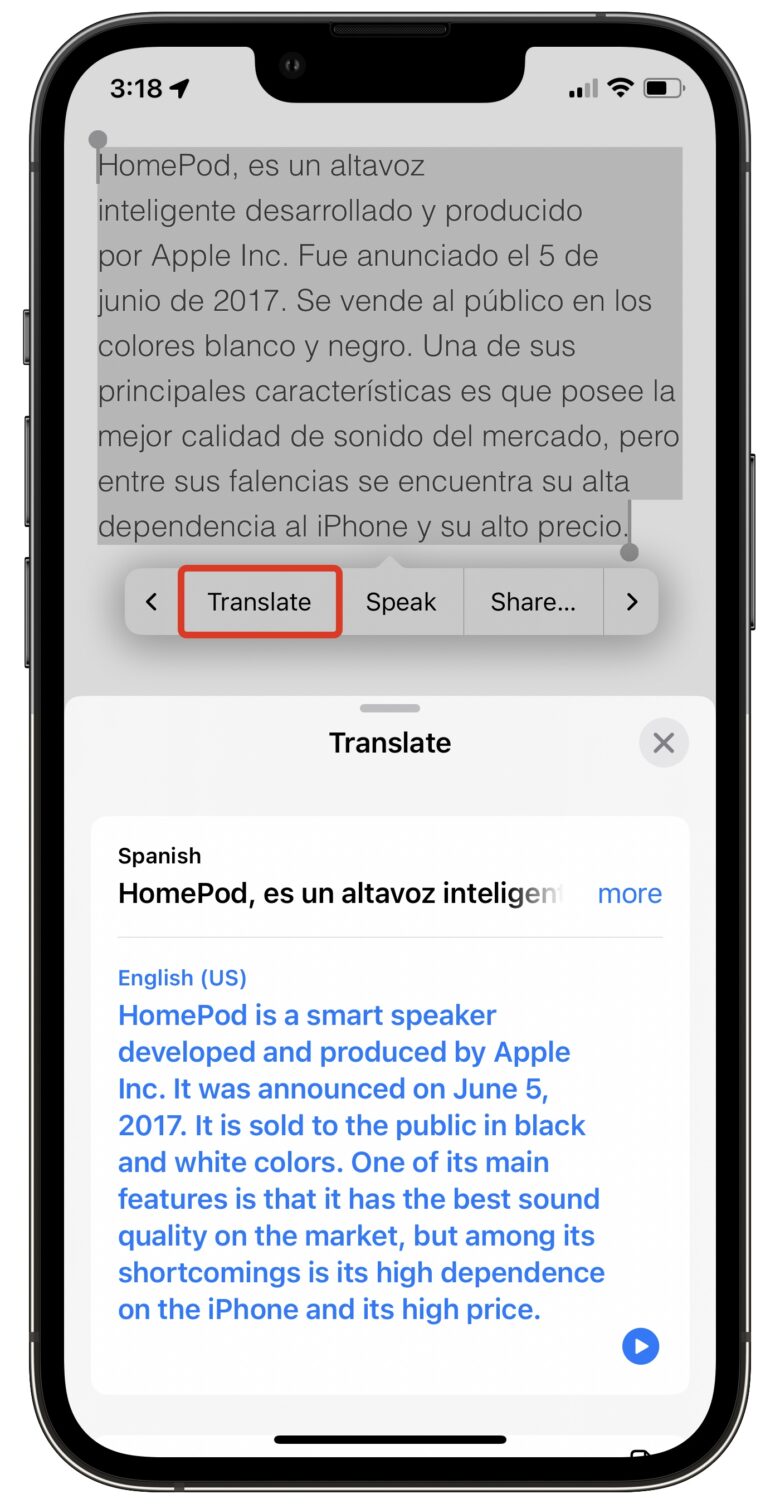
Screenshot: D. Griffin Jones/Cult of Mac
You’ll see a menu slide up from the bottom where you can set the language, hear the translation of the original text by tapping the Play button, copy it, favorite it or open the Translate app.
Translate text on an image
What if you want to translate text embedded in a picture? Well, the process is exactly the same. You can select and translate words from pictures and videos, too.

Photo: D. Griffin Jones/Cult of Mac
Tap and hold on the first word in this picture, drag your finger down to select the whole paragraph, then tap Translate in the pop-up menu. On the Mac, hover the mouse over it until you see the ][ cursor to select. Right-click and select Translate.
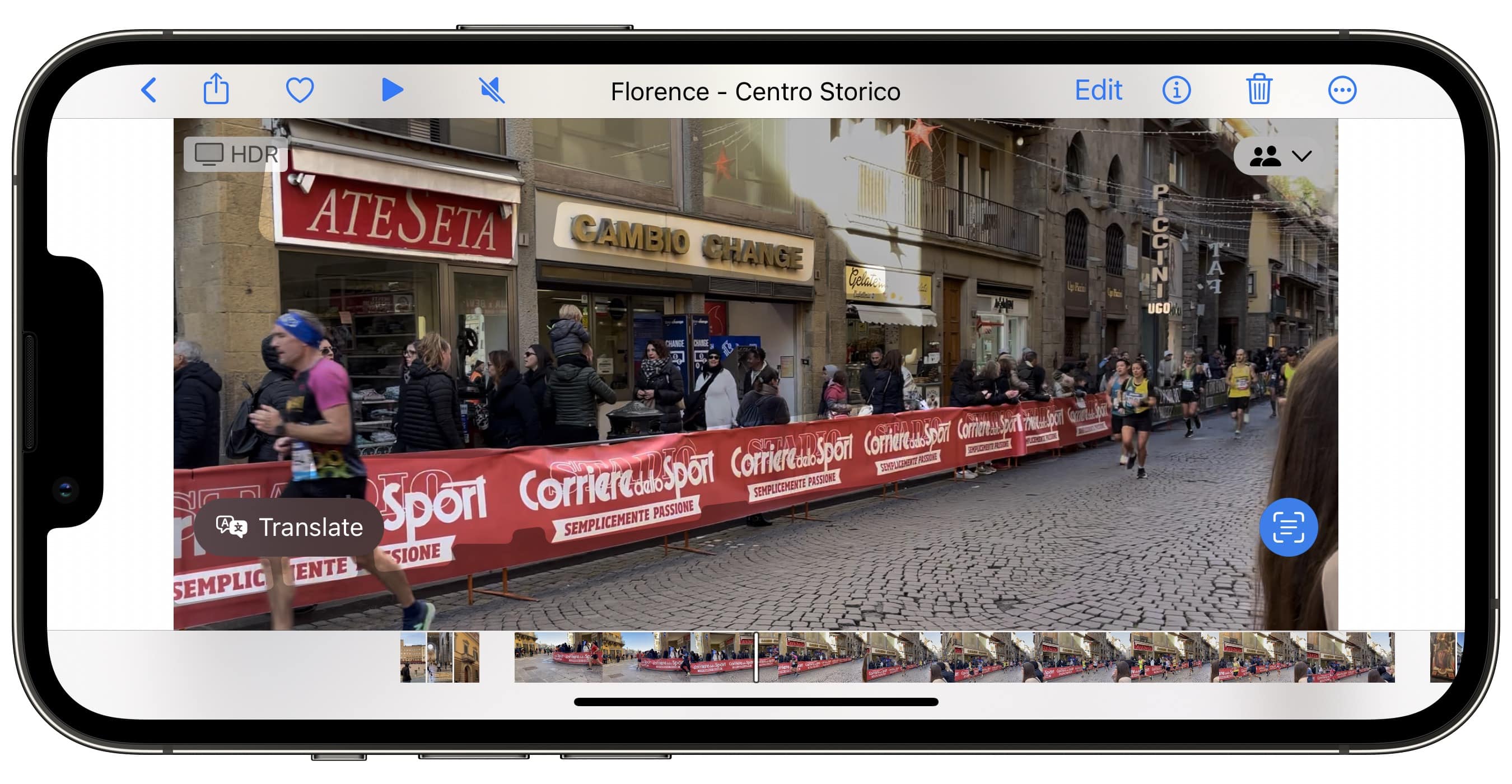
Screenshot: D. Griffin Jones/Cult of Mac
This works on images in your photo library, too — even videos! Tap on the screen to bring up the controls and look for the Live Text icon in the bottom-right corner.
Translate directly from the camera
If you need to translate something like a restaurant menu or a sign, there’s another easy option right in your iPhone camera.
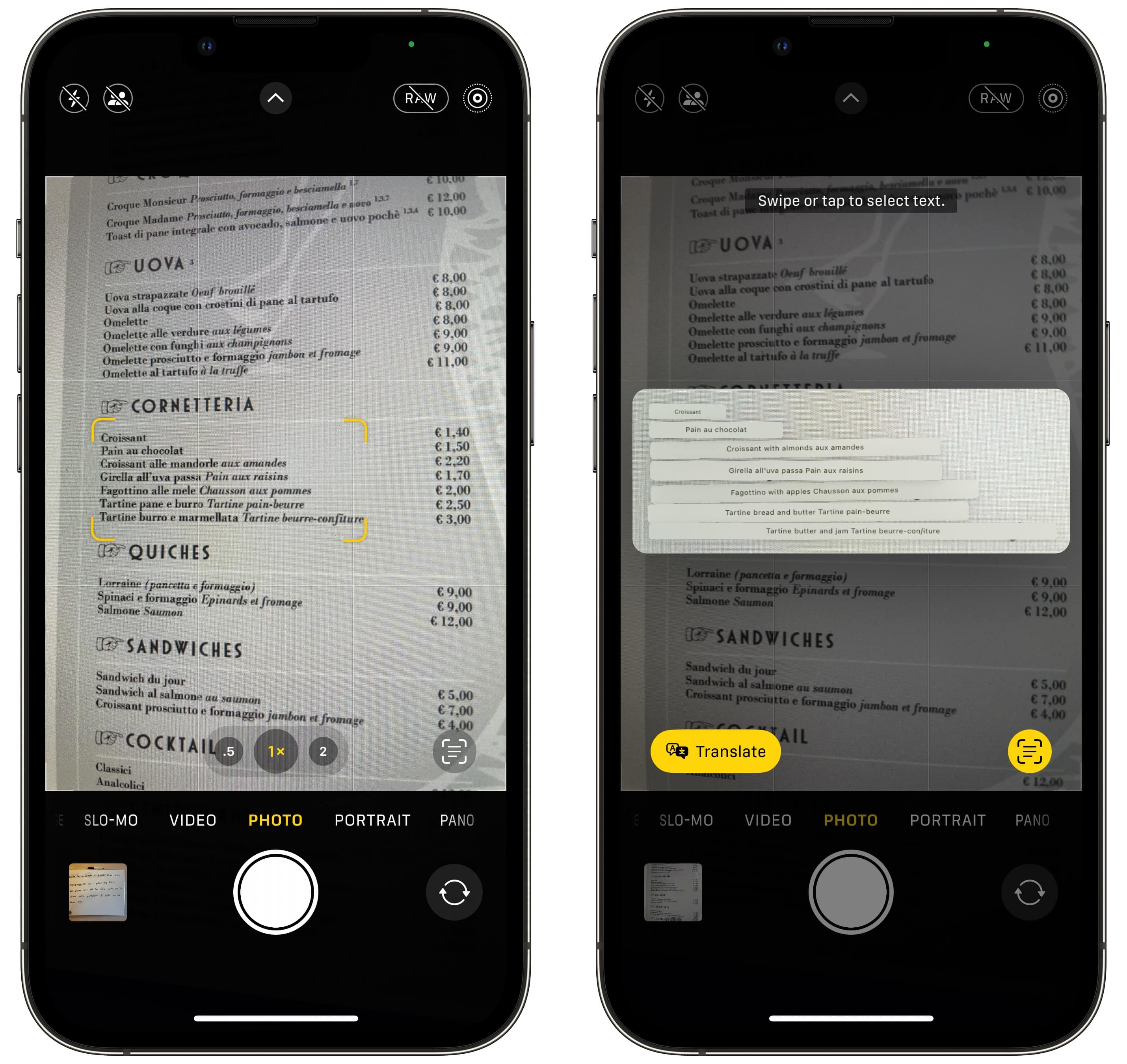
Screenshot: D. Griffin Jones/Cult of Mac
Point your camera at the text, hold it steady for a few moments and tap the Live Text button in the bottom right. It’s a little icon that looks like a paragraph of words. Tap the Translate button in the bottom-left. (If you don’t see it, tap and hold to select text like before.)
A handy way to translate text
Live Text is a powerful feature of the iPhone — something to look forward to if you’re upgrading from an older model. Not a lot of people know how easy it is to translate text on iPhone.