
When you view a text message, iOS automatically records that you have both received and read it to let you move on to the next one, regardless of whether or not you have responded. While you would probably not immediately answer every text you receive, letting a text you should answer fall through the cracks can result in disruption in your work or personal life. Today I learned a way to prevent that from happening.
iOS has a beneficial feature that lets you mark texts you have already read as unread, which serves to remind you to re-read and respond to them at a later time. Even more helpful is the Messages app feature that lets you view all unread texts exclusively and simultaneously.
There’s a small caveat in that this feature works only if you are exchanging messages with others who are using their iPhone Messages app with iOS 16 or later. That means if you are messaging someone with an older phone that does not support the most current iOS, you will not be able to mark their texts to you as unread.
Here are some major techniques you can use to mark texts as unread in iOS, as well as and some features in earlier versions of the iPhone operating system that let you achieve a similar result.
Tap and hold
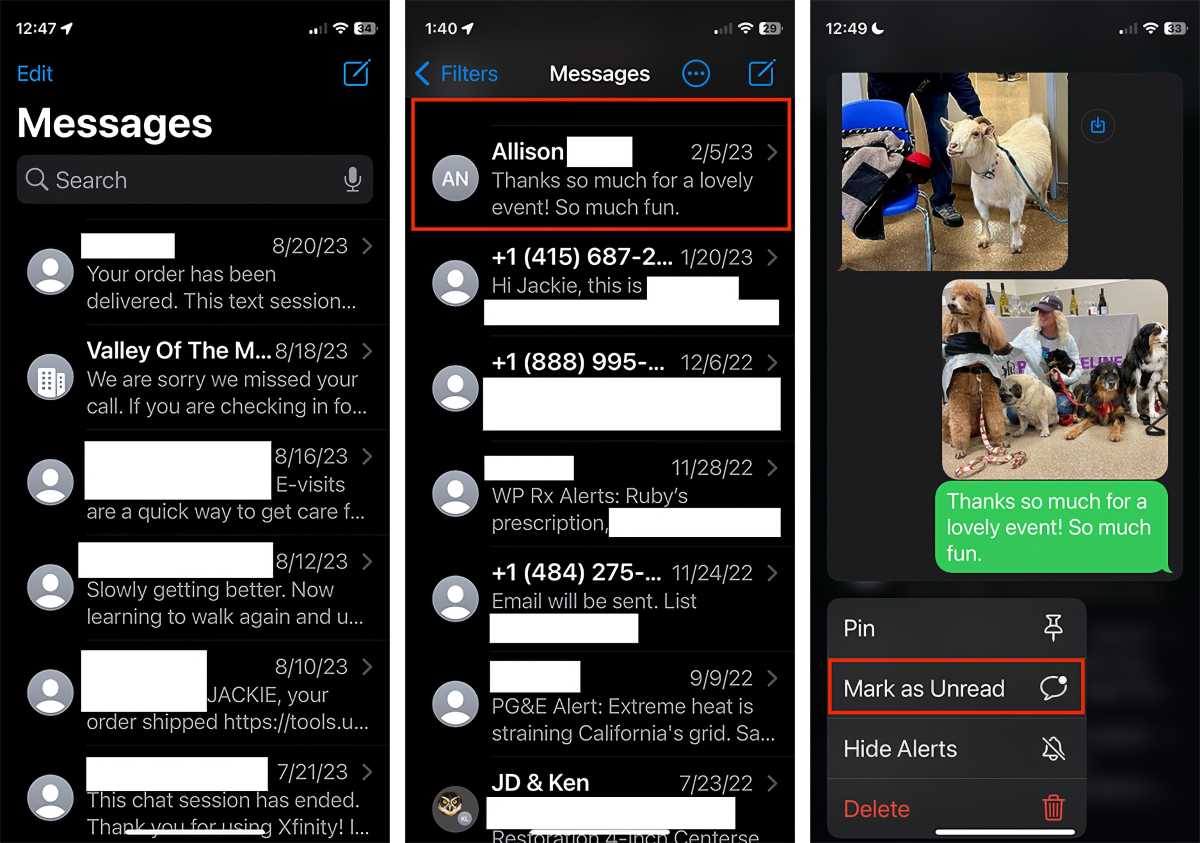
Jackie Dove
- Launch Messages.
- Tap and hold on the message you want to mark as unread.
- When the resulting menu appears, tap on the Mark as Unread command.
This technique also facilitates a related action, which allows you to read a message without ever having to open it, or alert the sender that you’ve seen it.
Swipe right
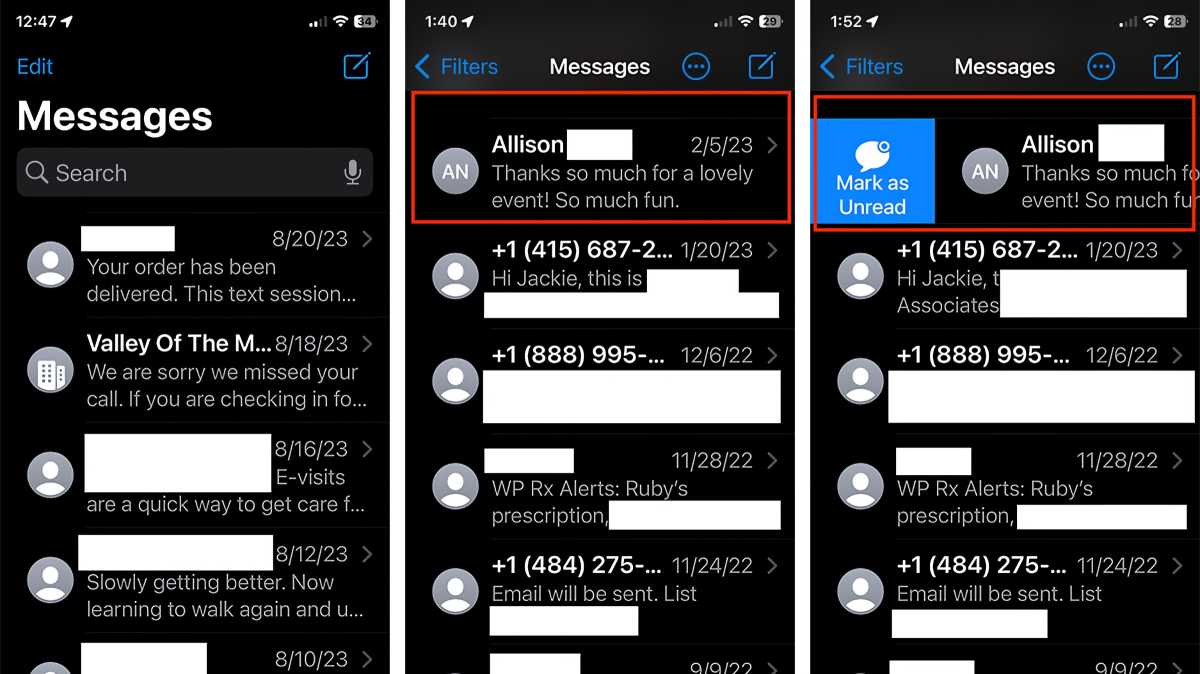
Jackie Dove
- Launch Messages.
- Choose a message you want to mark as unread.
- Swipe right part of the way and tap the Mark as Unread icon.
This may be the fastest and most efficient way to mark an individual message as unread.
Mark several messages as unread
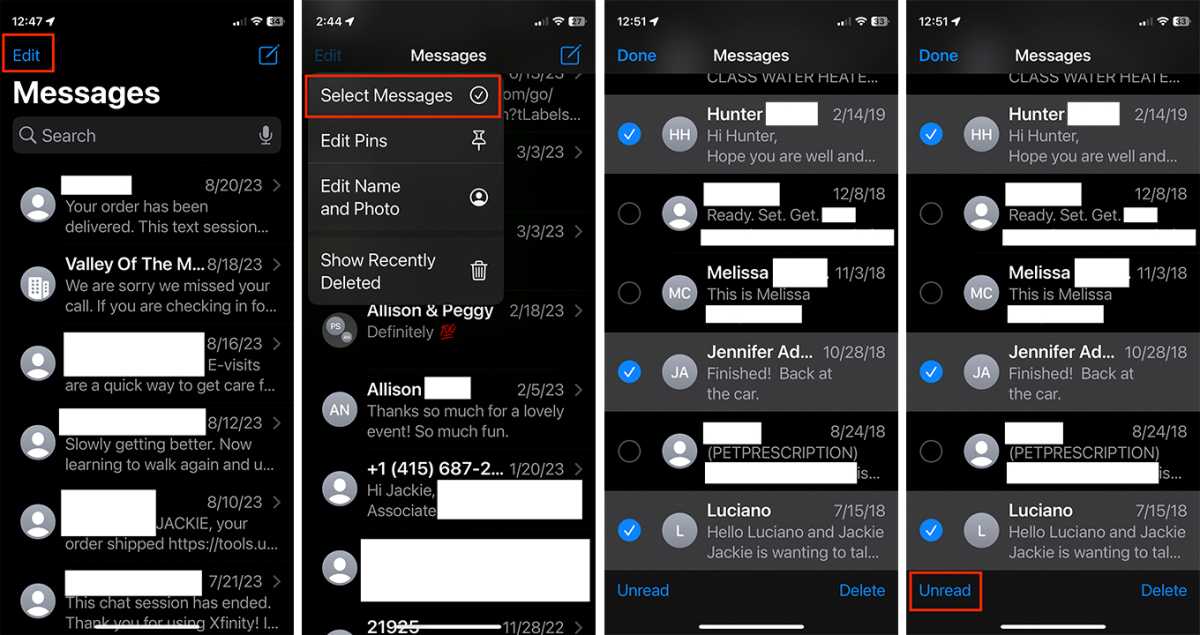
Jackie Dove
- Launch Messages.
- Tap the Edit button at the top left corner of the screen.
- Choose Select Messages from the menu.
- Tap to select any messages you want to mark unread.
- Tap Unread at the bottom of the screen.
View unread messages
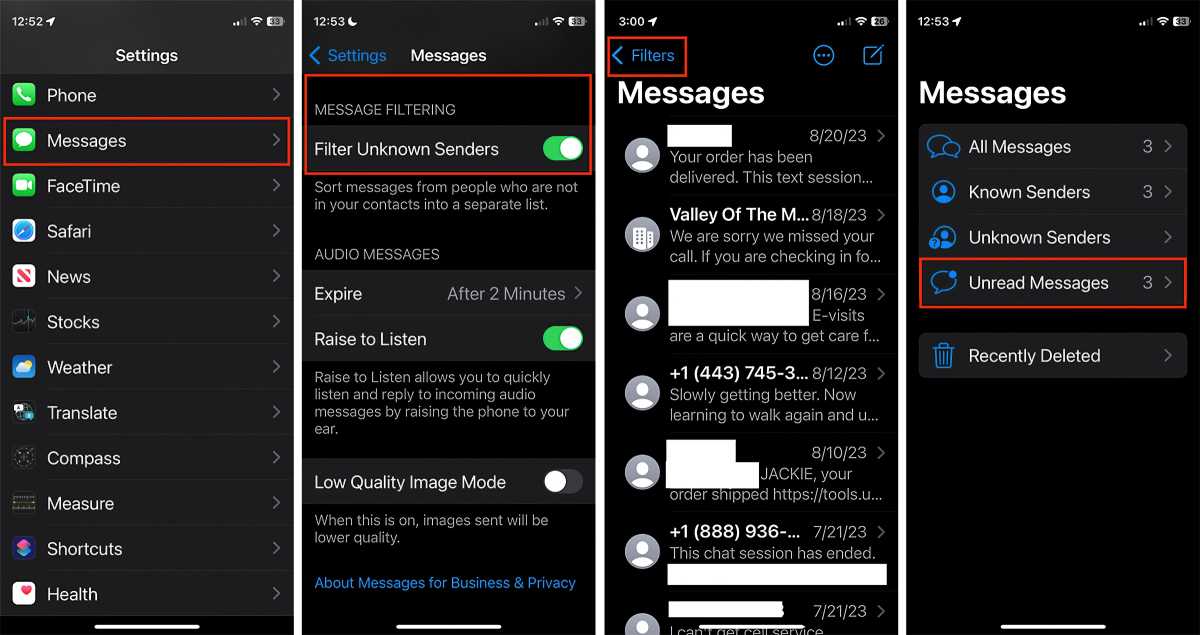
Foundry
Now that you’ve chosen which messages are marked Unread, you can also view those messages exclusively by enabling the iOS message filtering option.
- Go to Settings > Messages.
- Under Message Filtering, find Filter Unknown Senders and toggle it on.
- Switch back to the Messages app where the Edit button is now the Filter button.
- Tap Filter > Unread Messages to view that list.
Ask Siri
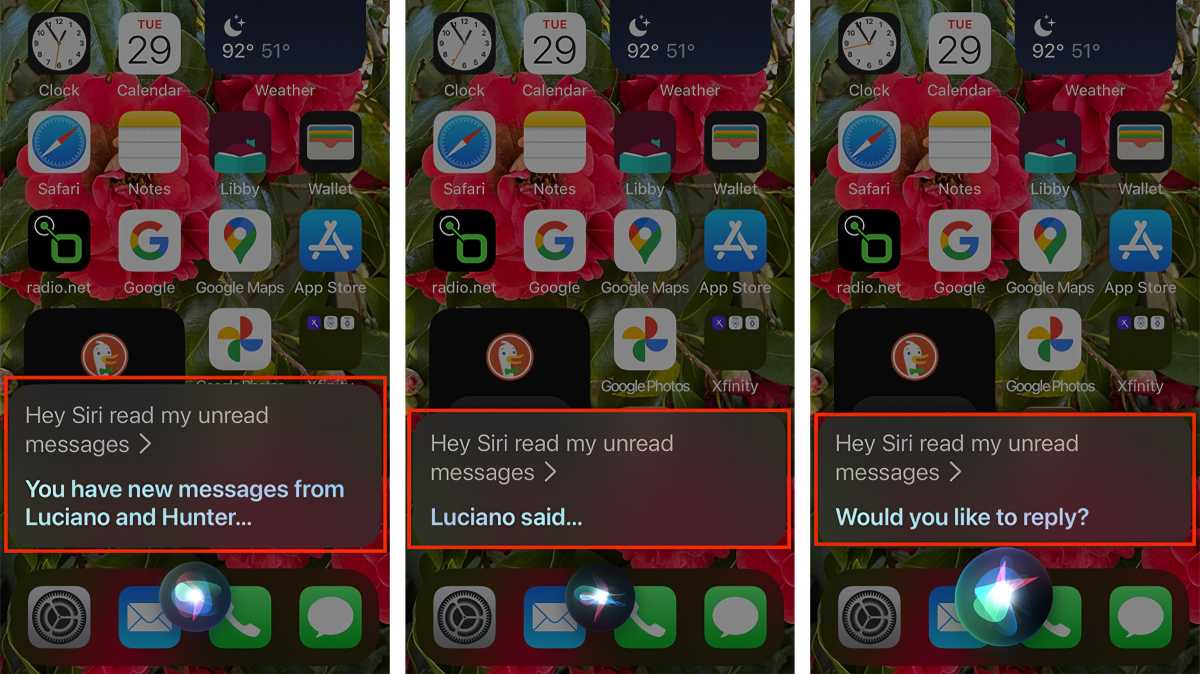
Jackie Dove
You can use Siri to read your unread messages. Just say “Hey Siri, read my unread messages.” Siri will tell you which unread messages are available, recite each message, and ask if you want to replay, after which you can dictate and send your answer via Siri.
Turn off Send Read Receipts
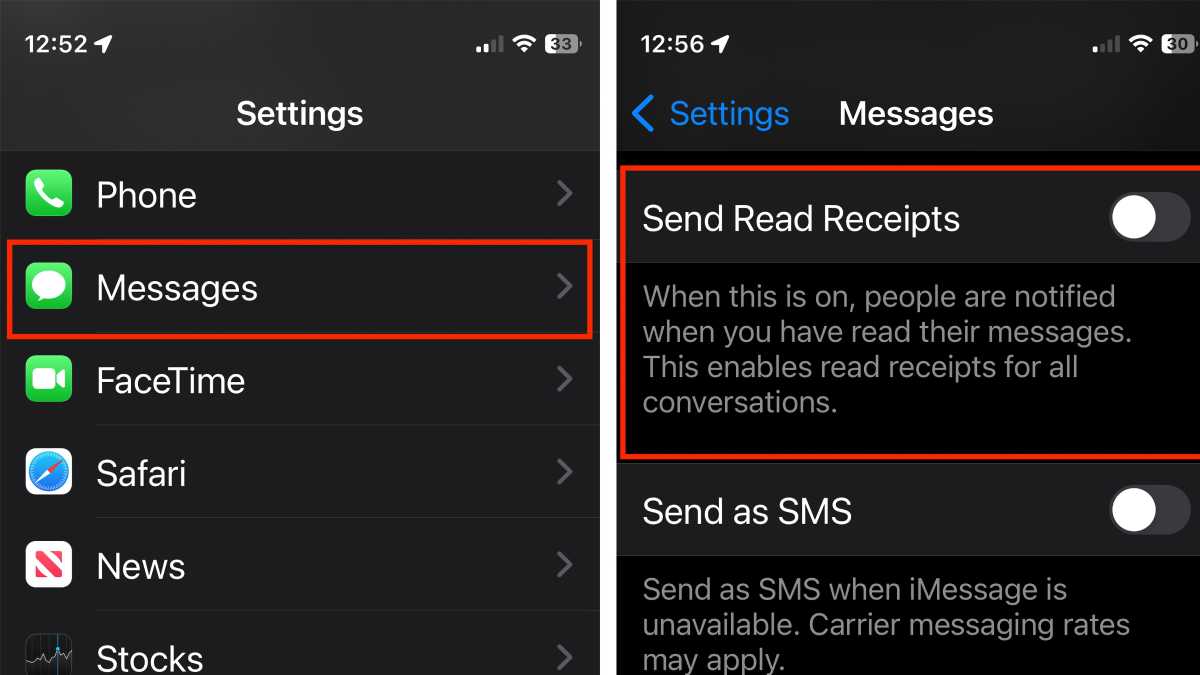
Foundry
In iOS 13 and later, there’s an option to switch off the Send Read Receipts feature, which alerts the sender that you’ve seen their message.
- Launch the Settings app.
- Swipe down and tap on Messages.
- Switch off the Send Read Receipts toggle.
If you have iCloud enabled for the Messages app, any message or conversation you mark as unread on one device will appear the same way on all of your connected devices.






