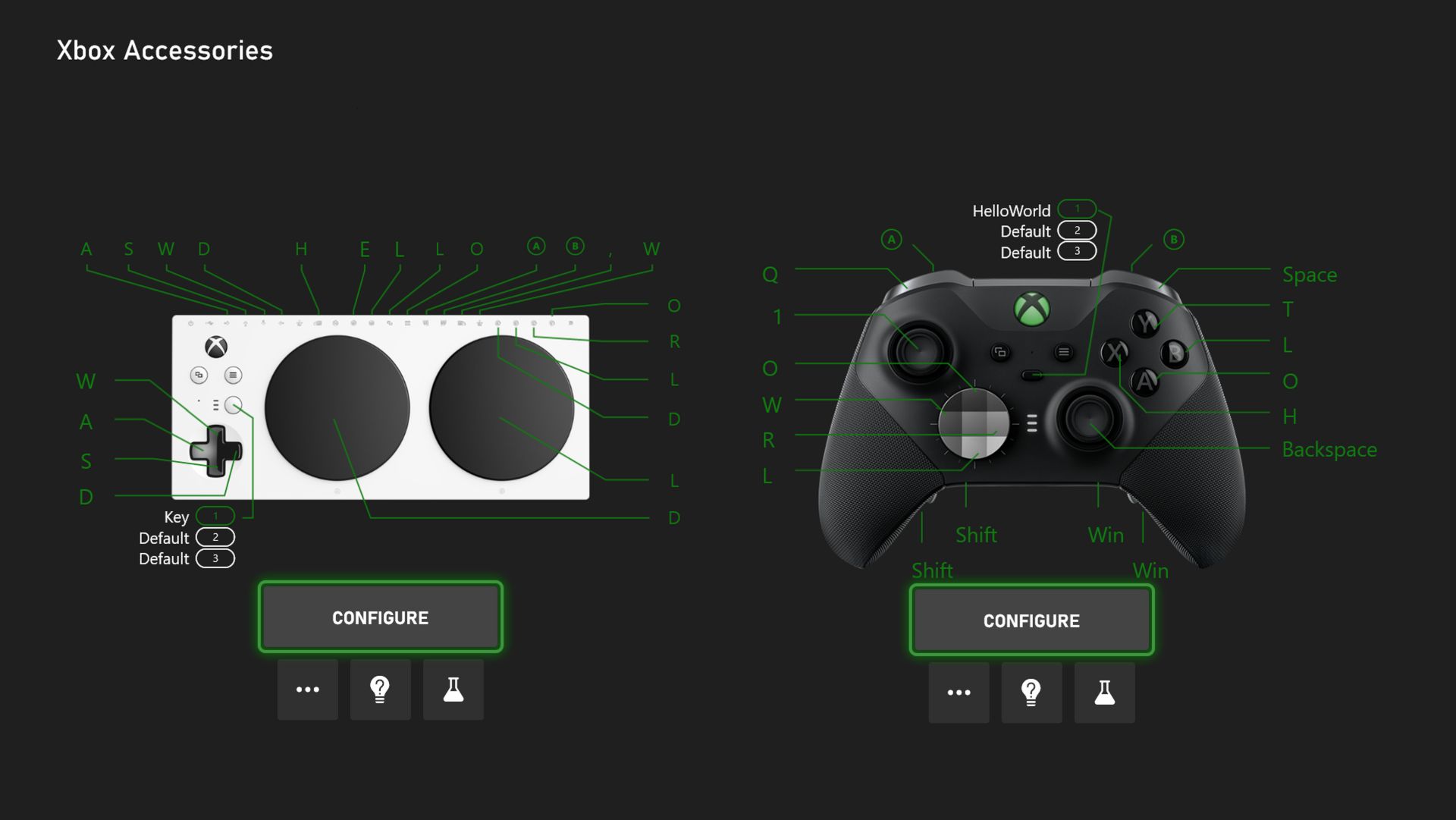
Summary
- Keyboard mapping for Xbox controllers.
- Easily import Xbox game captures to edit in Clipchamp.
- Choose your preference to share optional diagnostic data, and more.
Team Xbox continues to bring new ways to make Xbox better, with players at the center, as we refine the experience and deliver brand-new features based on player feedback. This month’s update includes keyboard mapping for Xbox controllers, offers an easy way to import game captures from Xbox to edit in Clipchamp, and gives the ability to set your preferences for optional diagnostic data across your Xbox devices. Also, a subset of people will see an experiment in which we’re making it easier to jump into a game with your friends from your profile.
Keyboard mapping for Xbox controllers
You will now be able to map controller buttons for your Xbox Elite Wireless Controller Series 2 and the Xbox Adaptive Controller to your keyboard. Keyboard remapping has been a requested feature in the PC gaming and accessibility communities. It helps expand controller input capabilities in games that have many commands, have limited remapping capabilities, or do not support controllers.
Starting this week the Xbox Accessories app will support controller-to-keyboard input mapping on both PC and console. Choose any button on your Elite Series 2 or port on your Xbox Adaptive Controller and remap it to your desired keyboard key. For instance, Sea of Thieves can take keyboard input for something like quick select of a tool or weapon, while using controller for most other actions. For more tips and tricks check out Keyboard Mapping for Xbox Controllers
Easily import Xbox game captures to edit in Clipchamp
Now you will be able to easily import your game captures from the Xbox network directly to Microsoft Clipchamp, the built-in video editor for your Windows PC and browser. From Clipchamp, you’ll see a new “Xbox” option in the import panel. After you sign-in to the Xbox network, you’ll be able to select and import game captures into Clipchamp for editing. Once imported, you’re ready to create videos of your epic gaming moments by trimming, cropping, adding text, transitions, and other effects. Afterward, you can easily share these videos with your friends, family, and followers.
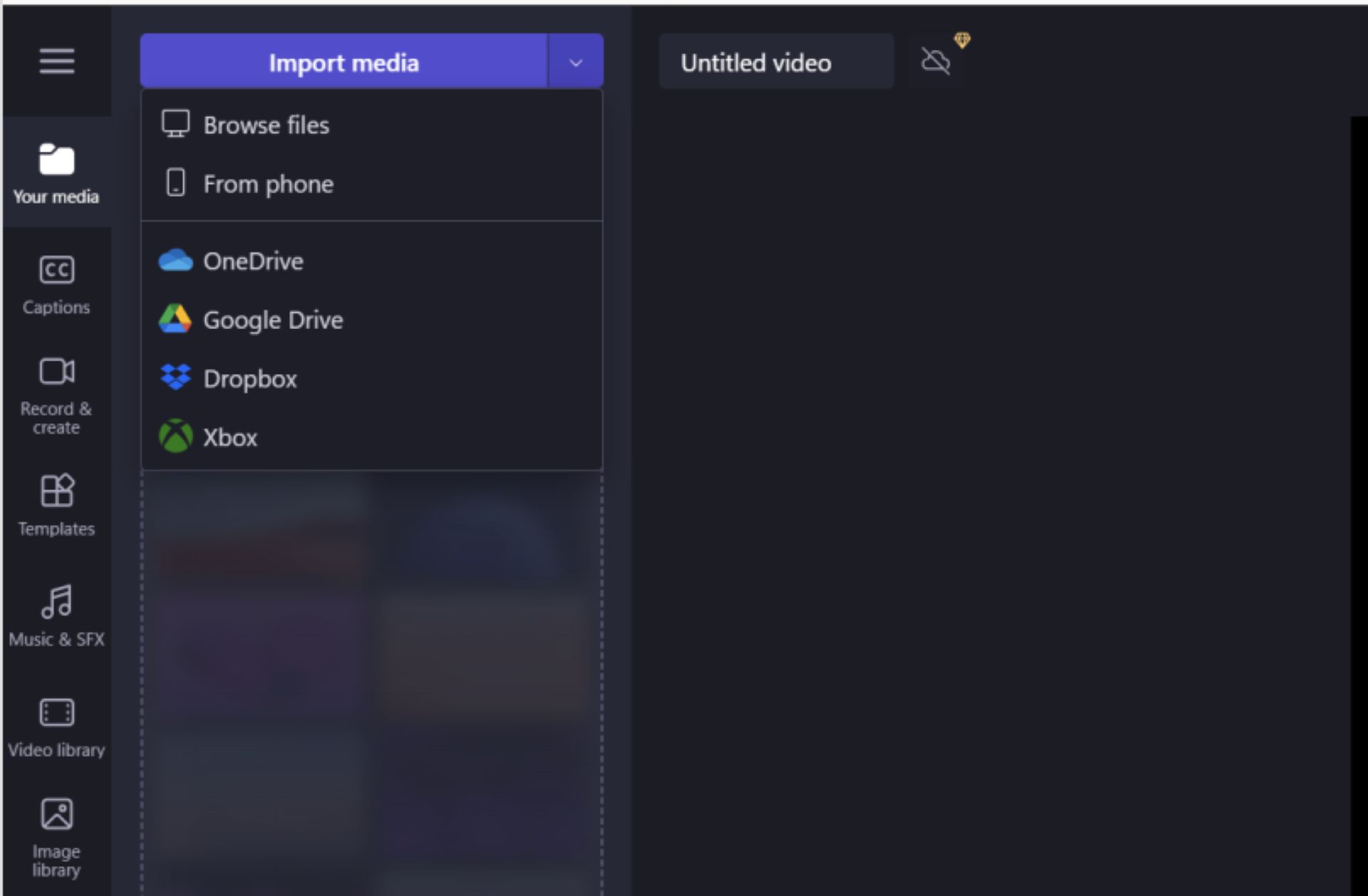
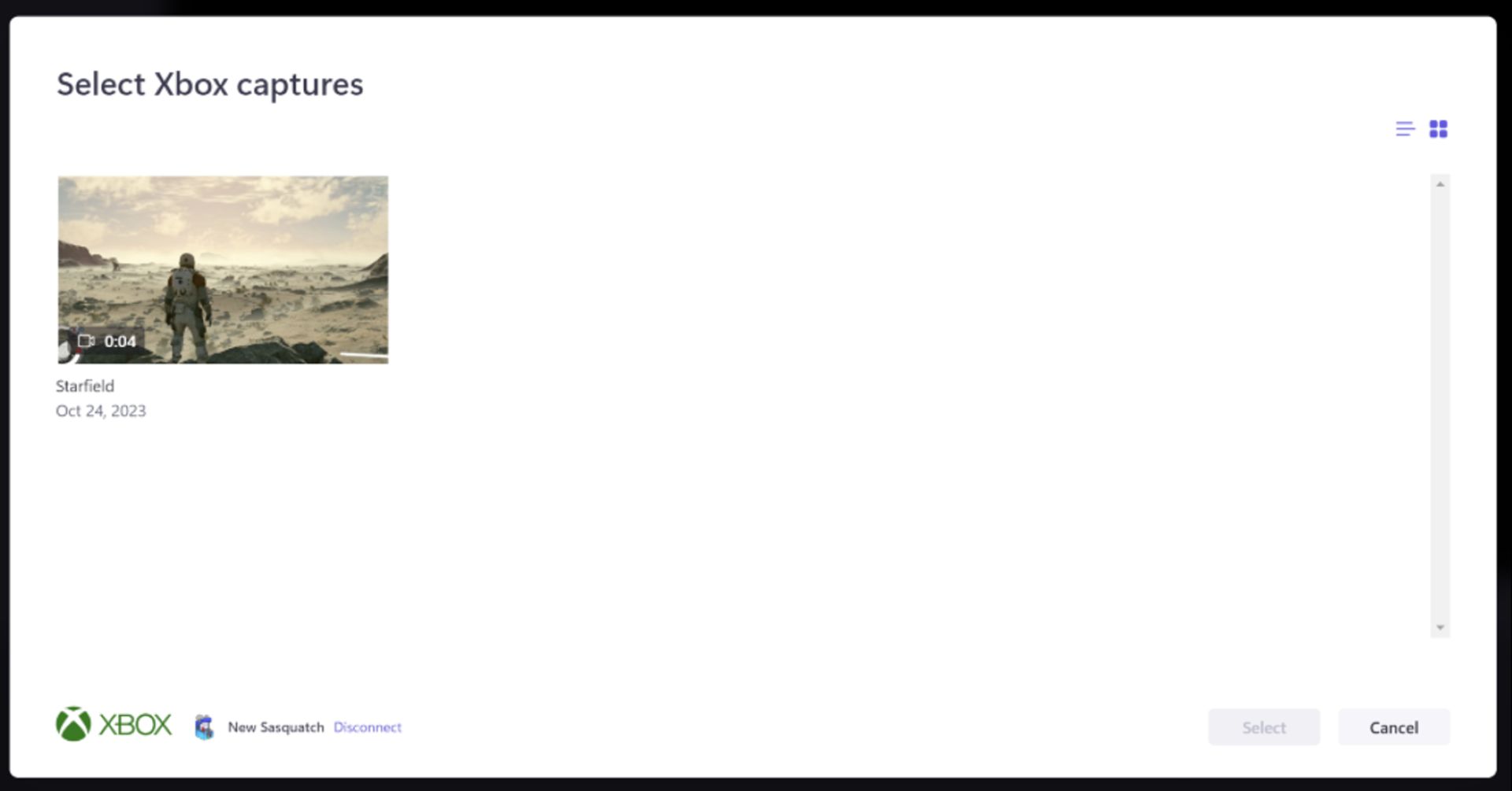
Choose your preferences to share diagnostic data across any Xbox device
Offering choice is a priority, and we’ve built our existing controls to provide you with preferences. If you choose to share your optional diagnostic data, it helps Xbox further improve your console experience. Examples of optional diagnostic and usage data include app and feature use, enhanced error reporting to help provide console performance, troubleshooting, and more.
Starting this week, Xbox is updating the optional diagnostic data controls to be account-based, so once you select your preferences on one gaming device, you won’t need to do it on any other gaming device, including Xbox consoles, Xbox Cloud Gaming (beta), PC, and mobile. You’ll get a prompt to choose your settings when you sign in or set up a new account and will be able to manage your settings from any Xbox gaming device.
To view your optional diagnostic data settings at any time, press the Xbox button to open the guide, and then go to Settings > Account > Privacy & online safety > Data collection. For more information about diagnostic data in Xbox, and how to control what data you provide, go to Manage settings for optional data sharing.
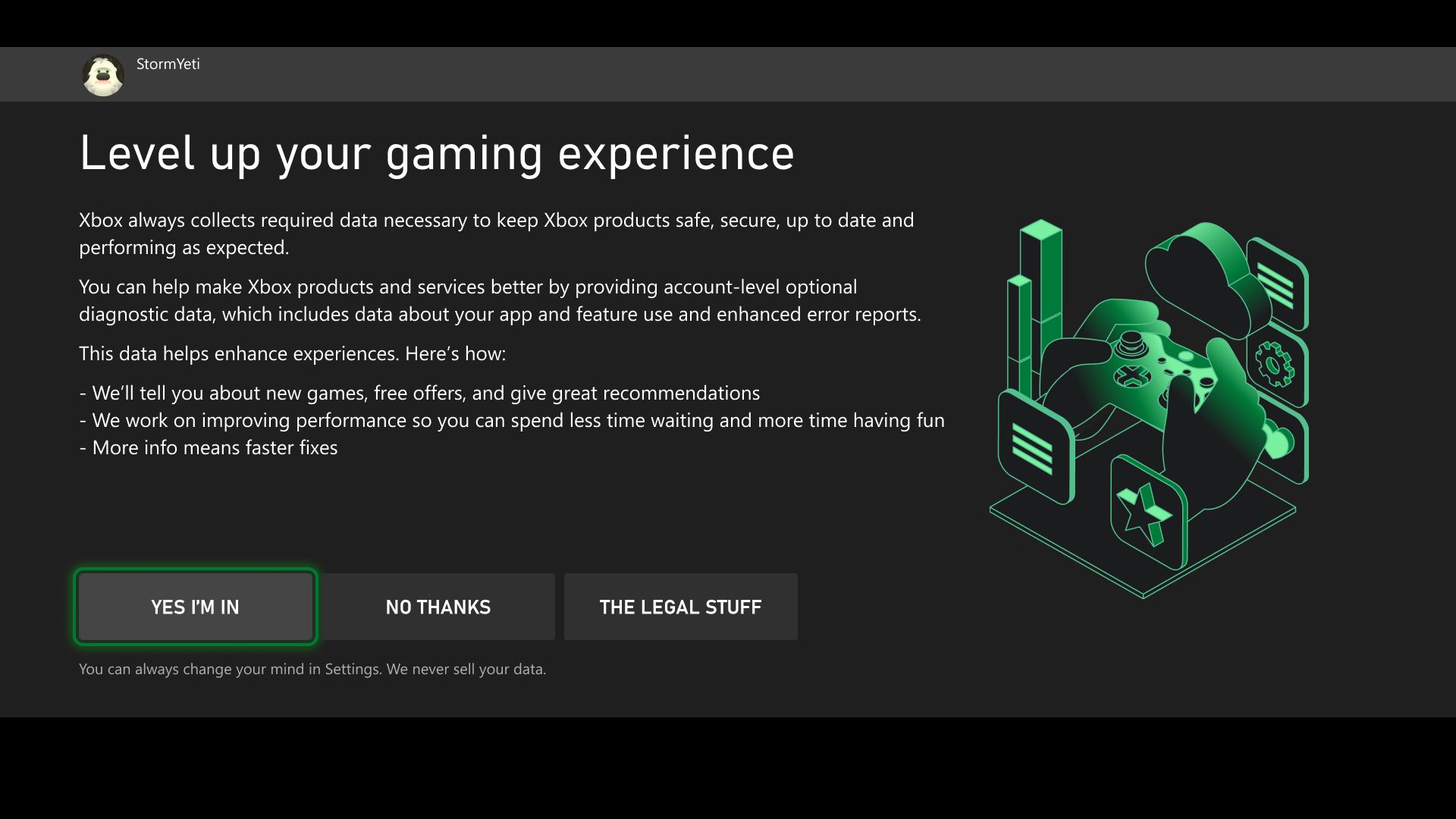
Jump in a game with your friends from your profile – experiment
We’re experimenting with making it easy to see what your friends are playing and jump into a game together. From your profile page, you’ll be able to invite friends to a party and join a game. As we roll this out, a random subset of users will be able to give it a try.
Help shape the future of Xbox
Stay tuned to Xbox Wire for future updates and all the latest and greatest Xbox-related news. For support related to Xbox updates, visit the official Xbox Support site.
We love hearing from the community, whether you have a suggestion for a new feature that you’d like to see added, or you want to give feedback on existing features that could use some improvement. If you’d like to help create the future of Xbox and get early access to new features, download the Xbox Insider Hub on your Xbox Series X|S, Xbox One, or Windows PC today. Let us know what you think!
Summary
- Keyboard mapping for Xbox controllers.
- Easily import Xbox game captures to edit in Clipchamp.
- Choose your preference to share optional diagnostic data, and more.
Team Xbox continues to bring new ways to make Xbox better, with players at the center, as we refine the experience and deliver brand-new features based on player feedback. This month’s update includes keyboard mapping for Xbox controllers, offers an easy way to import game captures from Xbox to edit in Clipchamp, and gives the ability to set your preferences for optional diagnostic data across your Xbox devices. Also, a subset of people will see an experiment in which we’re making it easier to jump into a game with your friends from your profile.
Keyboard mapping for Xbox controllers
You will now be able to map controller buttons for your Xbox Elite Wireless Controller Series 2 and the Xbox Adaptive Controller to your keyboard. Keyboard remapping has been a requested feature in the PC gaming and accessibility communities. It helps expand controller input capabilities in games that have many commands, have limited remapping capabilities, or do not support controllers.
Starting this week the Xbox Accessories app will support controller-to-keyboard input mapping on both PC and console. Choose any button on your Elite Series 2 or port on your Xbox Adaptive Controller and remap it to your desired keyboard key. For instance, Sea of Thieves can take keyboard input for something like quick select of a tool or weapon, while using controller for most other actions. For more tips and tricks check out Keyboard Mapping for Xbox Controllers
Easily import Xbox game captures to edit in Clipchamp
Now you will be able to easily import your game captures from the Xbox network directly to Microsoft Clipchamp, the built-in video editor for your Windows PC and browser. From Clipchamp, you’ll see a new “Xbox” option in the import panel. After you sign-in to the Xbox network, you’ll be able to select and import game captures into Clipchamp for editing. Once imported, you’re ready to create videos of your epic gaming moments by trimming, cropping, adding text, transitions, and other effects. Afterward, you can easily share these videos with your friends, family, and followers.
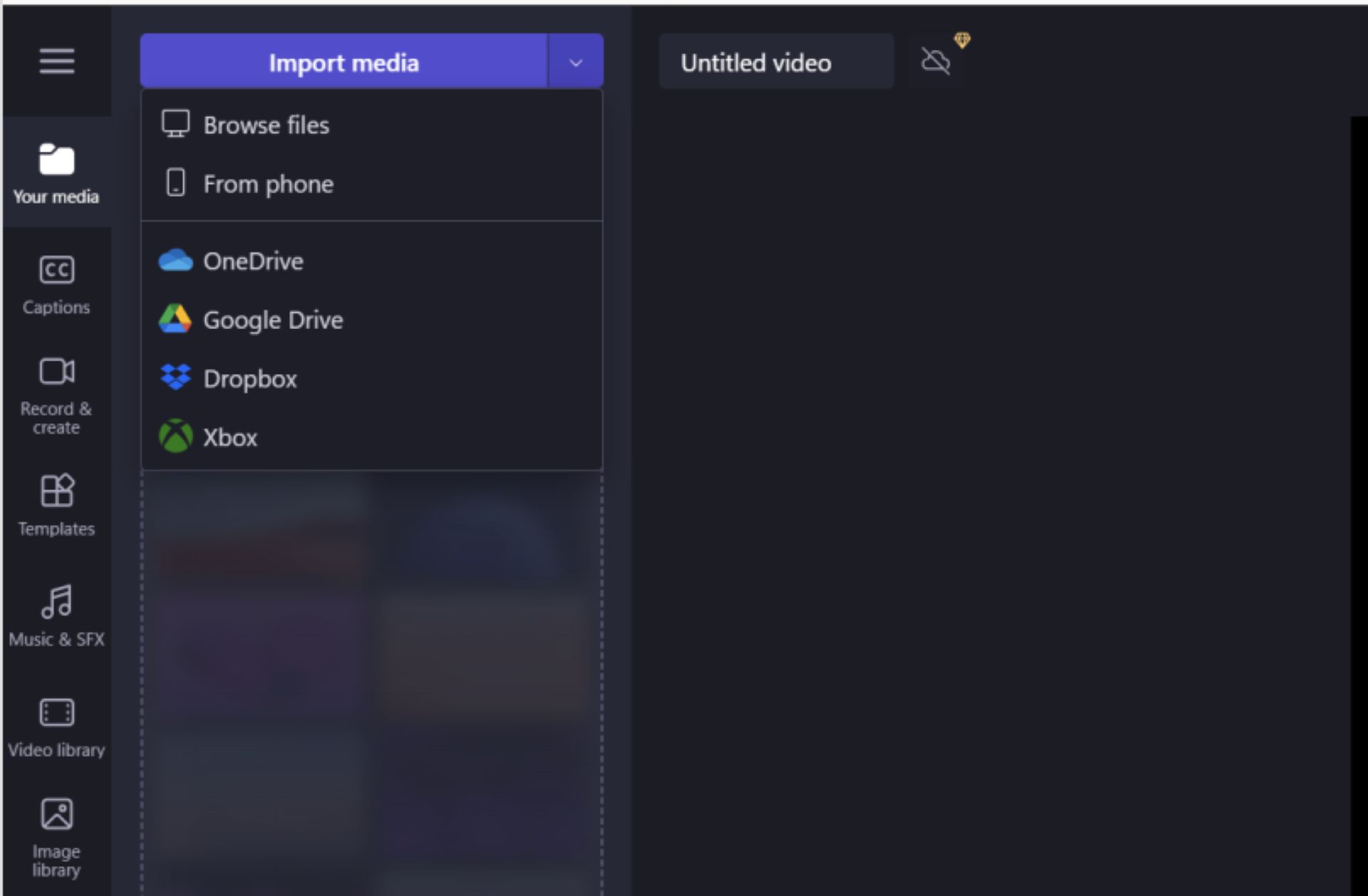
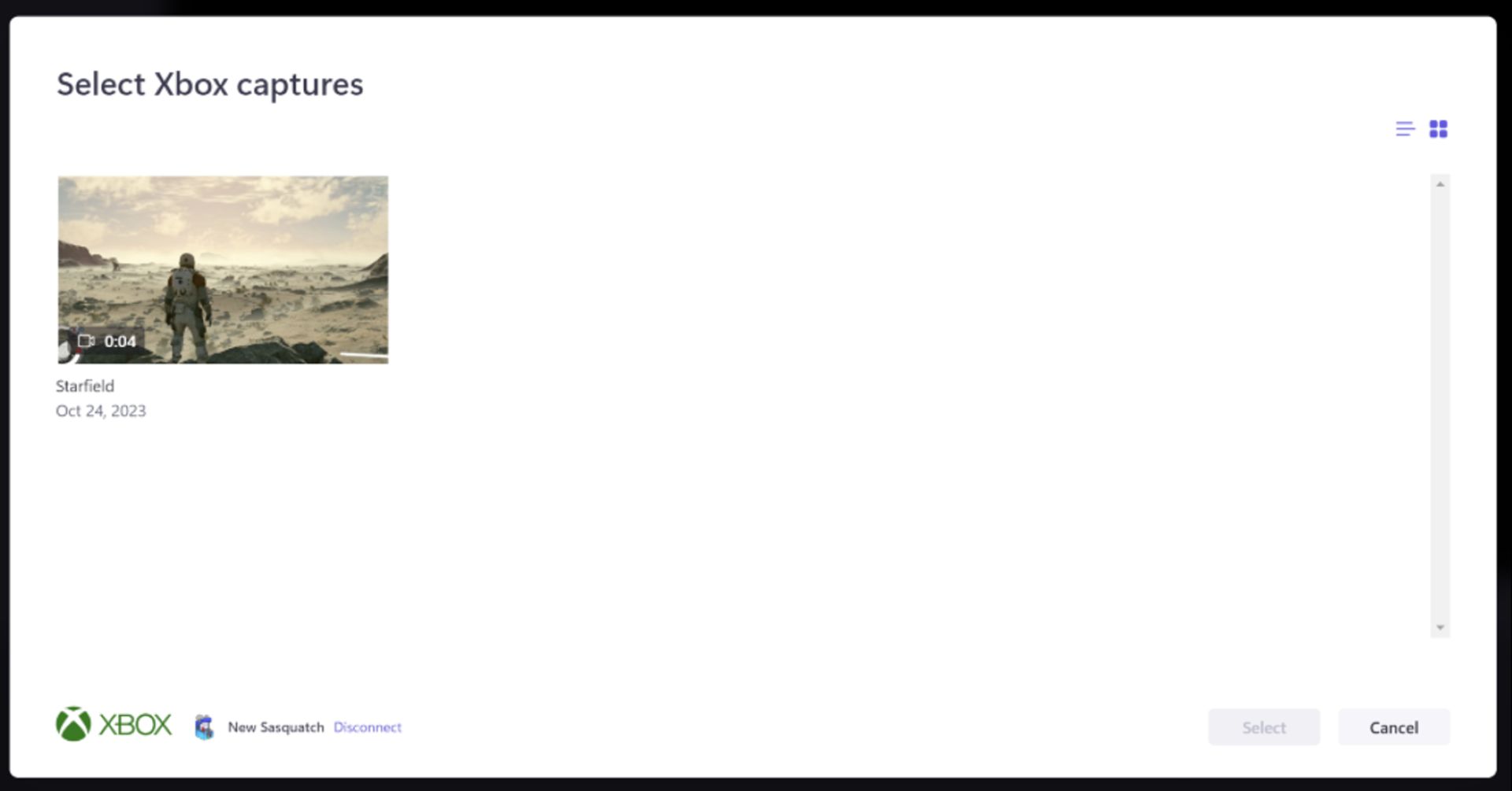
Choose your preferences to share diagnostic data across any Xbox device
Offering choice is a priority, and we’ve built our existing controls to provide you with preferences. If you choose to share your optional diagnostic data, it helps Xbox further improve your console experience. Examples of optional diagnostic and usage data include app and feature use, enhanced error reporting to help provide console performance, troubleshooting, and more.
Starting this week, Xbox is updating the optional diagnostic data controls to be account-based, so once you select your preferences on one gaming device, you won’t need to do it on any other gaming device, including Xbox consoles, Xbox Cloud Gaming (beta), PC, and mobile. You’ll get a prompt to choose your settings when you sign in or set up a new account and will be able to manage your settings from any Xbox gaming device.
To view your optional diagnostic data settings at any time, press the Xbox button to open the guide, and then go to Settings > Account > Privacy & online safety > Data collection. For more information about diagnostic data in Xbox, and how to control what data you provide, go to Manage settings for optional data sharing.
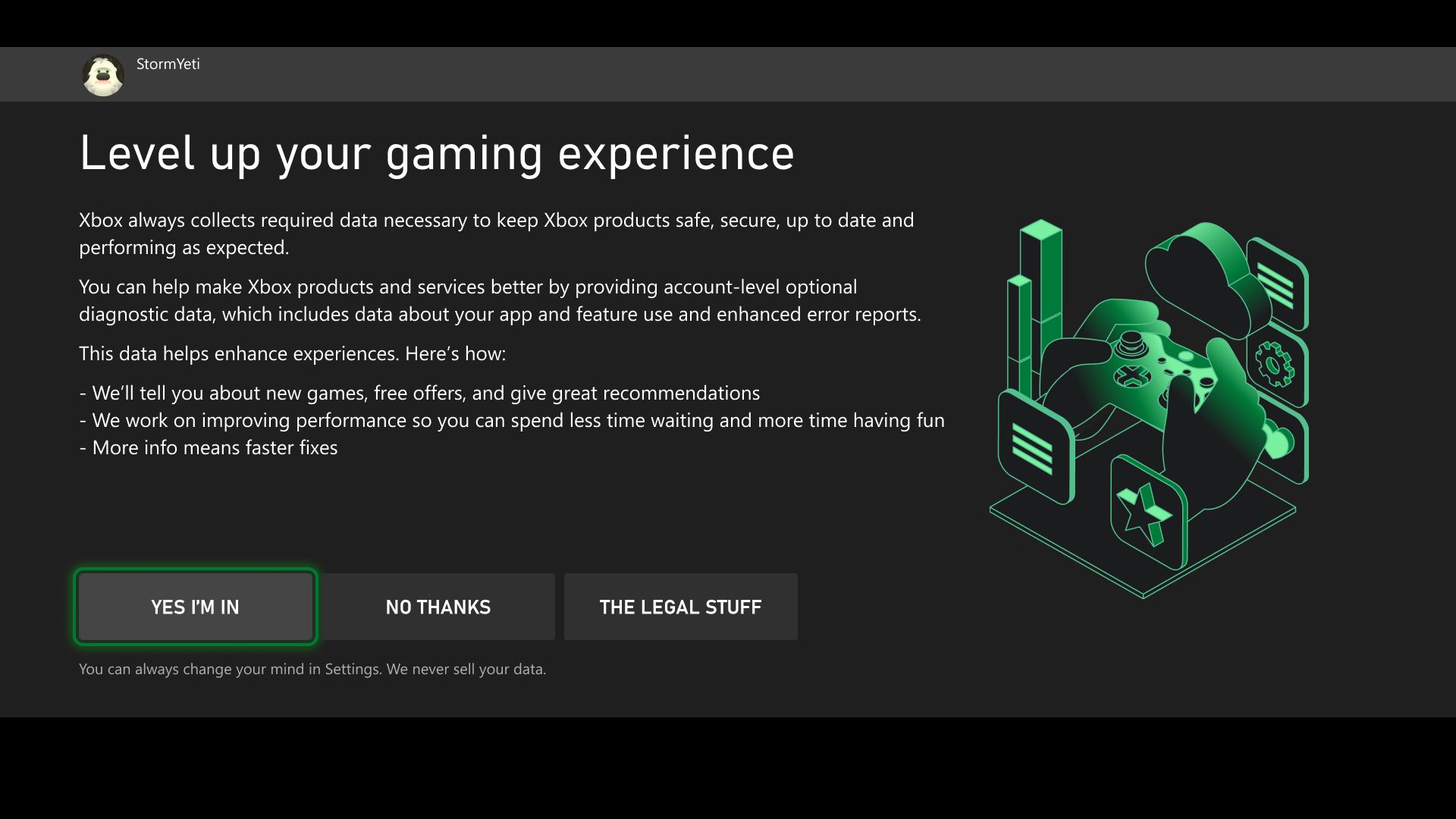
Jump in a game with your friends from your profile – experiment
We’re experimenting with making it easy to see what your friends are playing and jump into a game together. From your profile page, you’ll be able to invite friends to a party and join a game. As we roll this out, a random subset of users will be able to give it a try.
Help shape the future of Xbox
Stay tuned to Xbox Wire for future updates and all the latest and greatest Xbox-related news. For support related to Xbox updates, visit the official Xbox Support site.
We love hearing from the community, whether you have a suggestion for a new feature that you’d like to see added, or you want to give feedback on existing features that could use some improvement. If you’d like to help create the future of Xbox and get early access to new features, download the Xbox Insider Hub on your Xbox Series X|S, Xbox One, or Windows PC today. Let us know what you think!






