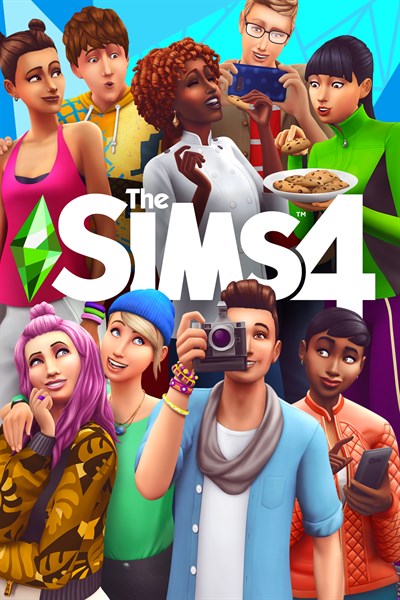After collecting feedback from The Sims 4 players, we have made some big changes to the Xbox version of the game.
By popular demand, we’ve reversed some previous changes to Build Mode and made other improvements. Most of these improvements are related to controller buttons – to create a more seamless play experience, we’ve tried to make the functions of buttons more consistent across different game modes. Here’s what’s new:
Bumper Button Functionality
It used to be that the bumper buttons would have different functions depending on what mode you were in. In CAS (Create a Sim), the buttons switched between Sims, while in Live Mode, they would adjust how quickly time passed.
Now, the bumper buttons will switch between Sims in both CAS and Live Mode. Game speed in Live mode can be adjusted with the triggers.
Build Catalog Changes
The Build Catalog will now minimize when you select an object to place. This will let you see more of your current build while you decide where to place the new object.
When you return to the Build Catalog you will now automatically return to the objects you were looking at most recently. This will make it easier to jump back into what you were doing, creating a faster building and decorating process.

Build Mode Object Rotations
Windows, doors, and tiles used to rotate differently than other objects in Build Mode. They used Y instead of the right and left bumper buttons. We’ve changed this to bring them more in line with the way other objects are handled. Now you’ll be able to rotate these using the right and left bumper buttons, the same way you’d rotate anything else.
Instead of rotating your doors and windows, the Y button will now allow you to place multiple. With tiles, the Y button will be used to toggle between placing a single tile or tiling the floor of an entire room.
Switching Cursor Modes
You can now change cursor modes using the View button.
New Shortcuts
We’ve added a lot of new shortcuts. For example in CAS you can press up on the d-pad to jump to the identity panel and down on the d-pad to add or remove Sims from your household.


Gallery Connection
The Gallery is currently down for some planned improvements. When it comes back, Simmers playing on Xbox will need to link their accounts to their EA accounts to access it. You can do this easily by going to Options > Game Options > Other and selecting Link EA Account.
While you’re getting used to these changes, it’s a good idea to go to the Other section under Game Options and enable Show Controls Legend. If you don’t like on-screen prompts, you can also bring up the Controller Overlay by pressing L3. We’ve cleaned up the Controller overlay so that it will no longer display excess or inaccurate button callouts.
Besides these improvements, we’ve also fixed a lot of bugs in this update that were affecting Xbox players. For example, we’ve made it possible to resize objects in Build Mode again. Press and hold LT+RT while holding the object, then press right or left on the d-pad to adjust the object’s size. We’ve also fixed a bug that was causing the cursor to vanish after using the Relationships panel, one preventing lots from being rotated if you’ve used Move Lot, another that was locking controls when viewing venue information for a lot placed from My Library or the Gallery, and a whole lot more.
Overall, we are confident these changes will make gameplay a lot more intuitive for our Xbox Simmers. We are grateful to our community members for their feedback. Read the full patch notes here.

The Sims™ 4
Electronic Arts
Unleash your imagination and create a unique world of Sims that’s an expression of you! Download for free and customize every detail from Sims to homes, and much more. Choose how Sims look, act, and dress, then decide how they’ll live out each day. Design and build incredible homes for every family, then decorate with your favorite furnishings and décor. Travel to different neighborhoods where you can meet other Sims and learn about their lives. Discover beautiful locations with distinctive environments and go on spontaneous adventures. Manage the ups and downs of Sims’ everyday lives and see what happens when you play out scenarios from your own real life! Tell your stories your way while developing relationships, pursuing careers and life aspirations, and immersing yourself in this extraordinary game, where the possibilities are endless. Play with life!
Download for Free – The base game of The Sims™ 4 is free to download. Get a plethora of options for building homes, styling Sims, and customizing their personalities. Craft their life stories while exploring vibrant worlds and discovering more ways of being you all at no cost.
Create Unique Sims – A variety of Sims are yours to personalize, each with distinct appearances, dynamic personalities, and inspiring aspirations. Use powerful customization features to bring your imagination to life. Create yourself, your favorite celebrities, your fantasy, or your friends! Change your Sims’ clothing to reflect your mood, develop stories that deepen your world, and give their lives purpose with traits and aspirations.
Build the Perfect Home – Effortlessly build and design homes for your Sims in Build Mode. Construct the home of your – and their – dreams by planning its layout, choosing furnishings, and altering the landscape and terrain. You can even add a pool, basement, and garden, or rebuild with new ideas and designs!
Play with Life – Control every moment of your Sims’ lives from their relationships to their careers. Your choices shape every aspect of their lives from birth into adulthood. Along the way, develop your Sims’ skills, pursue original hobbies, take them on adventures, start new families, and much more.
Add New Experiences – Use the Gallery to find inspiration from a community of players just like you. Download and comment on your favorite Sims, homes, and designed rooms.
Get More with EA Play – EA Play* members can expand their career possibilities with The Sims™ 4 Get to Work Expansion Pack
*Conditions, limitations and exclusions apply. See tos.ea.com/legalapp/eaplay/US/en/PC/ for details. Conditions & restrictions apply. See ea.com/legal for details.
After collecting feedback from The Sims 4 players, we have made some big changes to the Xbox version of the game.
By popular demand, we’ve reversed some previous changes to Build Mode and made other improvements. Most of these improvements are related to controller buttons – to create a more seamless play experience, we’ve tried to make the functions of buttons more consistent across different game modes. Here’s what’s new:
Bumper Button Functionality
It used to be that the bumper buttons would have different functions depending on what mode you were in. In CAS (Create a Sim), the buttons switched between Sims, while in Live Mode, they would adjust how quickly time passed.
Now, the bumper buttons will switch between Sims in both CAS and Live Mode. Game speed in Live mode can be adjusted with the triggers.
Build Catalog Changes
The Build Catalog will now minimize when you select an object to place. This will let you see more of your current build while you decide where to place the new object.
When you return to the Build Catalog you will now automatically return to the objects you were looking at most recently. This will make it easier to jump back into what you were doing, creating a faster building and decorating process.

Build Mode Object Rotations
Windows, doors, and tiles used to rotate differently than other objects in Build Mode. They used Y instead of the right and left bumper buttons. We’ve changed this to bring them more in line with the way other objects are handled. Now you’ll be able to rotate these using the right and left bumper buttons, the same way you’d rotate anything else.
Instead of rotating your doors and windows, the Y button will now allow you to place multiple. With tiles, the Y button will be used to toggle between placing a single tile or tiling the floor of an entire room.
Switching Cursor Modes
You can now change cursor modes using the View button.
New Shortcuts
We’ve added a lot of new shortcuts. For example in CAS you can press up on the d-pad to jump to the identity panel and down on the d-pad to add or remove Sims from your household.


Gallery Connection
The Gallery is currently down for some planned improvements. When it comes back, Simmers playing on Xbox will need to link their accounts to their EA accounts to access it. You can do this easily by going to Options > Game Options > Other and selecting Link EA Account.
While you’re getting used to these changes, it’s a good idea to go to the Other section under Game Options and enable Show Controls Legend. If you don’t like on-screen prompts, you can also bring up the Controller Overlay by pressing L3. We’ve cleaned up the Controller overlay so that it will no longer display excess or inaccurate button callouts.
Besides these improvements, we’ve also fixed a lot of bugs in this update that were affecting Xbox players. For example, we’ve made it possible to resize objects in Build Mode again. Press and hold LT+RT while holding the object, then press right or left on the d-pad to adjust the object’s size. We’ve also fixed a bug that was causing the cursor to vanish after using the Relationships panel, one preventing lots from being rotated if you’ve used Move Lot, another that was locking controls when viewing venue information for a lot placed from My Library or the Gallery, and a whole lot more.
Overall, we are confident these changes will make gameplay a lot more intuitive for our Xbox Simmers. We are grateful to our community members for their feedback. Read the full patch notes here.

The Sims™ 4
Electronic Arts
Unleash your imagination and create a unique world of Sims that’s an expression of you! Download for free and customize every detail from Sims to homes, and much more. Choose how Sims look, act, and dress, then decide how they’ll live out each day. Design and build incredible homes for every family, then decorate with your favorite furnishings and décor. Travel to different neighborhoods where you can meet other Sims and learn about their lives. Discover beautiful locations with distinctive environments and go on spontaneous adventures. Manage the ups and downs of Sims’ everyday lives and see what happens when you play out scenarios from your own real life! Tell your stories your way while developing relationships, pursuing careers and life aspirations, and immersing yourself in this extraordinary game, where the possibilities are endless. Play with life!
Download for Free – The base game of The Sims™ 4 is free to download. Get a plethora of options for building homes, styling Sims, and customizing their personalities. Craft their life stories while exploring vibrant worlds and discovering more ways of being you all at no cost.
Create Unique Sims – A variety of Sims are yours to personalize, each with distinct appearances, dynamic personalities, and inspiring aspirations. Use powerful customization features to bring your imagination to life. Create yourself, your favorite celebrities, your fantasy, or your friends! Change your Sims’ clothing to reflect your mood, develop stories that deepen your world, and give their lives purpose with traits and aspirations.
Build the Perfect Home – Effortlessly build and design homes for your Sims in Build Mode. Construct the home of your – and their – dreams by planning its layout, choosing furnishings, and altering the landscape and terrain. You can even add a pool, basement, and garden, or rebuild with new ideas and designs!
Play with Life – Control every moment of your Sims’ lives from their relationships to their careers. Your choices shape every aspect of their lives from birth into adulthood. Along the way, develop your Sims’ skills, pursue original hobbies, take them on adventures, start new families, and much more.
Add New Experiences – Use the Gallery to find inspiration from a community of players just like you. Download and comment on your favorite Sims, homes, and designed rooms.
Get More with EA Play – EA Play* members can expand their career possibilities with The Sims™ 4 Get to Work Expansion Pack
*Conditions, limitations and exclusions apply. See tos.ea.com/legalapp/eaplay/US/en/PC/ for details. Conditions & restrictions apply. See ea.com/legal for details.