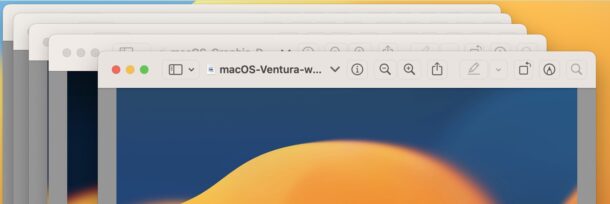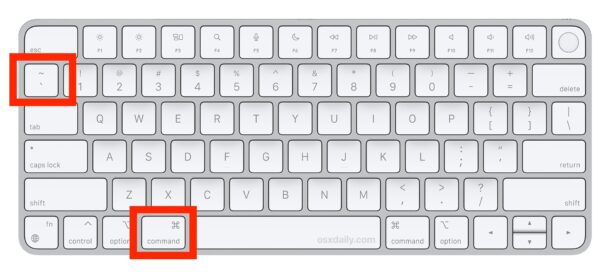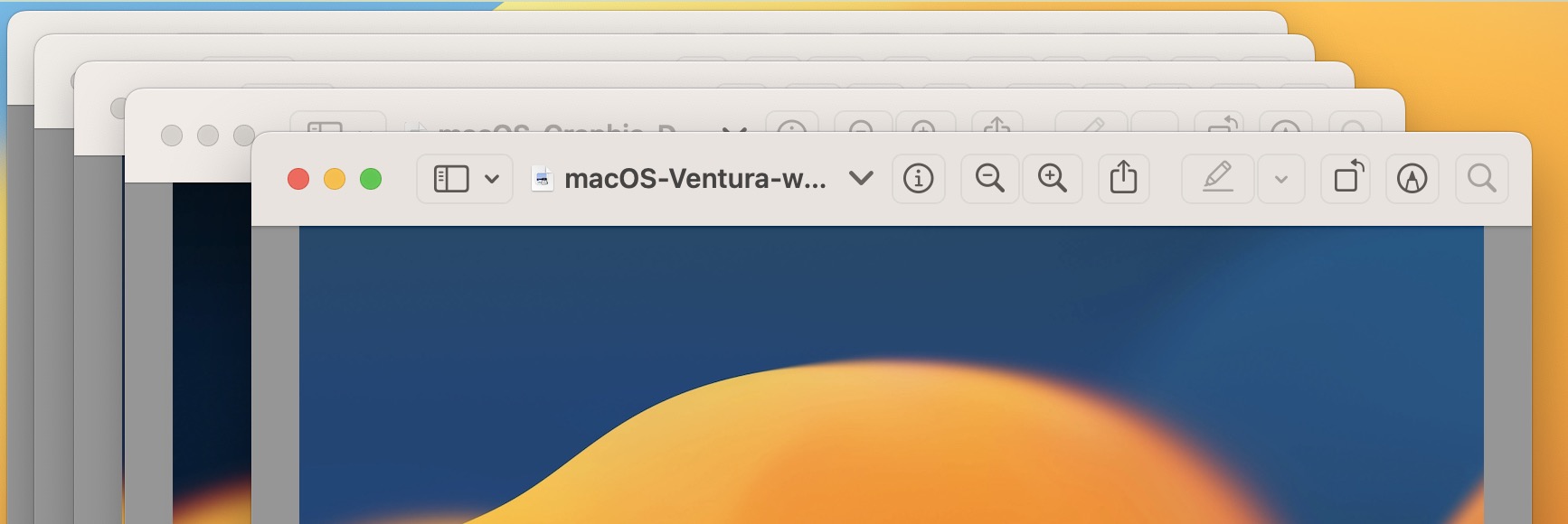
Do you ever have a bunch of different windows open in the same Mac app, and you’re wanting to quickly toggle between them with a keyboard shortcut? That’s exactly what this trick is for, and it can really boost your productivity in multi-windowed Mac apps.
Maybe you’ve got a bunch of different Safari or Chrome windows open, each with sets of tabs for work, productivity, leisure, personal, etc, or maybe you have a bunch of Terminal windows open, or documents open in Pages, or you want to switch between multiple images open in Photoshop, Pixelmator, or Preview, whatever the use case, this keyboard shortcut is for you.
Switch between different windows in the same Mac app with Command+`
The keyboard shortcut to remember for switching between windows of the same application is Command+`
` is also the ~ tilde key, and you can find it on US keyboards under ESC or above Tab.
Each time you press Command+` you will switch to the next window available in the active application.
You can also go toggle between different windows of the same app, but backwards, by using Shift+Command+`
If you’re familiar with the fantastically useful Command+T application switcher keyboard shortcut, this should be a nice addition to your productivity repertoire, since it’s a similar keyboard shortcut, but rather than switching between active apps, you switch between windows in the active app.
If you like keyboard shortcuts for productivity, you may also appreciate allowing the Tab key to switch between dialog boxes on the Mac too, which can further boost your navigation.
The Command+` window switching shortcut works in every version of MacOS and Mac OS X, so whether you’re using Ventura, Monterey, or keeping it classic with Snow Leopard still, you’ll find the keystroke works the same.