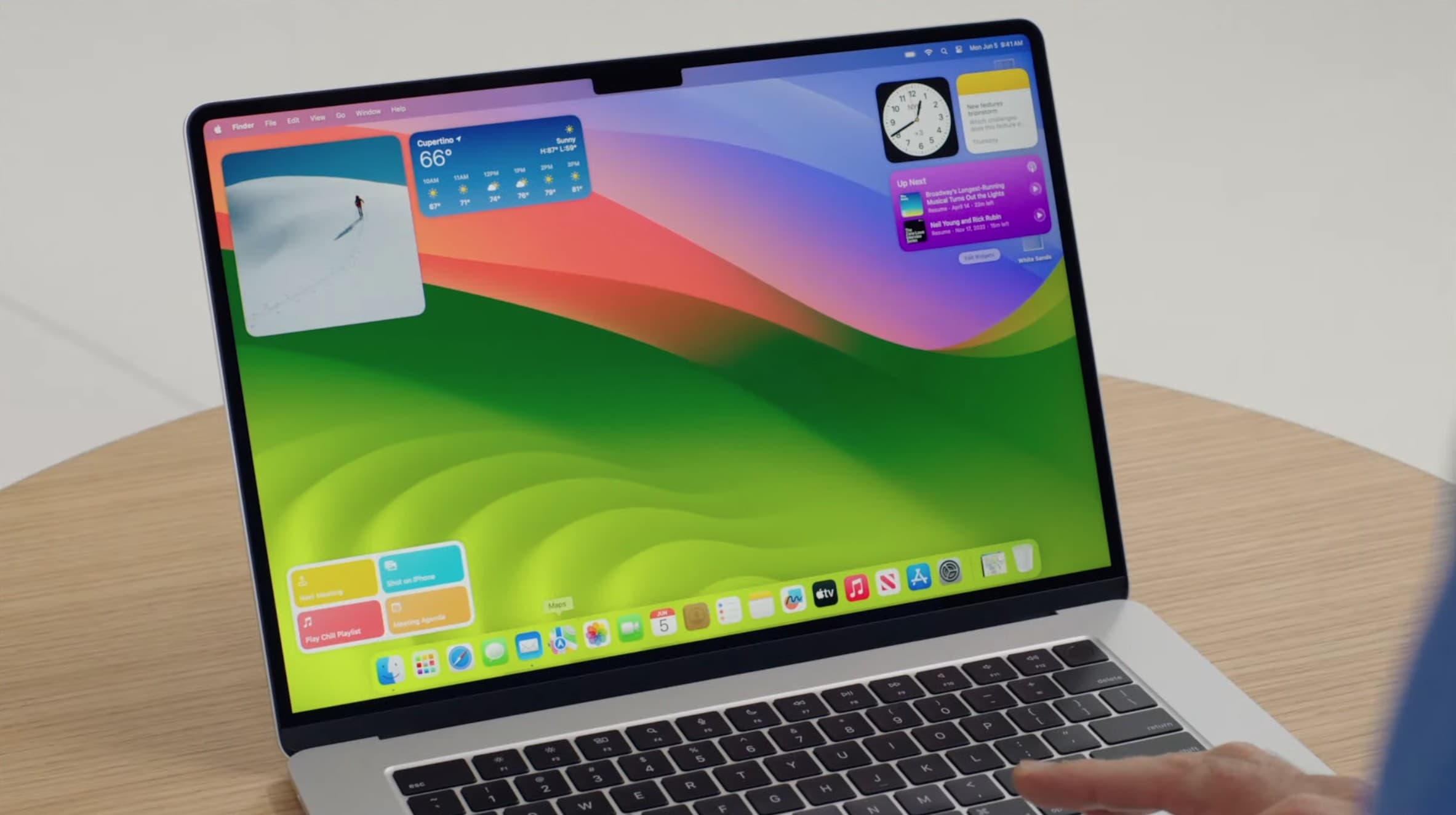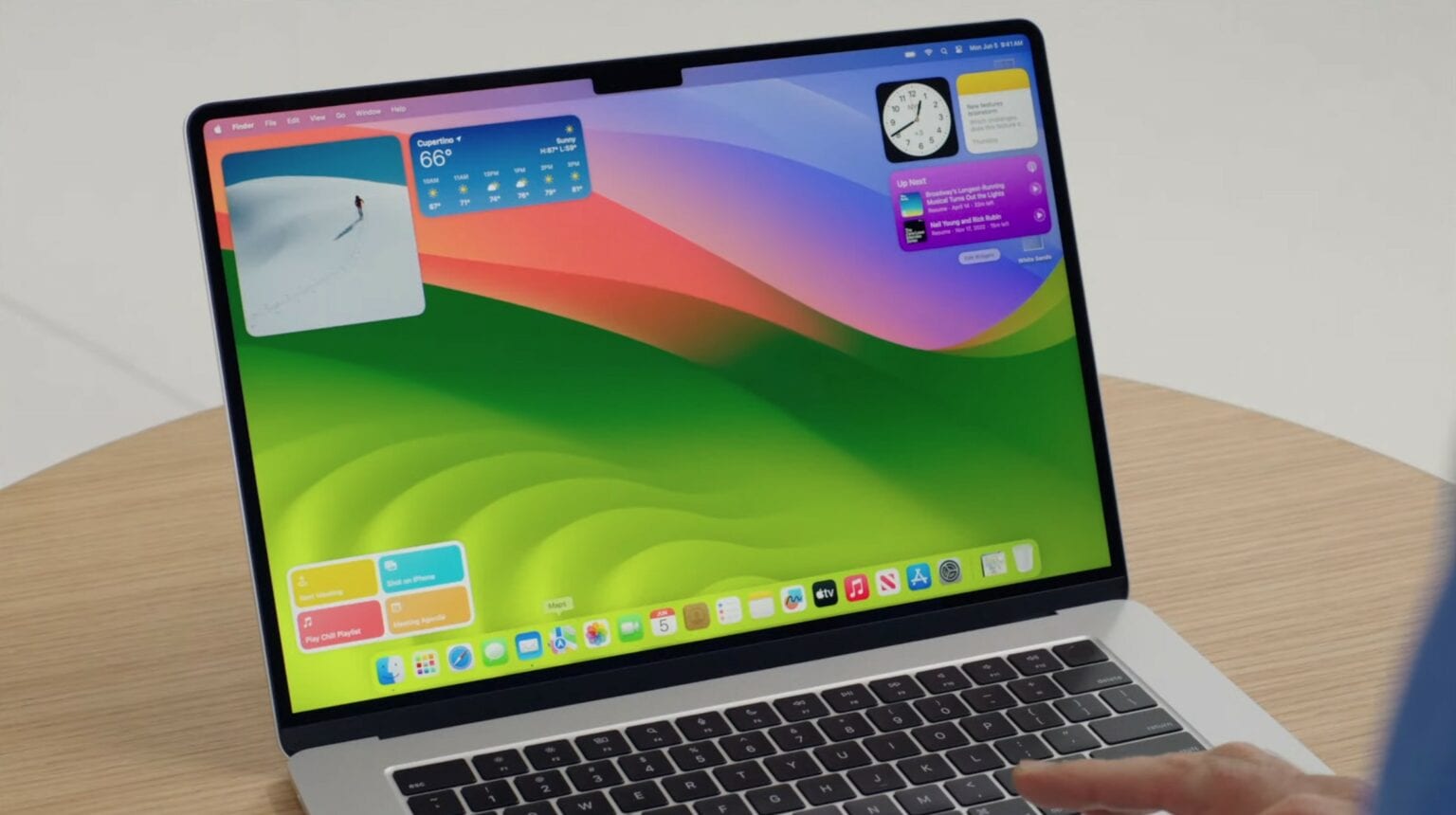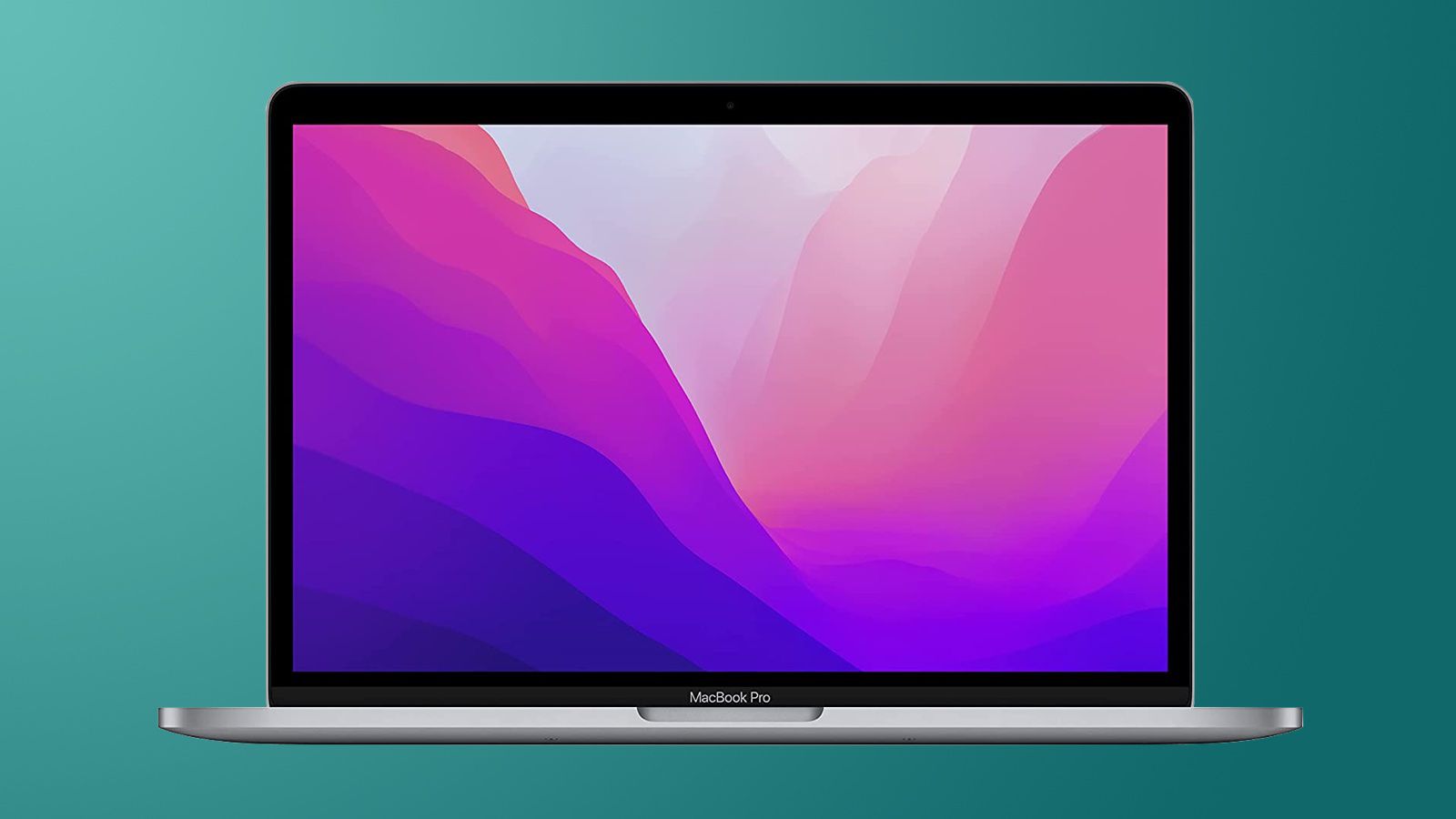Upgraded to macOS Sonoma? You probably noticed by now that clicking on your Mac’s desktop automatically hides all open windows, with the focus moving to your widgets and desktop shortcuts.
This is the new “Click wallpaper to reveal desktop” feature in the new Mac operating system. If you find this functionality annoying, here’s how to turn it off. That way, you can safely click your Mac’s desktop again.
Turn off click wallpaper to reveal desktop in macOS Sonoma
The ability to quickly bring all your desktop items to the forefront is convenient, especially now that macOS Sonoma supports desktop widgets. However, clicking on the wallpaper to reveal these items can quickly get annoying if you’re not used to it.
What’s worse is that the feature is enabled by default. If you don’t like this behavior, worry not. You can turn it off for good in just a few steps. (The first time you click on your desktop after updating to macOS Sonoma, a small tip will appear showing you how to disable this feature. In case you missed that, the below steps will work for you.)
Here’s how to turn off the click wallpaper to reveal desktop feature:
- Click on the Apple logo in the top-left corner of your Mac and select System Settings.
- From the left sidebar, click Desktop & Dock.
- Under the Desktop & Stage Manager section, change the Click wallpaper to reveal desktop dropdown from Always to Only in Stage Manager.
And that’s it! macOS Sonoma will no longer bring all the shortcuts and widgets on your desktop to the forefront when you click on your Mac’s gorgeous wallpaper.
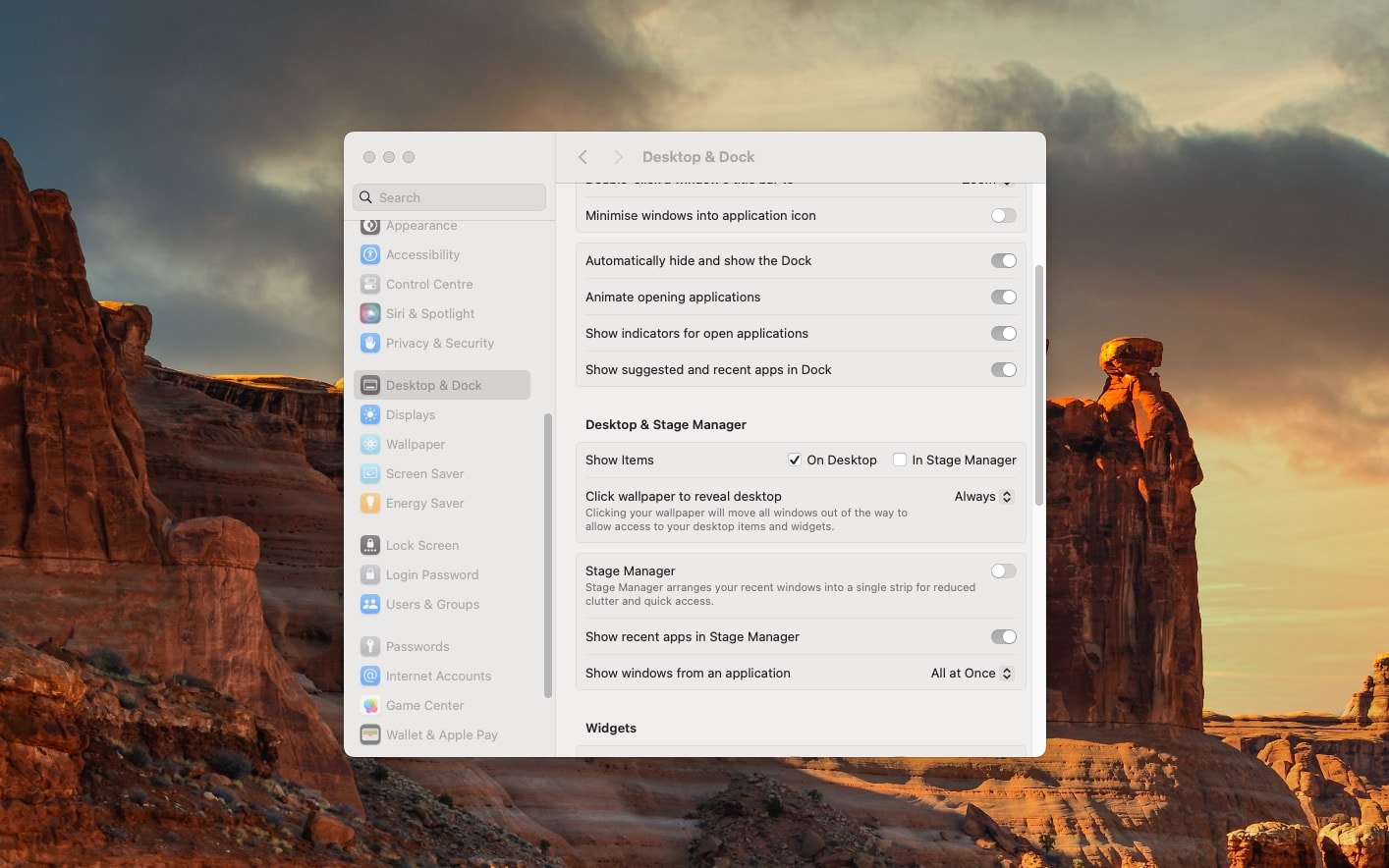
Screenshot: Rajesh
Other ways to show your Mac desktop
Admittedly, the new one-click option to reveal your Mac desktop proves useful when you enable Stage Manager, the clutter-busting alternative user interface for Mac and iPad.
If you’re not using Stage Manager, and don’t like the one-click desktop reveal, there are plenty of other ways to hide all open windows and access your desktop items quickly.
For instance, I use Hot Corners. However, macOS provides other options, including the handy “spread your thumb and three fingers apart” gesture on a trackpad.
More Mac tips: The 36 best macOS Sonoma features you should try after you update