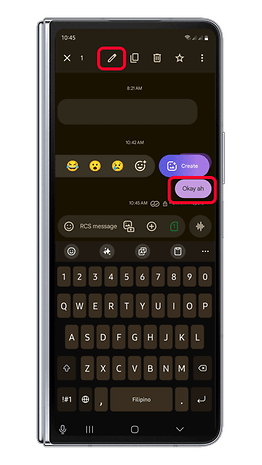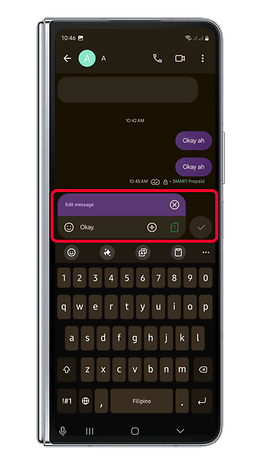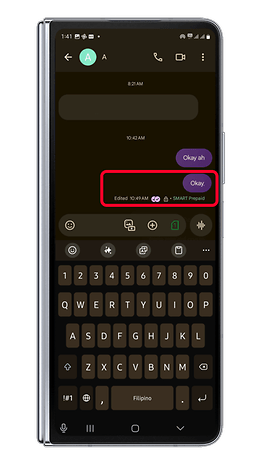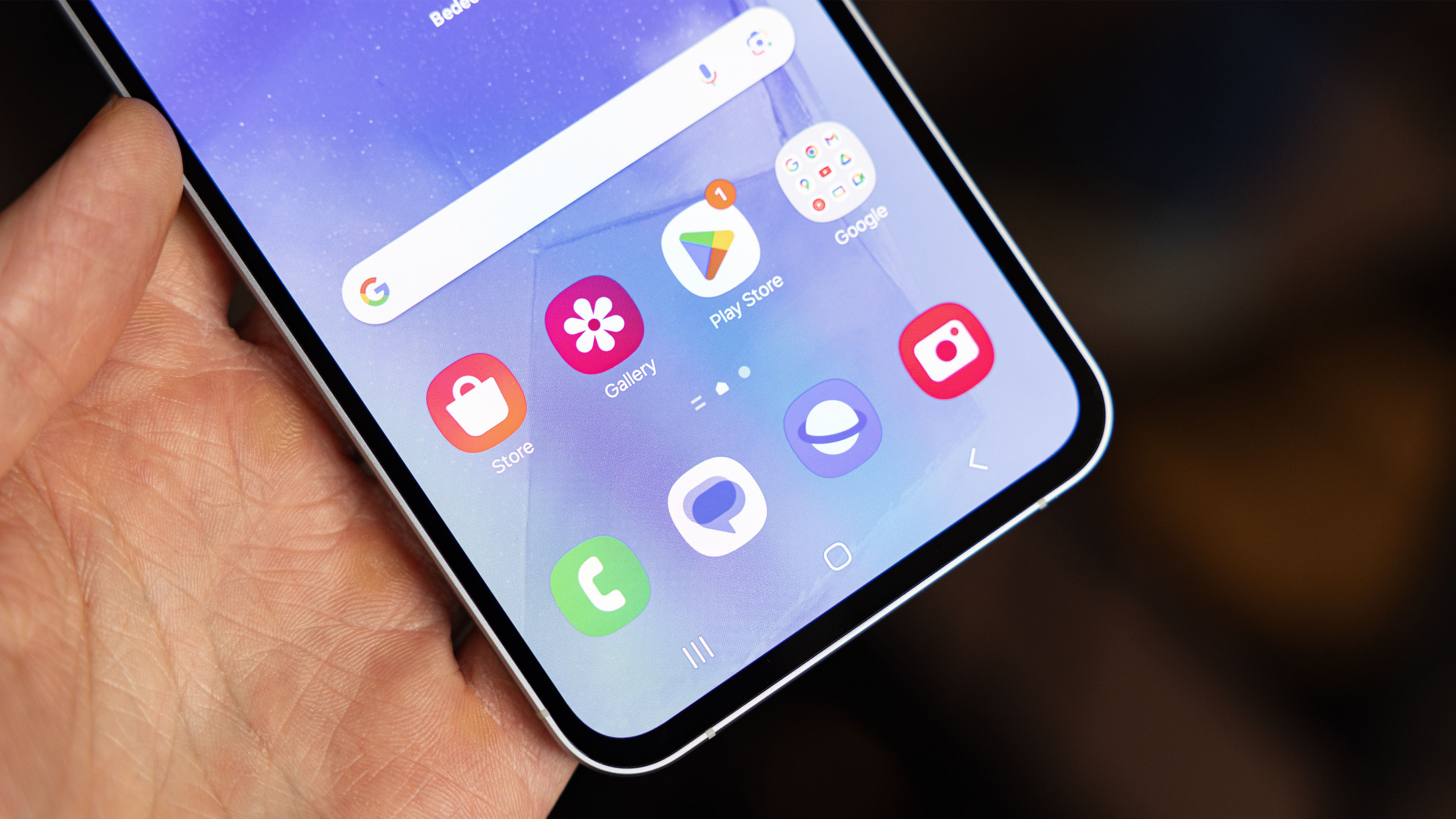
Google has shipped the message editing feature on the Messages app through the beta program. The RCS tool lets you edit or undo messages to recipients. Read on to learn how to edit or delete sent messages in the Google Messages app on your Android phone.
What is Google’s Messaging Edit feature
Not only is the Google Messages app getting new AI features, but it is also getting quality-of-life changes and enhancements. Among included is the editing tool that is part of the RCS (Rich Communication Service) service which was first previewed back at I/O 2024 and in the June Android Drop update.
With the messaging edit, you can rewrite, completely unsend, or delete a message. It works for messages that are sent within 15-minute time frame. At the same time, it requires that the contacts you’re sending messages have RCS enabled in their Google Messages app. It doesn’t matter if they have the feature or not.
How to get the Messaging Edit feature on your Android
Those users who enrolled in the testing program of the app can now take advantage of the feature before it is rolled out to public users. Those regular users can also participate in the testing through just a few taps by first going to the Play Store and then joining the program.
Subsequently, you should update the Google Messages app to the latest version on the Play Store platform. Keep in mind that as this of writing, not all testers will get the RCS messaging edit tool, although it should be made available to the public in the near future.
How to use the Messaging Edit feature on your Android phone
If you have RCS enabled and have the messaging edit function ready, using it to modify or undo sent messages is quite straightforward. Follow the steps on how to use it.
- Open the Messages app on your Android phone.
- Go to a chat or conversation on Messages.
- Select one of the messages then long press on it.
- Tap the edit icon on the top to edit the message.
- Start modifying your message.
- Tap the check button when done then choose send.
You can also delete messages by performing the process in step 3 and then confirming the action. Note that deleted messages won’t be restored in the app.
How to view the original edited message
Edited messages are labeled with “Edited” text below the chat and along with the time stamp. You can also view the original or old edited message before it was edited by pressing and holding the chat and then accessing the details from the more options.
- Open the Messages app on your Android phone.
- Go to a chat or conversation.
- Long press on one of the edited messages.
- Tap more options (three dots) on the top menu.
- Now, click View details.
Are you using Google Messages and have turned on RCS on your Android smartphone or tablet? How do you want to improve the service? Let us know in the comments.