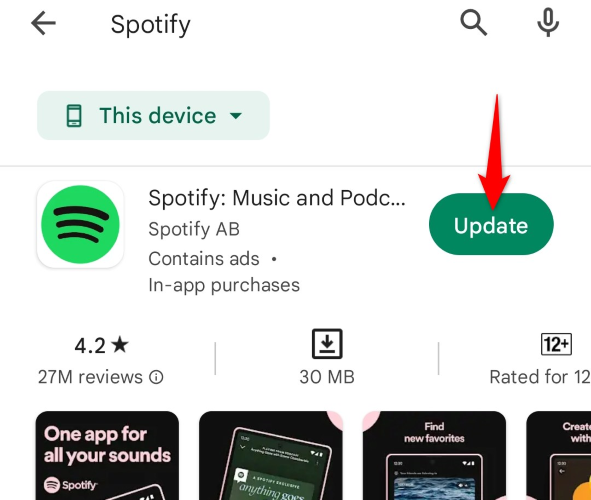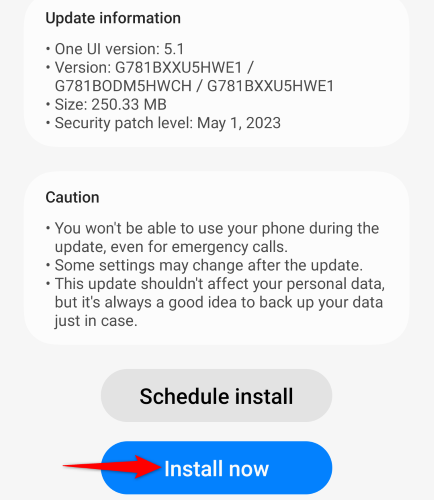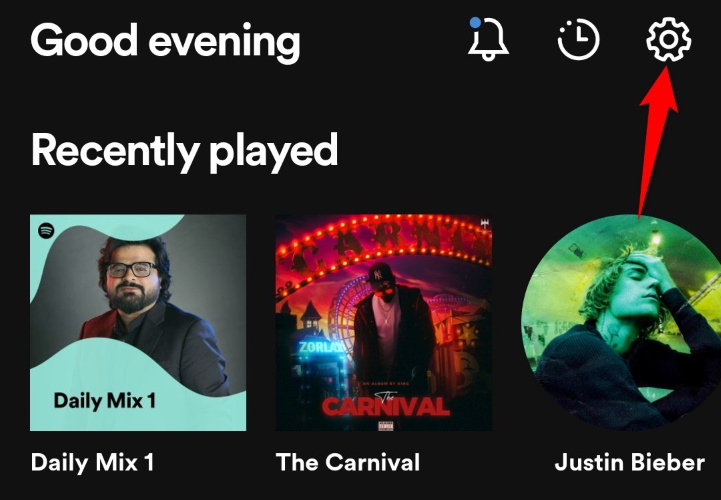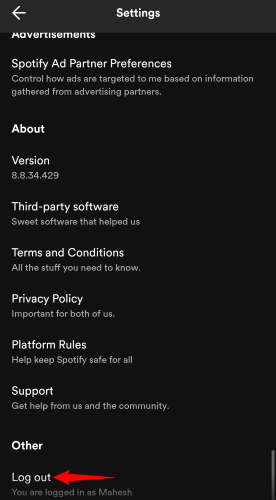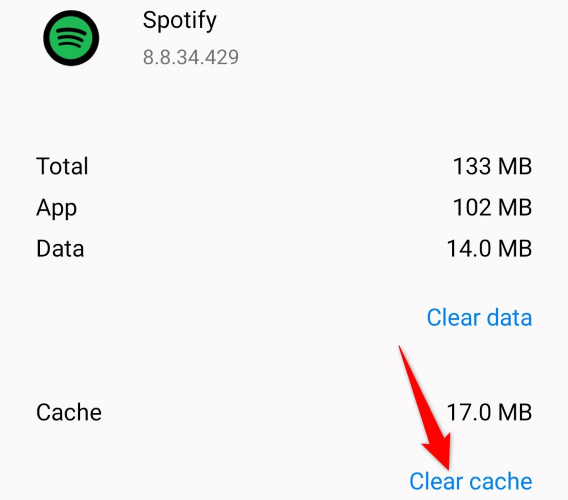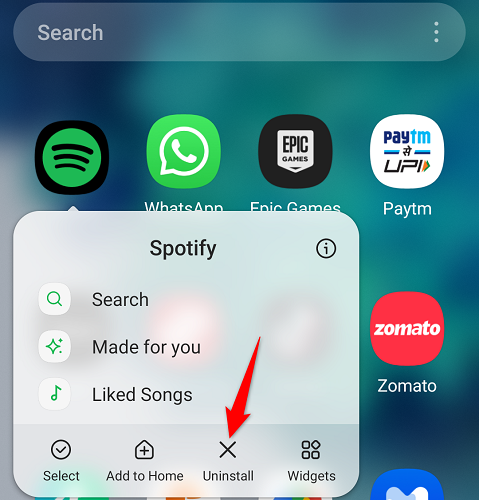Key Takeaways
If Spotify Wrapped is not showing up for you, ensure you’re in the region where it’s supported and you meet the minimum requirements. Then, update the Spotify app, update your Android version, log out and back into your account in the app, delete Spotify’s cache, or uninstall and reinstall Spotify.
Spotify Wrapped gives you your listening stats for the year, but for some users, it doesn’t seem to appear in their apps. If you’re experiencing this issue and can’t find a way to fix it, this guide offers several ways to possibly resolve your issue. Let’s find out.
Check If Spotify Wrapped Is Available in Your Region
One thing to note with regards to Spotify Wrapped is that it’s not available in every country. That may be the reason you can’t see it in your app.
Spotify doesn’t specify a full list of countries where Wrapped is not available, however, user reports suggest that it’s not available in countries like Sri Lanka, Nepal, Uganda, Malawi, Ghana, Tanzania, Bangladesh, Armenia, Zimbabwe, Zambia, Barbados, Iraq, and Cambodia.
Another thing to note is that even if you had access to Wrapped in previous years, it doesn’t necessarily mean that you’ll continue to have access to it. Spotify may have made the feature unavailable in your country this year, making the feature disappear from your app.
Make Sure You Meet Spotify Wrapped’s Minimum Requirements
To use Spotify’s Wrapped feature, you must meet the feature’s minimum requirements. Failing to comply with these requirements makes the feature disappear in your app.
- You must be a registered free or Premium Spotify subscriber, and you should have played 30 tracks for over 30 seconds each from 5 different artists.
- Your Spotify app version must be 8.7.78 or higher.
- If you’re an Android user, your Android version must be 7.6.0 or higher.
- You must not live in a country where Spotify Wrapped is unavailable.
Update Spotify on Your iPhone or Android Phone
If your Spotify version doesn’t meet the minimum requirements, update the app to bring it to the latest version and fix the issue.
On an Android phone, open the Google Play Store, find “Spotify”, and tap “Update.”
On an iPhone, launch App Store, tap “Updates” at the bottom, and choose “Update” next to “Spotify.”
Once you’ve updated your app, launch the app, and you should see your Wrapped.
Update Your Android Version
If your phone’s Android version is older than 7.6.0, update your system to get access to Spotify’s Wrapped feature. Most modern Android phones these days run a version higher than that, but there’s no harm in checking your software version and updating it.
To do that, on your Android phone, navigate to Settings > Software Update > Download and Install. Let your phone check for available updates.
If any updates are found, tap “Install Now.”
After installing the updates, restart your Android phone. Then, launch Spotify and see if you can access Wrapped.
Sign Out and Back Into Your Account in Spotify
One reason you don’t see Wrapped in your Spotify app is that your login session has an issue. In this case, log out and back into your account in the app to possibly fix your issue.
To do that, launch Spotify on your phone and tap “Settings” (a gear icon) in the top-right corner.
On the “Settings” screen, scroll down to the bottom and tap “Log Out.”
Spotify will log you out of your account. Then, sign back into your account using your preferred method and try to access your Wrapped.
Clear Spotify’s Cache on Android
Spotify caches various files to improve your overall experience with the app. These files may have become corrupted, causing Wrapped not to appear in the app. In this case, clear the app’s cache files, and your issue will be resolved.
Make sure to close the Spotify app before you begin to clear the app’s cached data.
Start by opening Settings on your Android phone and heading into Apps > Spotify > Storage page. On this page, tap “Clear Cache” to delete the app’s cached files.
When you’ve cleared the cache, launch Spotify and access your Wrapped.
Remove and Reinstall Spotify on Your Phone
If Spotify still doesn’t show you your Wrapped, your app’s core files might be faulty. Various items can make your app files unusable, including viruses and other suspicious apps installed on your phone.
To fix that, uninstall and reinstall the app on your phone. You don’t lose your playlists or any other account data when you do this, as the app syncs these details with your online Spotify account. However, if you’ve downloaded any Spotify music, you’ll need to redownload it after the reinstallation.
To delete Spotify from your Android phone, open your phone’s app drawer and find the app. Tap and hold on the app, choose “Uninstall,” and select “OK” in the prompt. Then, redownload the app by visiting Google Play Store, finding “Spotify”, and tapping “Install.”
If you’re on an iPhone, access your home screen and tap and hold on “Spotify.” In the open menu, choose “Remove App” followed by “Delete App.” Then, reinstall the app by accessing App Store, finding “Spotify”, and tapping the download icon.
And those methods will put an end to your Spotify Wrapped not appearing issue. We hope the guide helps you out, so you can look at your Wrapped 2020, Wrapped 2021, Wrapped 2022, and beyond.